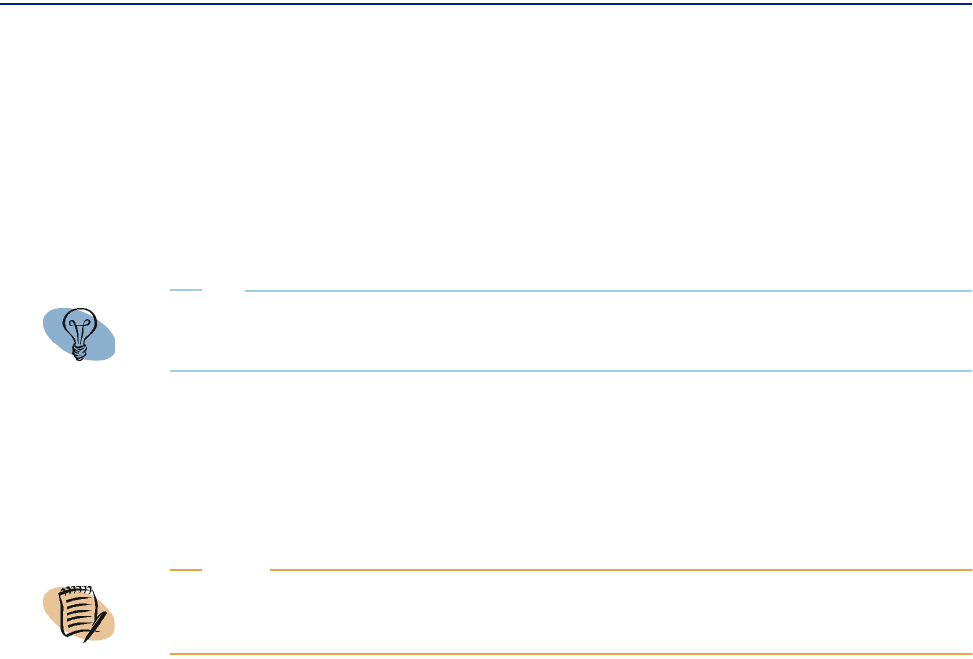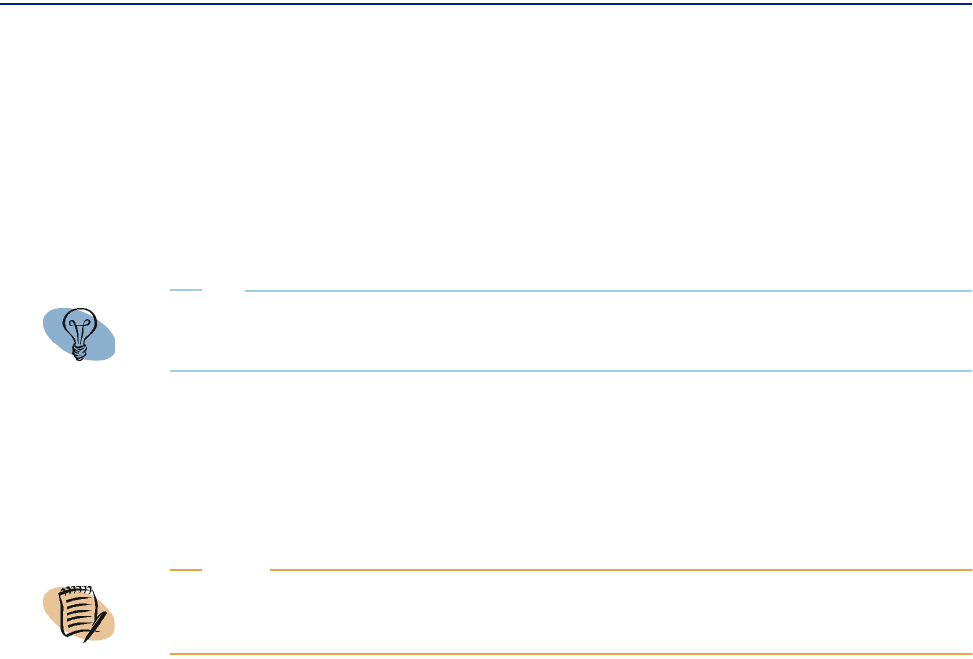
Creating data sources
Chapter 4 Configuring, managing, and customizing Perceive 137
2 On the New Data Source: Visualizer - Agent History Data page, enter the
following:
A A name for the data source in the Name field.
B The priority level in the Priority field. Use higher numbers to represent a greater
priority.
C In the History span field, specify the same number of hours that the agents are
configured to collect for Perceive to use. By default, that is two days of data.
Although 48 hours is typically available, for optimal performance, do not
specify more data than what you plan to use.
D The IP address for the beginning of the address range in the Beginning IP address
field and type the IP address for the end of the address range in the End IP
address
field. Make sure the proxy host you are trying to find is within the
specified IP address range.
E The number of hours of historical data held in the agents you plan to contact.
The larger the number, the better quality of the data, but the slower the data
source will respond to the chart data.
■ For advanced users only: Type the number of seconds you want to wait for
the first cluster of data before timing out in the
Initial timeout field.
■ For advanced users only: Type the number of seconds you wish to wait
between successive clusters of data before timing out in the
Incremental
timeout
field.
F Specify whether or not you want to Discover agents outside the firewall. For more
information on firewall support see “Firewall support” on page 138.
3 Click Create.
For more information on agent-less data collection through a proxy host, refer to the
PATROL for Performance Manager for Windows and UNIX Collecting Data guide.
TIP
For consistent results, enter a unique priority for each data source you configure.
NOTE
The History span field applies only to the Perceive configuration, NOT the PATROL
Performance Assurance history configuration.