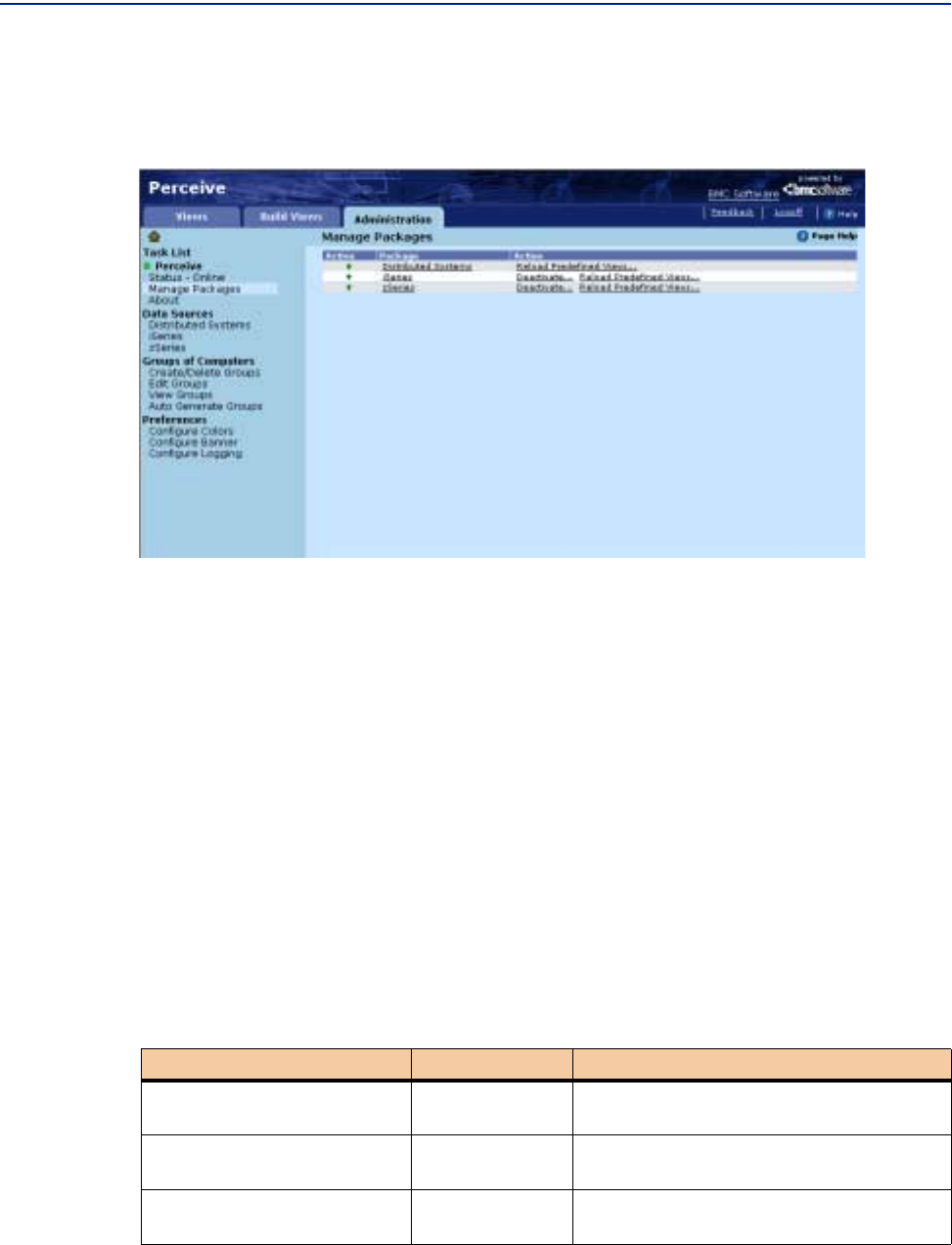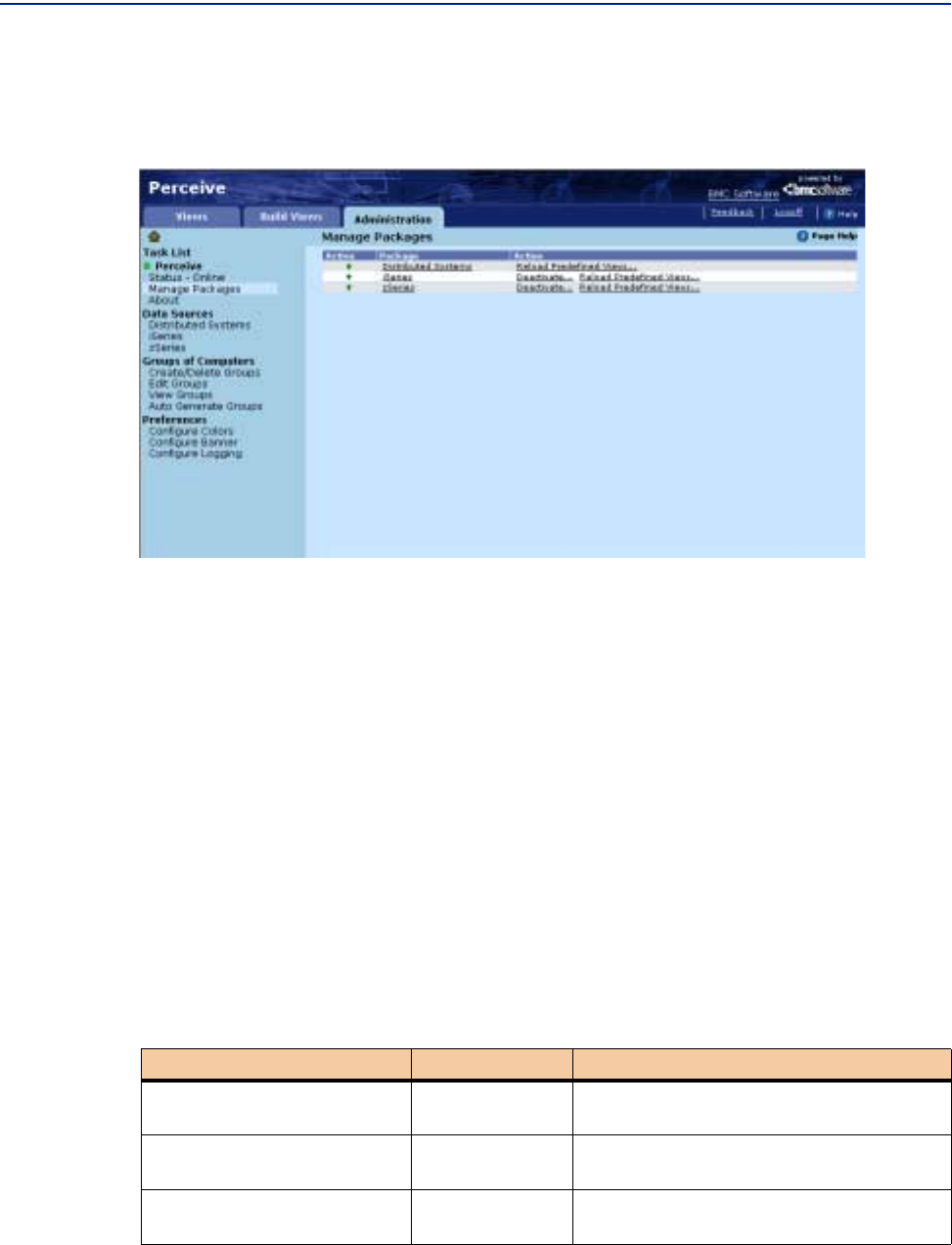
Managing data sources
Chapter 4 Configuring, managing, and customizing Perceive 127
A message is displayed in the messages window at the bottom of the page: “Views
from the <package-name> package have been reloaded.”
Figure 54 Manage Packages
Managing data sources
To start configuring data sources in Perceive, click a Data Source category on the
Administration tab Task List to open the Manage Data Sources page.
See “Creating data sources” on page 129 for a list of available data sources.
The table on the Manage Data Sources page contains six columns. Three are static
columns containing information (Type, Active, and Priority), and two are active
columns containing links to more information (Data Source and Action). The
left-most column is an indicator column when data sources are copied.
The type of column and functions available in these columns is detailed in Table 10.
Table 10 Manage Data Sources Table (Part 1 of 2)
Ta bl e He ad in g Contents Actions Performed
Type Static None. Displays available data source
types.
Active Static None. Displays Up Arrow icon, indicating
which data source is currently active.
Data Source Active Link Clicking the data source link displays data
source properties on bottom of page.