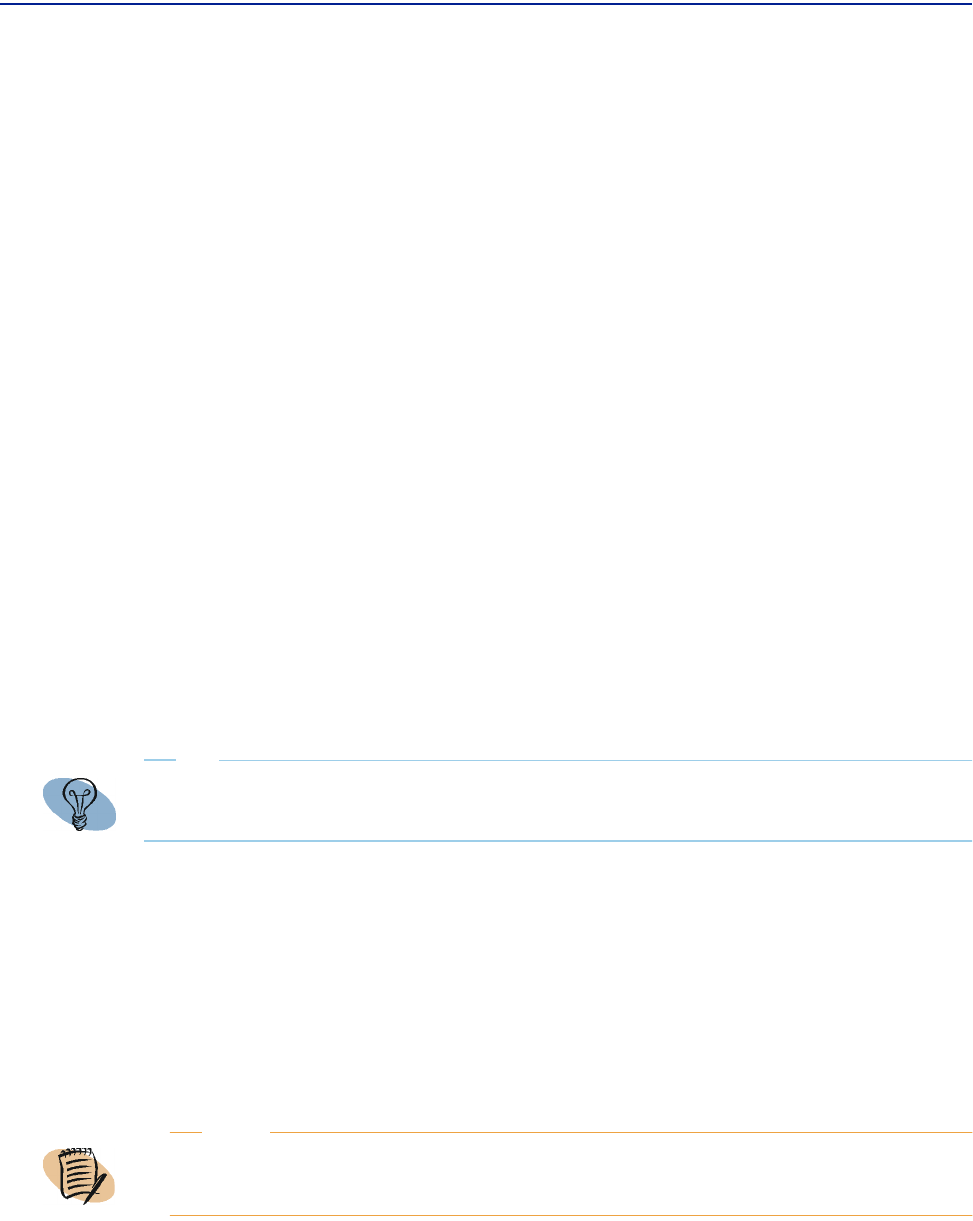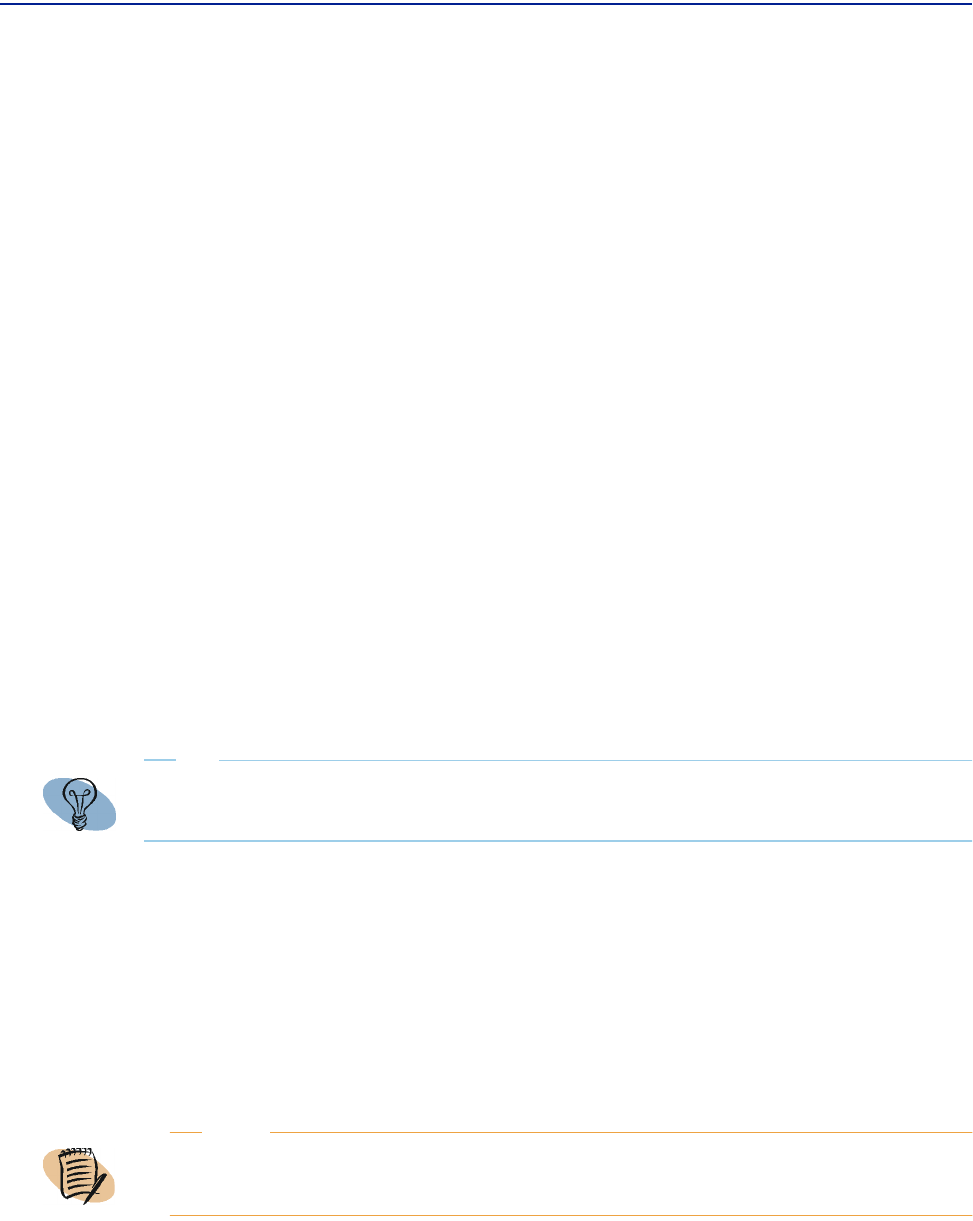
Scrolling forward or back in time
82 Perceive Getting Started
Scrolling forward or back in time
Once you initially select a time interval to view, you can change that interval by
scrolling forward or back in time. Scrolling forward or back in time displays the data
from the chart at half the selected interval, either earlier than the time currently
selected (scrolling back) or later (scrolling forward).
To scroll forward or back in time
1 Select a time interval using the Time menu or the Calendar.
2 Click the Scroll Back in Time or Scroll Forward in Time icon to change the time
interval (these icons are illustrated in Table 6 on page 71). The view updates to
reflect the changed time interval.
Zooming in on the view
Perceive lets you zoom in on an individual chart to view more detailed data points
during specific time intervals. You can zoom in on a view by clicking the
Zoom Chart
icon corresponding to the chart in the results pane, or by clicking anywhere in the
chart area.
This changes the view to the zoom state. Clicking this icon again returns the view to
the view state.
To zoom in on a view
1 Click the Zoom Chart icon on the right side of the results pane that corresponds to
the metric you want to view.
2 To zoom in further on the chart:
TIP
When your cursor is in the correct location for zooming, a tool tip displays the specific time
interval which appears in the zoom state.
NOTE
The Zoom Chart icon must display a plus sign (+).