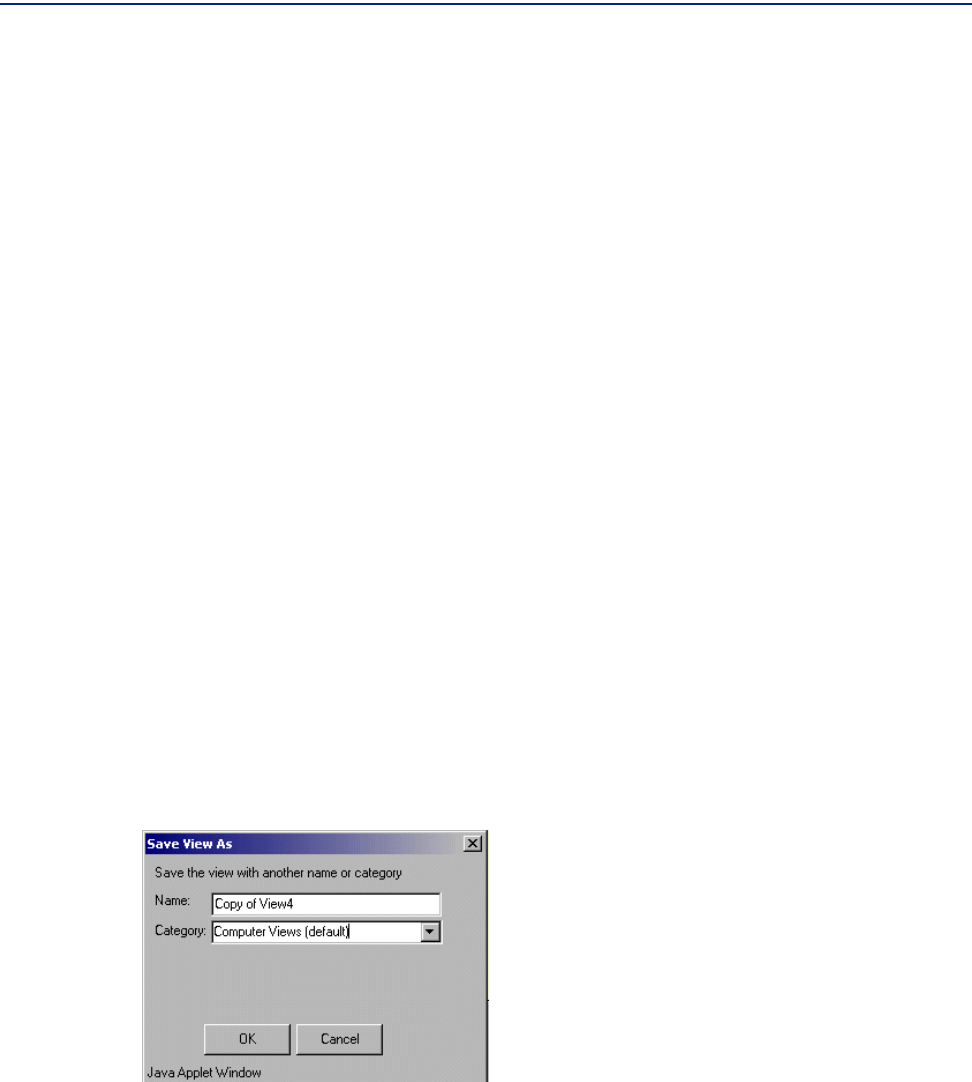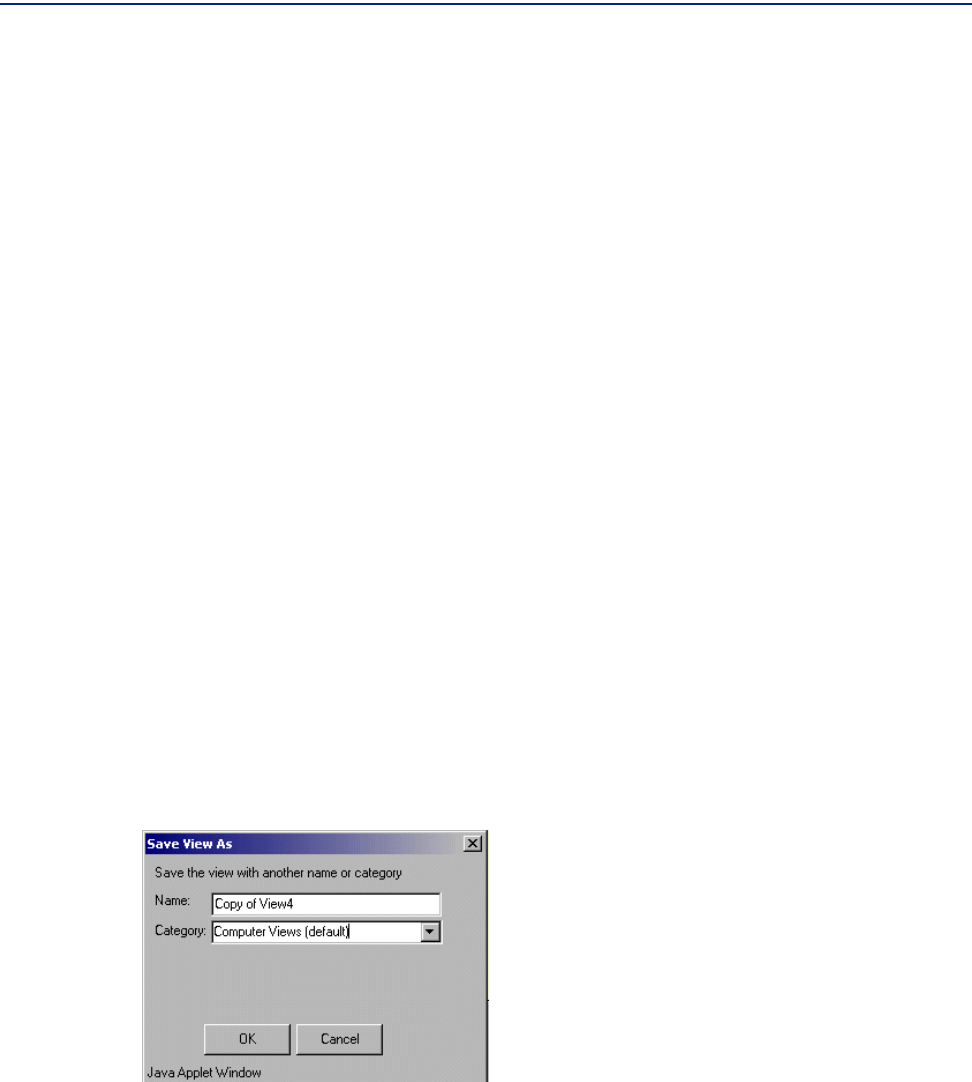
Saving views to new names or categories
114 Perceive Getting Started
4 Click Save As to save the view to another name or category. For more information,
see “Saving views to new names or categories” on page 114.
5 To change the chart type:
A Click the drop-down menu in the upper-left corner of the chart object in the
results pane.
B Select the icon that represents the chart type you want (line, bar, area, scatter,
stacked bar
, or pie).
6 To delete a chart in the results pane, click Delete on the chart you want removed
from the view.
7 Click OK to open the Edit View Complete Wizard page, confirming your changes
to the view.
8 Click Finish, at which point the wizard page closes, and the view you have edited
displays in Perceive.
Saving views to new names or categories
To save an edited view to another name or category, click Save As from the Objects
tab. The Save View As dialog box opens, as illustrated in Figure 48.
Figure 48 Save View As Dialog Box
Type a new name in the
Name field, and add the view to a new category by selecting
a category from the
Category field. Then click OK.