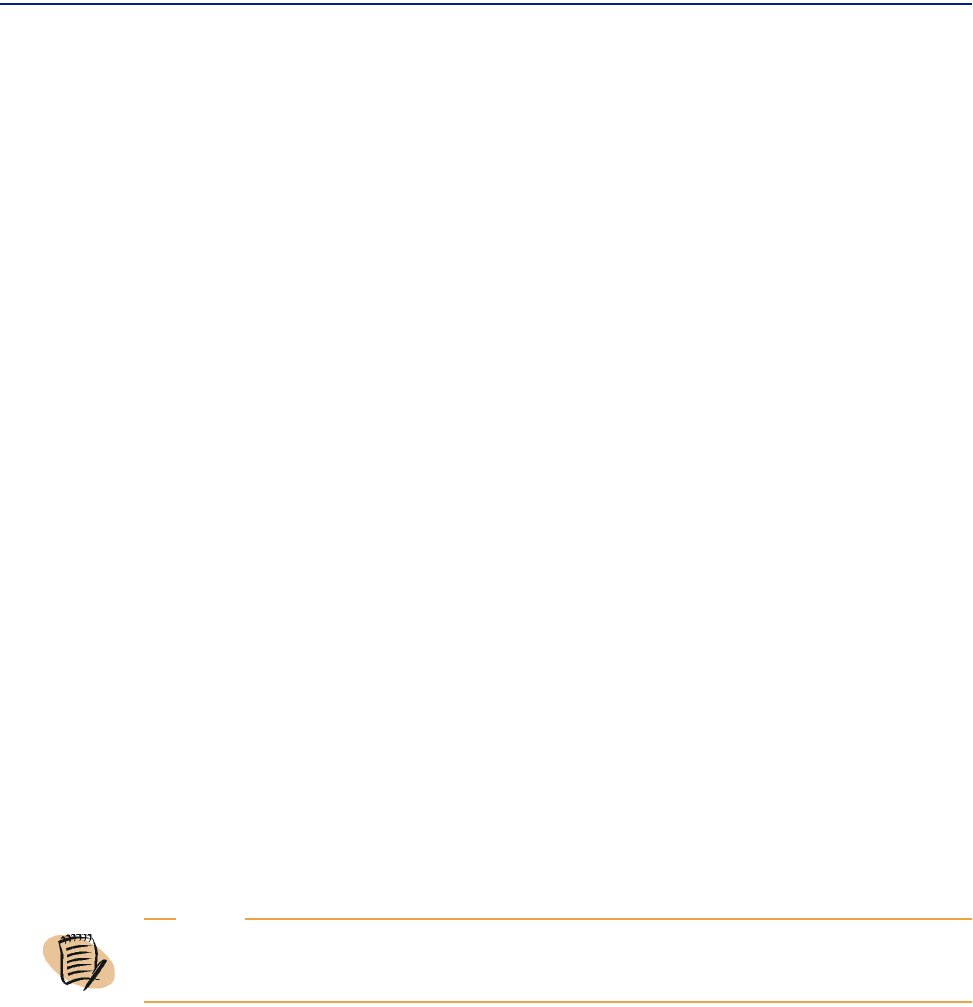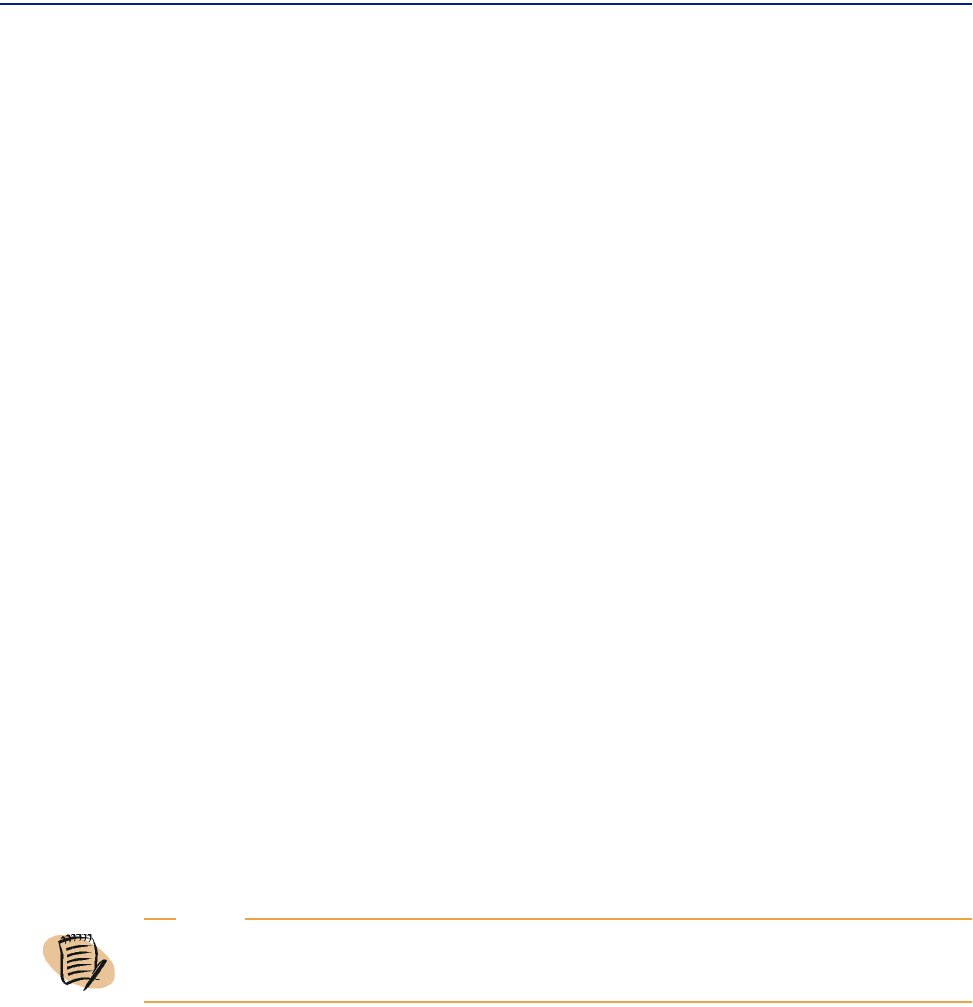
Collapsing charts
Chapter 2 Using Perceive views 91
For an illustration and description of these icons, refer to “View functions” on
page 71.
The following subsections show you how to perform these icons’ actions.
Collapsing charts
Use the following procedure to collapse charts for viewing.
To collapse all charts in a view
With the charts displayed in the results pane, click the Collapse Charts icon in the
results pane above the selector pane. All charts displayed collapse so that only the
chart headers display.
To see an illustration of this icon, refer to Table 6 on page 71.
Expanding charts
Use the following procedure to expand all charts in a view.
To expand all charts in a view
With the chart headers displayed in the results pane, click the Expand Charts icon in
the results pane above the selector pane. All charts are displayed.
Expanding or collapsing a single chart
For a single chart in a group view, you can expand or collapse the chart within the
display pane, affecting the view of only the selected chart.
NOTE
By default, the charts in a view are expanded; therefore, clicking the Expand Charts icon does
not result in any action until the charts are first collapsed.