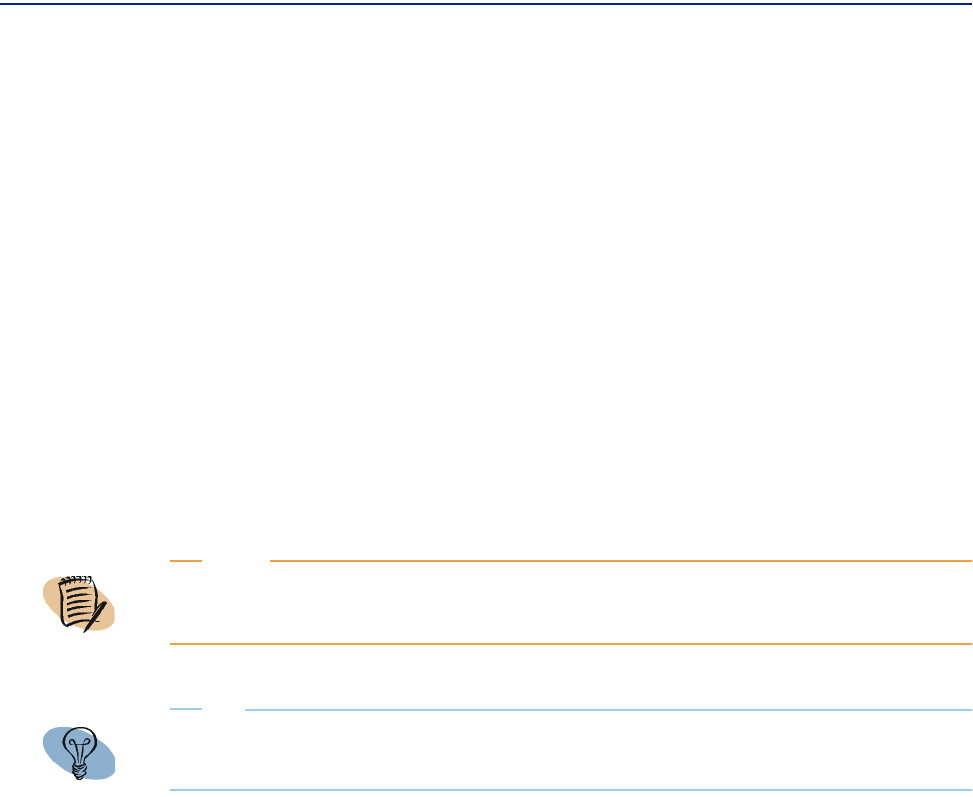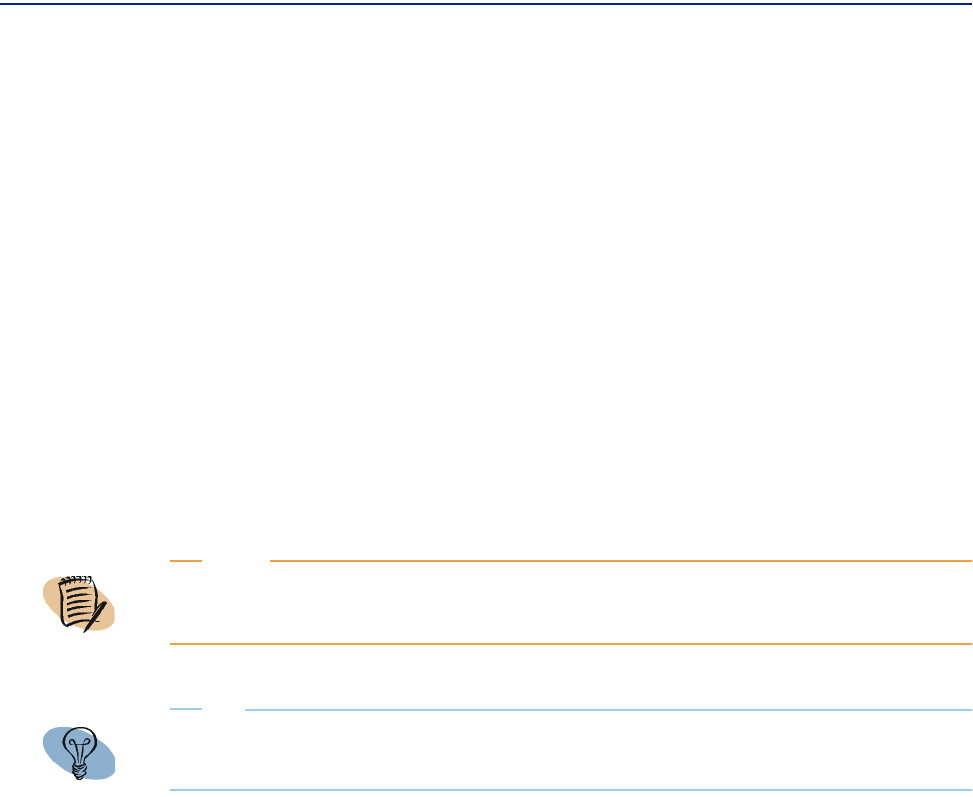
Perceive consumer user interface
Chapter 2 Using Perceive views 65
To view system performance in Perceive
1 Select a view category by clicking it.
A Computer Views contain views that display multiple charts for a single
computer.
B Group Views contain views that display one or two charts for each computer in
a group.
2 Select a view within that category by clicking it.
3 To e-mail your administrator (for example, to request custom views created by the
administrator), click Feedback. (For information on how to configure the Feedback
link, see “Configuring the banner” on page 155.)
4 To return to the Getting Started page, click the Home icon.
Perceive consumer user interface
As a consumer, your gateway to assessing system performance in Perceive is a view.
The view is your vehicle for determining, at a glance, the status of your computers.
Figure 22 shows the Consumer user interface.
NOTE
You can re-read introductory procedures on the Getting Started page without changing the
state of your current view.
TIP
To understand the differences between group and single computer views, refer to
“Navigating view categories” on page 74.