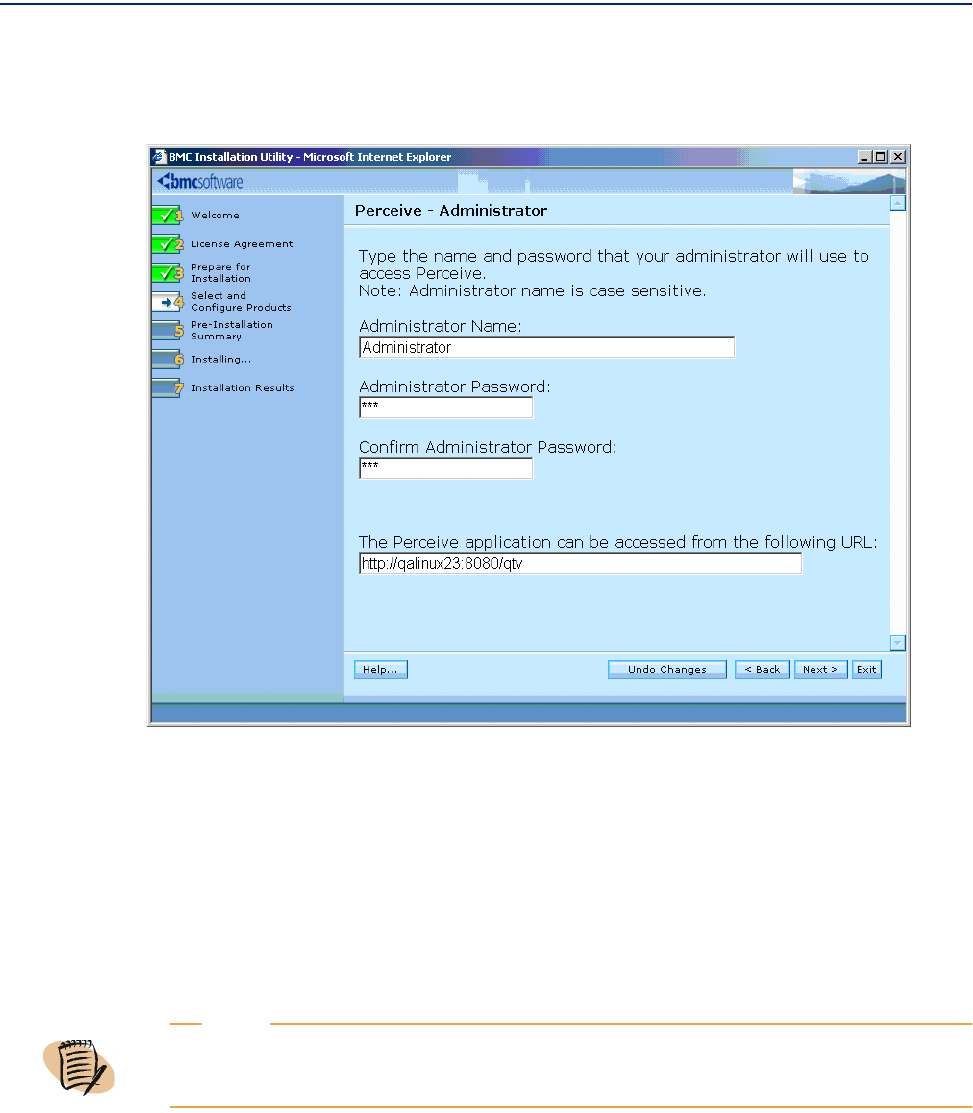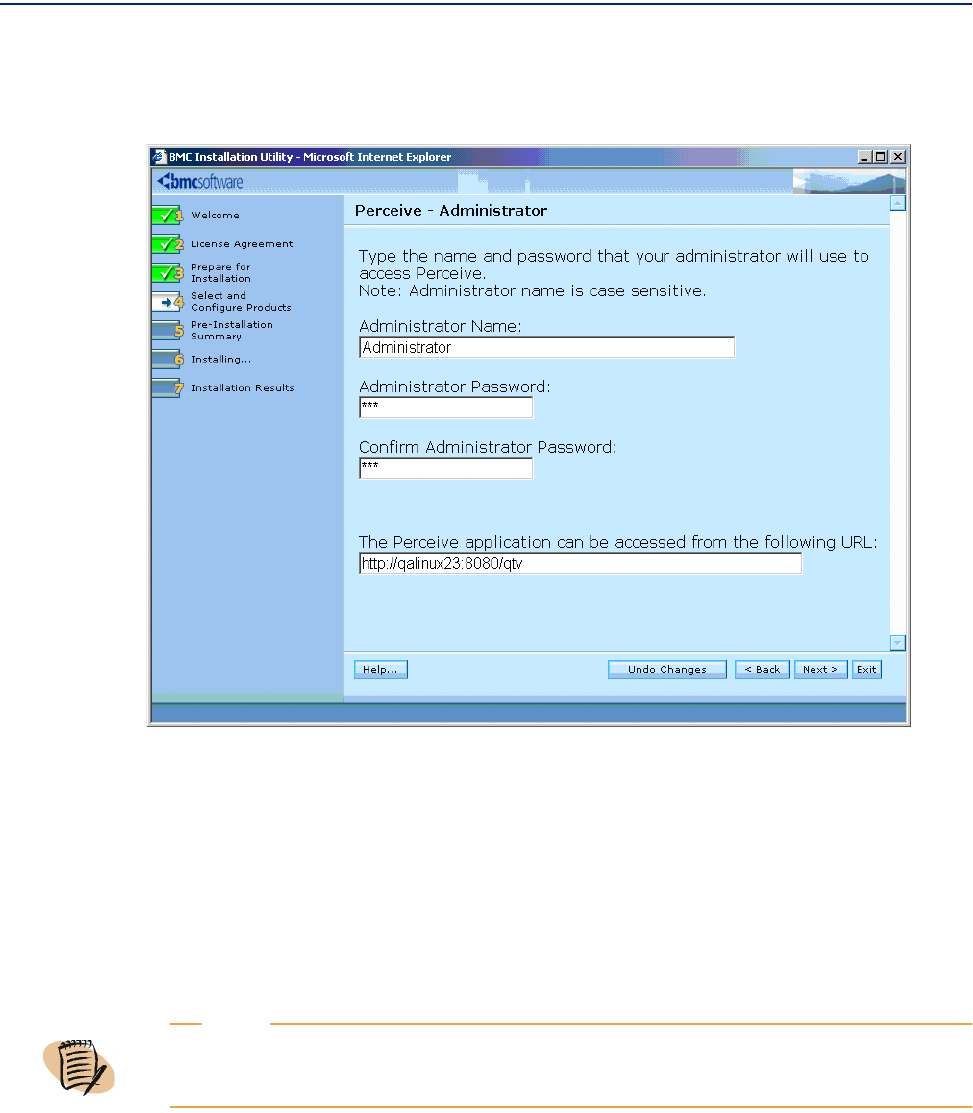
Installing Perceive in a Windows environment
34 Perceive Getting Started
C Click Next to open the Perceive - Administrator page, as shown in Figure 7.
Figure 7 Perceive - Administrator Page
12 On the Perceive - Administrator page, type the Tomcat Administrator account
information that will be used to configure Perceive.
A Type the Tomcat Adminstrator name in the Administrator Name text box.
B Type the Tomcat Administrator password in the Adminstrator Password text box.
C Type the password again in the Confirm Administrator Password text box.
13 Access the Perceive application from the URL shown in The Perceive application can
be accessed from the following URL field
. This URL can be used as a desktop
shortcut or added to your browser favorites. The field displays the exact Perceive
URL during local installations, and displays generic Perceive URLs during remote
installations.
NOTE
If you do not type a password, a message opens. Click OK on the message dialog box and
type a password before continuing.