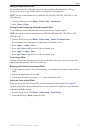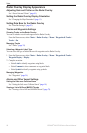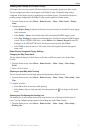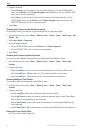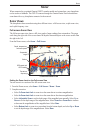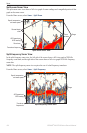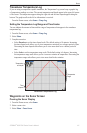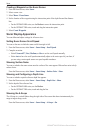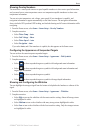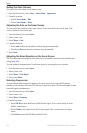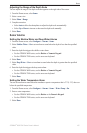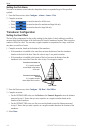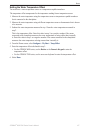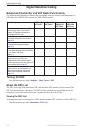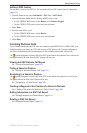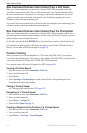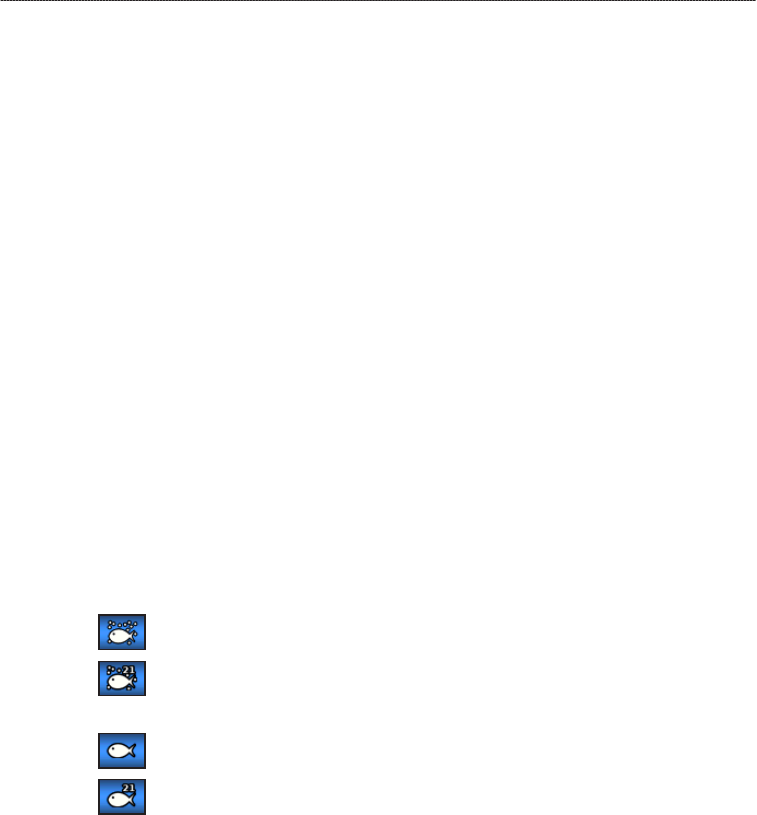
GPSMAP
®
6000/7000 Series Owner’s Manual 103
Sonar
Showing Overlay Numbers
You must have a water-speed sensor or a speed-capable transducer to show water speed information,
and you must have a water-temperature sensor or a temperature-capable transducer to show water
temperature information.
You can set water temperature, unit voltage, water speed (if your transducer is capable), and
navigation information to appear automatically on the Sonar screens. The navigation information
always includes GPS speed and GPS heading, and includes bearing and off-course information while
navigating.
1. From the Home screen, select
Sonar > Sonar Setup > Overlay Numbers.
2. Complete an action:
Select Water Temp > Auto.
Select Unit Voltage > Show.
Select Water Speed > Auto.
Select Navigation > Auto.
If you select
Auto, and if the transducer is capable, the data appears on the Sonar screen.
Conguring the Appearance of Suspended Targets
You can set how the sonar interprets suspended targets.
1. From the Home screen, select
Sonar > Sonar Setup > Appearance > Fish Symbols.
2. Complete an action:
Select to show suspended targets as symbols with background sonar information.
Select to show suspended targets as symbols with background sonar information and
target depth information.
Select to show suspended targets as symbols.
Select to show suspended targets as symbols with target depth information.
Showing and Conguring the Whiteline
You can highlight the strongest signal from the bottom to help dene the hardness or softness of the
signal.
1. From the Home screen, select
Sonar > Sonar Setup > Appearance > Whiteline.
2. Complete an action:
Select High to turn on the whiteline with the most-sensitive setting. Almost all strong returns
are highlighted in white.
Select Medium to turn on the whiteline with many strong returns highlighted in white.
Select Low to turn on the whiteline with the least-sensitive setting. Only the strongest returns
are highlighted in white.
•
•
•
•
•
•
•
•
•
•
•