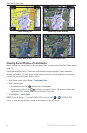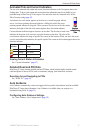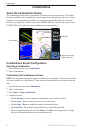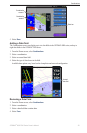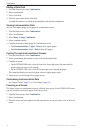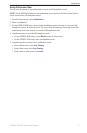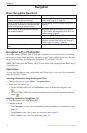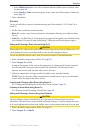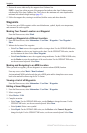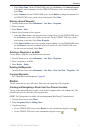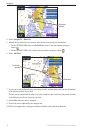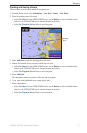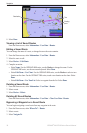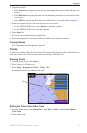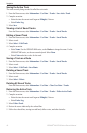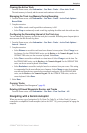34 GPSMAP
®
6000/7000 Series Owner’s Manual
Navigation
3. Review the course indicated by the magenta Auto Guidance line.
NOTE: A gray line within any part of the magenta line indicates that Auto Guidance cannot
calculate part of the Auto Guidance line. This is due to the minimum safe water depth and the
minimum safe obstacle height settings (page 59).
4 Follow the magenta line, steering to avoid land, shallow water, and other obstacles.
Waypoints
You can store up to 5000 waypoints with a user-dened name, symbol, depth, water temperature,
and comment for each waypoint.
Marking Your Present Location as a Waypoint
From the Home screen, select Mark.
Creating a Waypoint at a Different Location
1. From the Home screen, select Information > User Data > Waypoints > New Waypoint >
Move.
2. Indicate the location of the waypoint:
Select Use Chart to move the waypoint while viewing a chart. For the GPSMAP 6000 series,
use the Rocker to select a new location on the chart. For the GPSMAP 7000 series, touch a
new location on the chart. Select Move Waypoint.
Select Enter Position to move the waypoint using coordinates. For the GPSMAP 6000 series,
use the Rocker to enter the coordinates of the new location. For the GPSMAP 7000 series,
use the on-screen keyboard. Select Done.
Marking and Navigating to an MOB Location
When you mark a waypoint, you can designate it as a man overboard (MOB) location.
From any screen, select Mark > Man Overboard.
An international MOB symbol marks the active MOB point and the chartplotter sets a course
back to the marked location using the Go To feature.
Viewing a List of all Waypoints
From the Home screen, select Information > User Data > Waypoints.
Editing a Saved Waypoint
1. From the Home screen, select Information > User Data > Waypoints.
2. Select a waypoint.
3. Select
Review > Edit.
4. Complete an action:
Select Name. For the GPSMAP 6000 series, use the Rocker to change the name. For the
GPSMAP 7000 series, use the on-screen keyboard. Select Done.
Select Symbol. Select a new symbol.
Select Depth. For the GPSMAP 6000 series, use the Rocker or the Numeric Keypad to
change the depth. For the GPSMAP 7000 series, use the on-screen keyboard. Select Done.
•
•
•
•
•