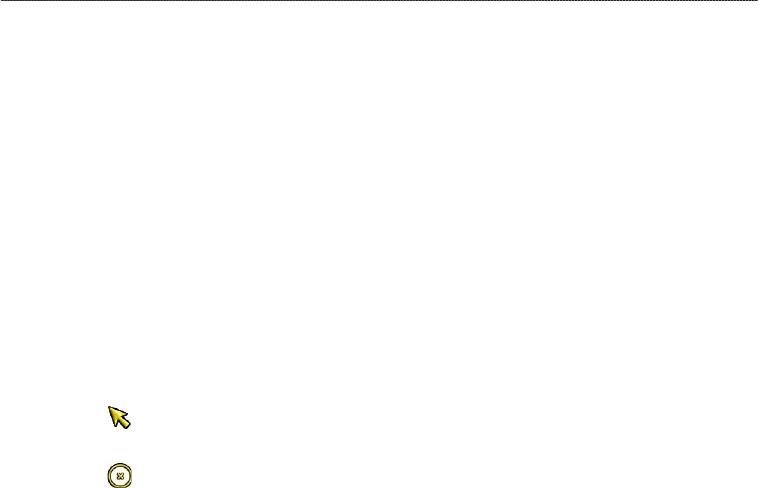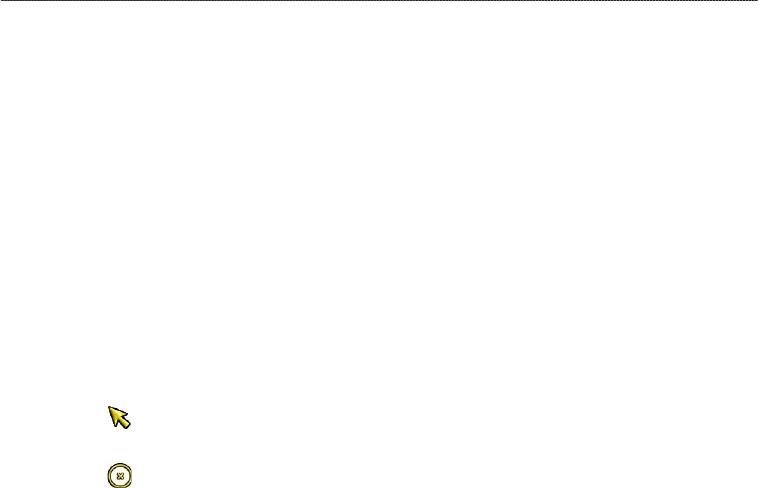
60 GPSMAP
®
6000/7000 Series Owner’s Manual
Device Conguration
Shoreline Distance Auto Guidance Setting
The Shoreline Distance setting indicates how close to the shore you want the Auto Guidance line to
be placed. The Auto Guidance line may move if you change this setting while navigating.
Setting the Distance from Shore
The available values for the Shoreline Distance setting (Nearest, Near, Normal, Far, or Farthest)
are relative, not absolute. To ensure that the Auto Guidance line is placed an appropriate distance
from shore, you can assess the placement of the Auto Guidance line using one or more familiar
destinations that require navigation through a narrow waterway.
1. Dock your boat or drop anchor.
2. From the Home screen, select
Congure > Preferences > Navigation > Auto Guidance >
Shoreline Distance > Normal.
3. Select a destination that you have navigated to previously:
For the GPSMAP 6000 series, use the Rocker to select the destination using the
cursor ( ).
For the GPSMAP 7000 series, touch the navigation chart to select the destination using the
cursor ( ).
4. Select
Navigate To > Guide To.
5. Review the placement of the Auto Guidance line. Determine whether the line safely avoids
known obstacles, and whether the turns enable efcient travel.
6. Complete an action:
If the placement of the Auto Guidance line is satisfactory, select Menu > Navigation Options
> Stop Navigation. Proceed to step 10.
If the Auto Guidance line is too close to known obstacles, from the Home screen, select
Congure > Preferences > Navigation > Auto Guidance > Shoreline Distance > Far.
If the turns in the Auto Guidance line are too wide, from the Home screen, select Congure >
Preferences > Navigation > Auto Guidance > Shoreline Distance > Near.
7. If you selected
Near or Far in step 6, review the placement of the Auto Guidance line. Determine
whether the line safely avoids known obstacles, and whether the turns enable efcient travel.
Auto Guidance maintains a wide clearance from obstacles in open water, even if you set the
Shoreline Distance setting to Near or Nearest. As a result, the chartplotter may not reposition the
Auto Guidance line, unless the destination selected in step 3 requires navigation through a narrow
waterway.
8. Complete an action:
If the placement of the Auto Guidance line is satisfactory, select Menu > Navigation Options
> Stop Navigation. Proceed to step 10.
If the Auto Guidance line is too close to known obstacles, from the Home screen, select
Congure > Preferences > Navigation > Auto Guidance > Shoreline Distance > Farthest.
If the turns in the Auto Guidance line are too wide, from the Home screen, select Congure >
Preferences > Navigation > Auto Guidance > Shoreline Distance > Nearest.
•
•
•
•
•
•
•
•