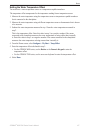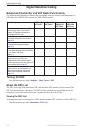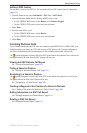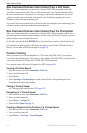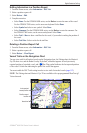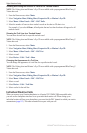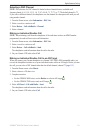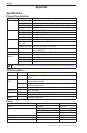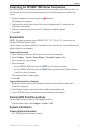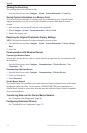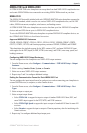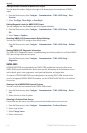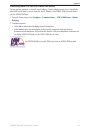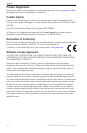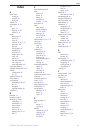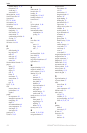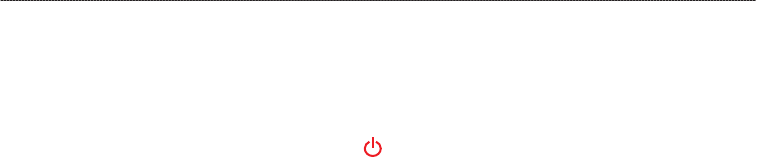
GPSMAP
®
6000/7000 Series Owner’s Manual 115
Appendix
Calibrating the GPSMAP 7000 Series Touchscreen
The GPSMAP 7000 series chartplotter touchscreen does not normally require calibration. However,
if the buttons do not seem to be responding properly, use the following process to calibrate the
screen.
1. While the chartplotter is turned off, press the
Power key.
The Warning screen appears.
2. Touch anywhere on the black portion of the screen for approximately 15 seconds until the
calibration screen appears.
3. Follow the instructions on the screen until “Calibration is complete” appears.
4. Touch
OK.
Screenshots
NOTE: To capture screenshots using a GPSMAP 7012, 7212, 7015 or 7515, you must use the
Garmin RF Wireless Remote Control.
You can capture as a bitmap (.BMP) le a screenshot of any screen shown on your chartplotter, and
transfer the le to your computer.
Capturing Screenshots
1. Insert a memory card into the SD card slot on the front of the chartplotter.
2. Select
Congure > System > Beeper/Display > Screenshot Capture > On.
3. Go to a screen you want to capture.
4. Take a screenshot:
For the GPSMAP 6000 series, press the HOME key for at least six seconds.
For the GPSMAP 7000 series, press the HOME button on the Garmin RF Wireless Remote
Control for at least six seconds.
The Screenshot Taken window appears.
5. Select
OK.
Copying Screenshots to a Computer
1. Remove the memory card from the chartplotter and insert it into an SD card reader that is
attached to a computer.
2. From Windows Explorer, open the Garmin\scrn folder on the memory card.
3. Copy a .BMP le from the card and paste it to any location on the computer.
Viewing GPS Satellite Locations
You can view the relative position of GPS satellites in the sky.
From the Home screen, select Congure > System > GPS.
System Information
Viewing System Information
See “Viewing System Information” (page 4).
•
•