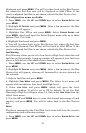37
4. Highlight
UNSET ENGINE and press MENU which will launch the
following message: Hit Menu to Unset Dev Name.
5. Press MENU and you will be taken back to the Bus Devices list.
To reconfigure an EP-10 Fuel Flow:
You will use the Change Engine command to reconfigure a Fuel Flow.
Change Engine, however, will only appear on your LMF-200 menu if
you have more than one engine. If all the fuel flows on your vessel are
configured, you will have to unconfigure a fuel flow to free up its
configuration name (Port, Cen, Stbd).
If all three fuel flows are configured, which means there is no name
configuration available, follow the first set of instructions. If the desired
configuration name is available, follow the second set of instructions.
Change Engine (Active only with multiple-engine setting)
The steps below show how to switch the configuration name of a fuel
flow from the Port engine to the Starboard engine.
If all fuel flows configured (Configuration name unavailable):
1. Press
MENU, use the UP and DOWN keys to select SYSTEM SETUP and
press
MENU.
2. Highlight
B. DEVICES and press MENU. The Bus Devices list will
appear.
3. Select the Port FFlow and press
MENU.
4. Highlight
UNSET ENGINE and press MENU. The following message will
appear: Hit Menu to Unset Dev Name.
5. Press
MENU and you will be taken back to the Bus Devices menu,
where fuel flow (formerly Port FFlow) now will be displayed as UnCfg
FFlow. Remember: If the fuel flow you just unconfigured is not shown on
the Bus Devices the list, you will have to refresh the list. Let the Bus
Devices list time out then access it again.
6. Highlight
STBD FFLOW and press MENU. Select CHANGE ENGINE and press
MENU, which will open the Select Engine menu with up to three
options: Port, Cen, Stbd.
7. Highlight
PORT and and press MENU.
8. You will be taken back to the Bus Devices list, where the fuel flow
you selected (formerly Stbd FFlow) will now be shown as Port FFlow. If
the newly configured fuel flow is not shown, refresh the Bus Devices
list.
9. Now, select
UNCFG FFLOW and press MENU. The following message will
appear: Hit Menu to Cfg Flow Sns.
10. Press
MENU, which will open the Select Engine menu. Highlight