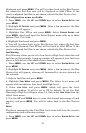38
Starboard and press
MENU. You will be taken back to the Bus Devices
list where the fuel flow now will be displayed as Stbd FFlow. If the
newly configured fuel flow is not shown, refresh the Bus Devices list.
If configuration name available:
1. Press
MENU, use the UP and DOWN keys to select SYSTEM SETUP and
press
MENU.
2. Highlight
B. DEVICES and press MENU. After a few moments, the Bus
Devices list will appear.
3. Highlight Port FFlow and press
MENU. Select CHANGE ENGINE and
press
MENU, which will open the Select Engine menu with up to three
options: Port, Cen, Stbd.
4. Highlight Starboard and press
MENU.
5. You will be taken back to the Bus Devices list, where the fuel flow
you selected (formerly Port FFlow) will be listed as Stbd FFlow. If the
newly configured fuel flow is not shown, refresh the Bus Devices list.
Fuel Warning:
Fuel Warning allows you to set a Low level or High level alarm for each
fuel flow on the network. A pop-up window will appear if your fuel rises
above or falls below a threshold of your choosing.
1. Press
MENU, use the UP and DOWN keys to select SYSTEM SETUP and
press
MENU.
2. Highlight
B. DEVICES and press MENU. After a few moments, the Bus
Devices list will appear, showing all LowranceNet devices detected on
the network.
3. Select a fuel flow and press
MENU.
4. Highlight
FUEL WRNG and press MENU. The Select Level menu will
appear with two options: Low Level and High Level.
5. Select
LOW LEVEL and press MENU, which will open the Level
Percentage window. It will be set to Off by default. To set the Fuel
Warning to High Level Repeat steps 1-4, then select
HIGH LEVEL from the
Select Level menu.
6. Use the
UP and DOWN keys to enter the desired percentage of tank
capacity and press
MENU. You will be taken back to the Bus Devices
list.
Reset:
The Reset command in the Fuel Flow level menu will clear the sensor’s
configuration and calibration settings.
1. Press
MENU, use the UP and DOWN keys to select SYSTEM SETUP and
press
MENU.