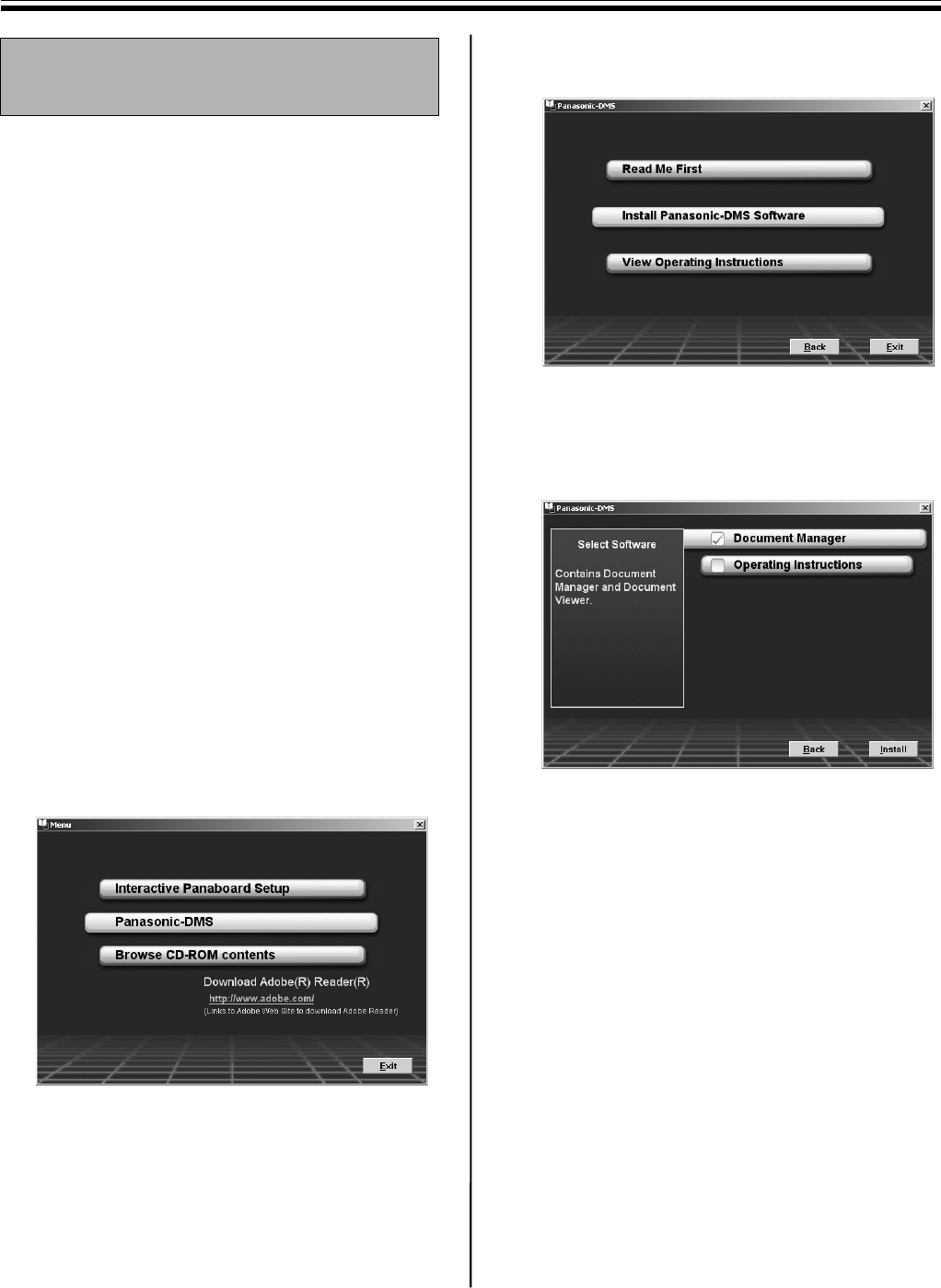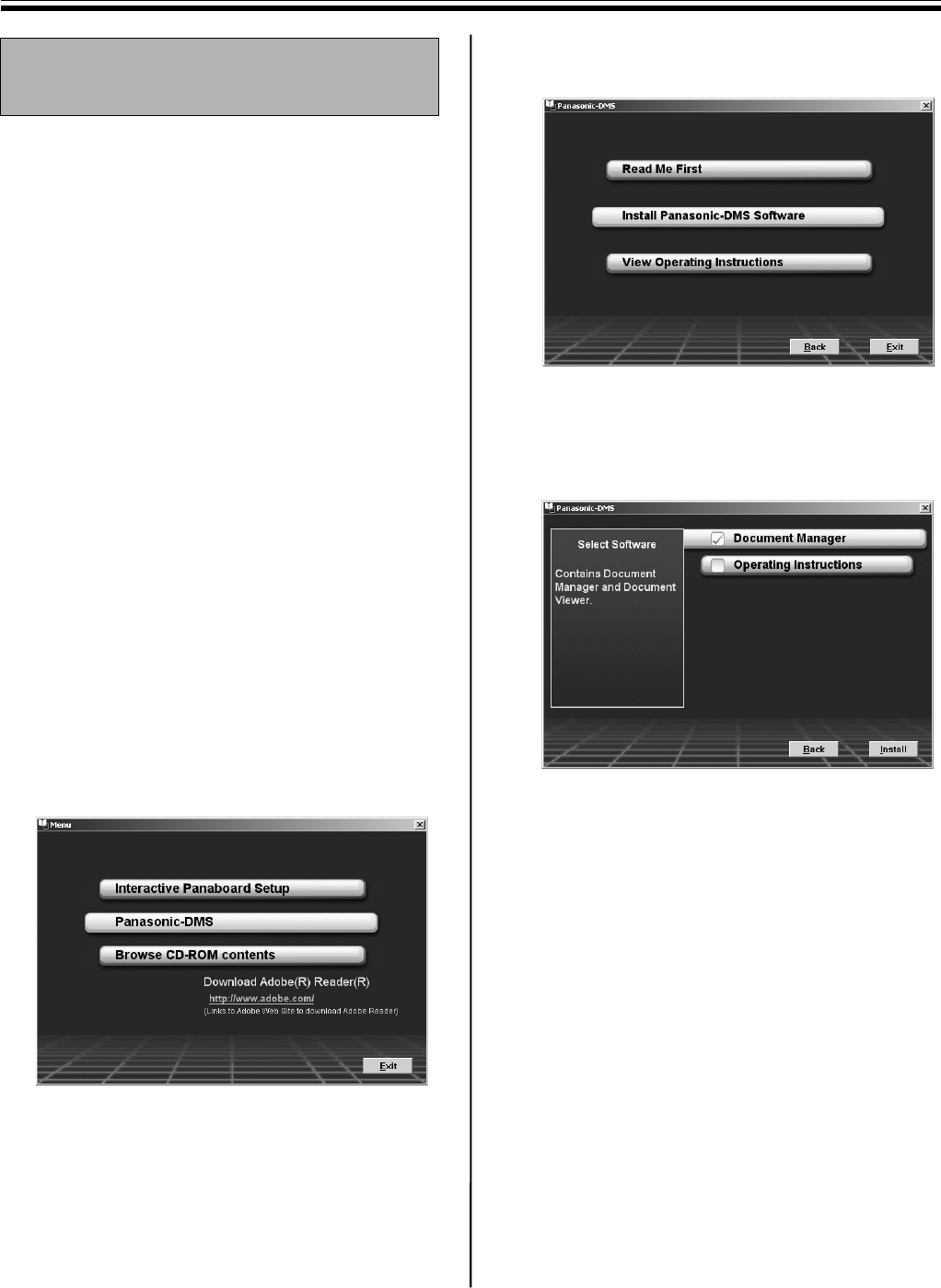
Installing Drivers and Software
30
When Panasonic-DMS is already installed, leave it
(do not uninstall it) and install the new software in
the same folder to overwrite it.
1 Power on your computer and start Windows.
•Log on as an administrator for
Windows 2000 or Windows XP.
2 Insert the CD-ROM into the CD-ROM drive.
The Setup window appears automatically.
•Depending on the operating system or the
settings that you are using, the Setup
window may not appear automatically.
In such a case, double-click “Menu.exe” in
the CD-ROM from the Explorer.
3 When “Welcome” window appears, click
[Next].
4 Click [Panasonic-DMS].
•To install the USB, printer, TWAIN driver and
Panasonic Interactive Software, click
[Interactive Panaboard Setup] (see page
28).
•To read the operating instructions in the
provided CD-ROM, the Adobe Reader or
Acrobat Reader must be installed in your
computer. It can be downloaded from the
Adobe's Web site if Internet is available.
5 Click [Install Panasonic-DMS Software].
6 Click [Install].
•To install the Panasonic-DMS Manual, check
the [Operating Instructions] check box.
7 Read “End-User License Agreement” carefully
and click [Yes].
8 Follow the on-screen instructions when
messages appear.
9 When the setup process is completed, restart
Windows.
•About the Panasonic-DMS, refer to the
Document Management System operating
instructions in the CD-ROM.
Installing the Panasonic-DMS
Software