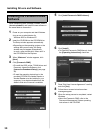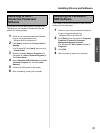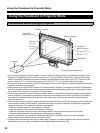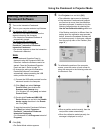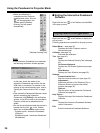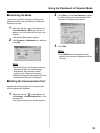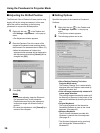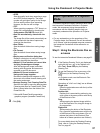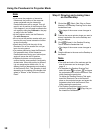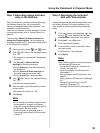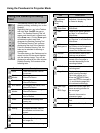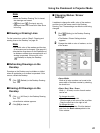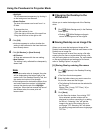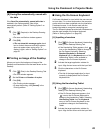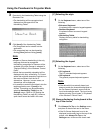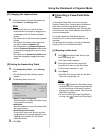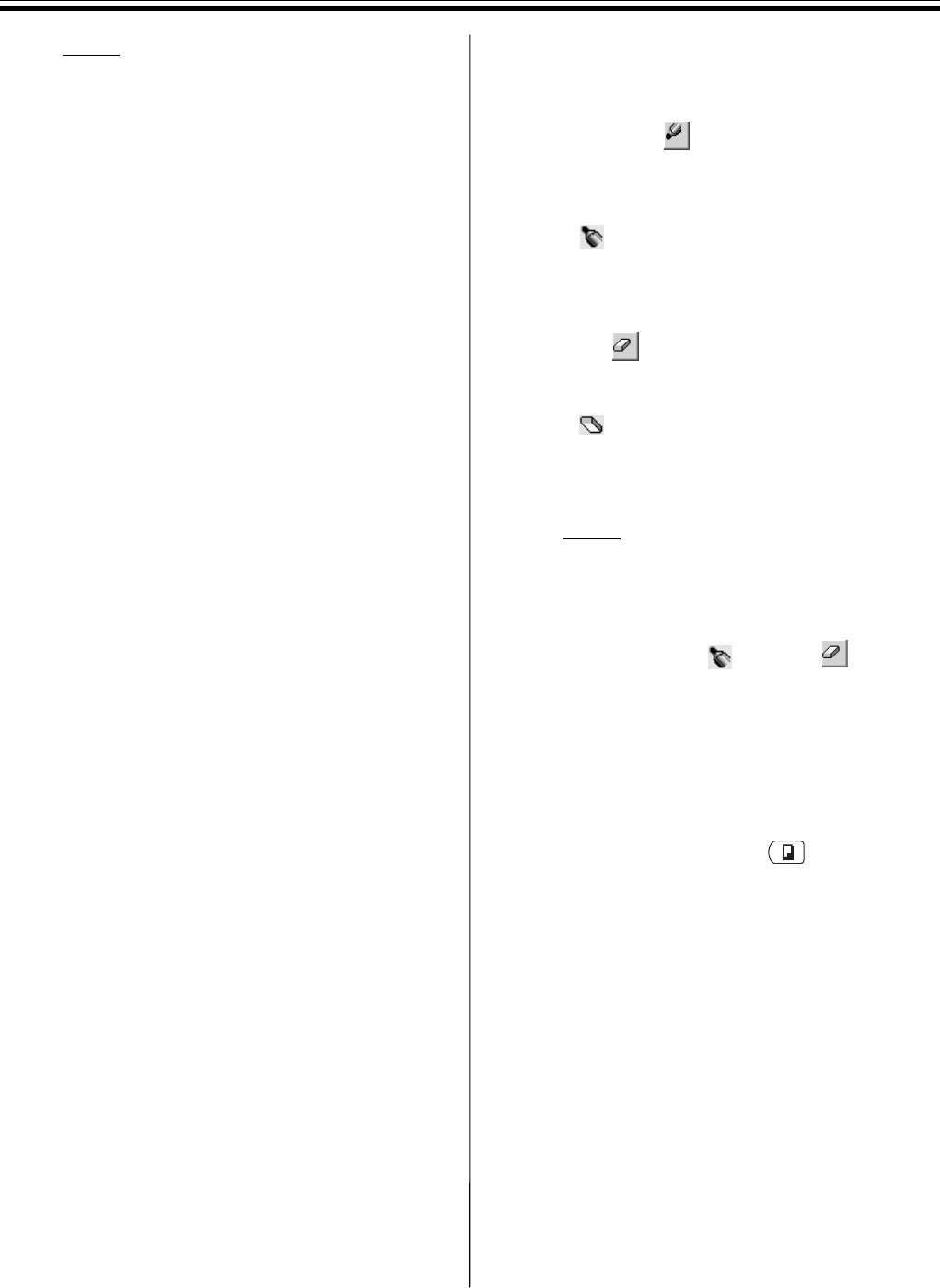
Using the Panaboard in Projector Mode
38
Note
•If you move the projector or Interactive
Panaboard, the position of the computer
screen projected onto the Interactive
Panaboard screen will be moved. This will
result in out of position of the Electronic Pen.
If this happens, you will need to calibrate the
unit again by executing Calibrate in the pop-
up menu from the Toolbar.
•In the Projector mode, use the Electronic
Pen with its cap on.
•Do not cover the position receiver with your
hand as this may cause interactive function
to stop functioning.
•Press down firmly with the point of the
Electronic Pen on the screen film until you
hear a buzzing sound.
•For precise positioning, keep the Electronic
Pen perpendicularly to the Interactive
Panaboard screen during use. Inclined pen
angle will cause the shift of position.
•If double-click does not work properly,
confirm that the same position is accurately
clicked twice. When the position is different,
it is not recognized a double-click. Or, try
different timing of depressing and releasing
of the Electronic Pen. This operation is also
depending on the setting of the double-click
speed in “Mouse” of the Windows “Control
Panel”.
Step 2: Drawing and erasing lines
on the Desktop
1 Click either (Black, Red, Blue or Green
Marker) in the Desktop Drawing Tool to draw
handwritten lines.
•The shape of the mouse cursor changes to
.
2 Position the mouse pointer where you want to
draw a handwritten line on the Desktop and
drag the Mouse.
3 Click (Eraser) in the Desktop Drawing
Tool to erase the handwritten line.
•The shape of the mouse cursor changes to
.
4 Drag the Mouse to the area on the Desktop to
be erased.
Note
•The width and color of the markers and the
size of the eraser can be changed. (See
page 41.)
•To disappear the Desktop Drawing Tool,
select a marker or eraser and press
the projected screen with the Electronic Pen
while pressing the pen button.
To display the Desktop Drawing Tool again,
locate the Electronic Pen at the desired
place on the projected screen and press the
projected screen with the Electronic Pen
while pressing the pen button.
•The Desktop (projected image) can be
printed by pressing the (Copy Key) on
the Interactive Panaboard.