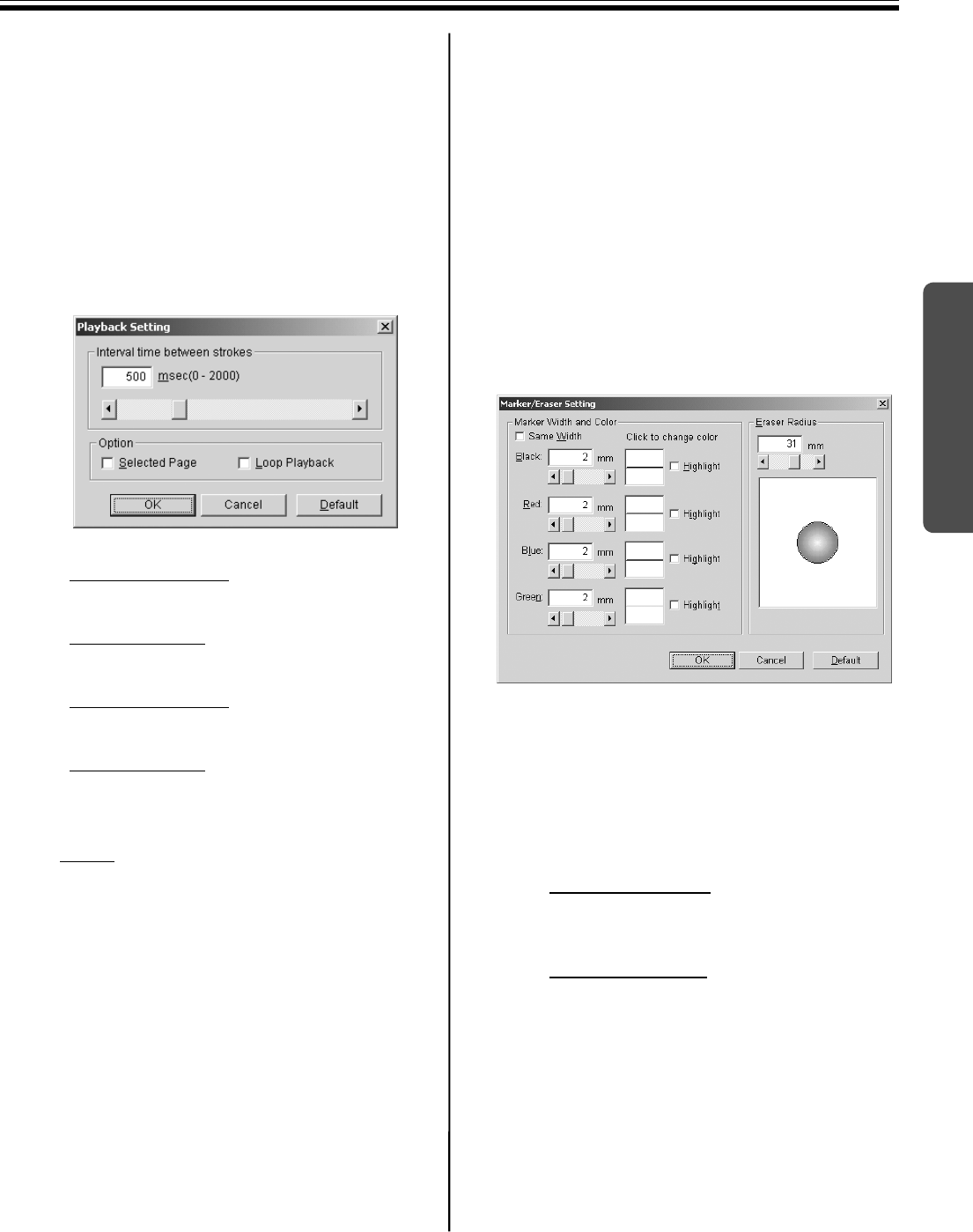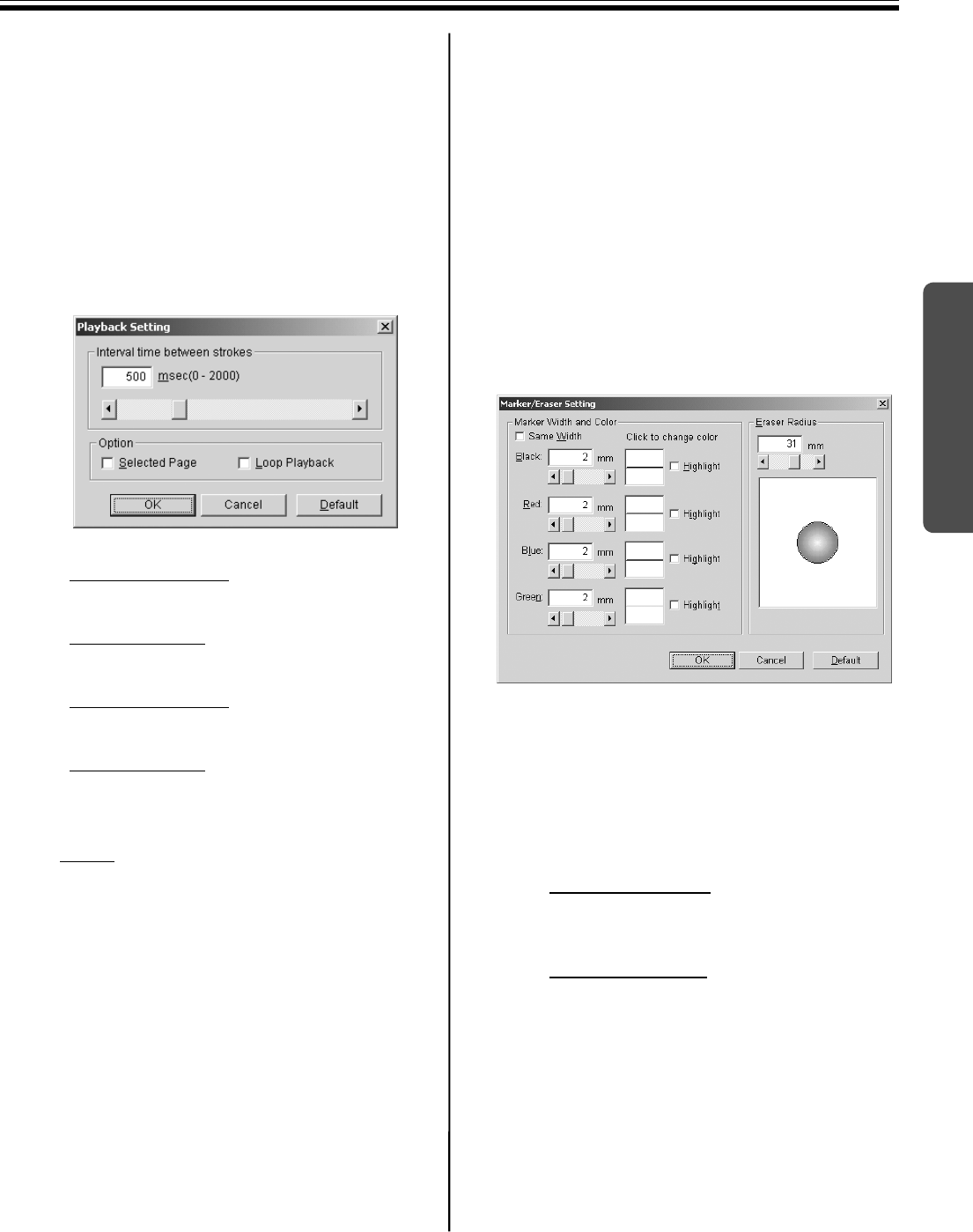
Using the View Window or Whiteboard Window
67
Using
[B] Setting conditions when playing back
the IPB document
1 Click Play... in the Settings menu.
•The Playback Setting window appears.
2 Enter an interval for playing back the stroke in
the Interval time between strokes.
•You can click the arrows at the right and left
of the scroll bar or drag the scroll bar to the
right or left to set a desired interval.
•Selected Page:
Without check mark:
The first page through the last page are
played back.
With check mark:
Only currently selected page is played back.
•Loop Playback:
Without check mark:
Page(s) is played back once depending on
the Selected Page setting.
With check mark:
Page(s) is played back repeatedly
depending on the Selected Page setting.
Note
•The playback interval can be set in a range
of 0 - 2 seconds in 1 msec (millisecond = 1 /
1000 second) units.
•The Selected Page and Loop Playback
settings can be also changed from Playback
Option in the Page / Play menu.
[C] Setting the marker width, color or the
eraser size
Change the width and color of the markers and the
size of the eraser used in the View window or the
Whiteboard window. The marker width and color can
be changed for four marker colors.
1 Click Markers and Eraser... in the Settings
menu.
•The Marker / Eraser Setting window
appears.
2 Change the width or color of markers, or width
of the eraser.
•Same Width:
Width of all color markers can be set to the
same width of the black marker by checking
the check box.
•Black / Red / Blue / Green:
Width [1 - 30 dots (View window) / 0.1 - 25.4
mm (Whiteboard window)] or color of each
marker can be set.
To change the width,
- Type the number of width.
- Click the right or left arrow of the scroll bar.
- Drag the scroll bar to the right or left.
To change the color,
Click the color of marker. Click the desired
color from the Basic color palette in the Color
window.
•Highlight:
The line becomes transparency by clicking it
so the background can be seen.