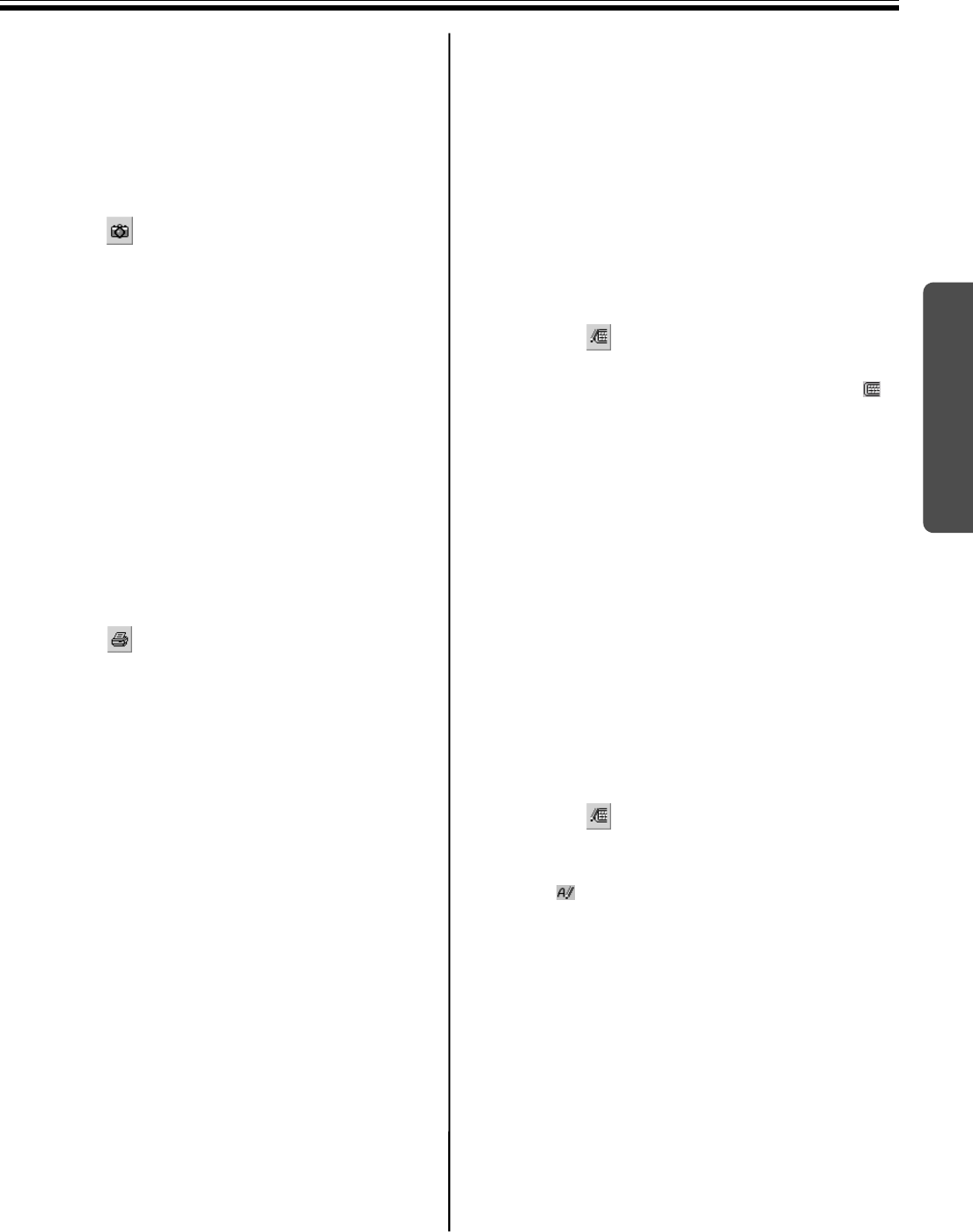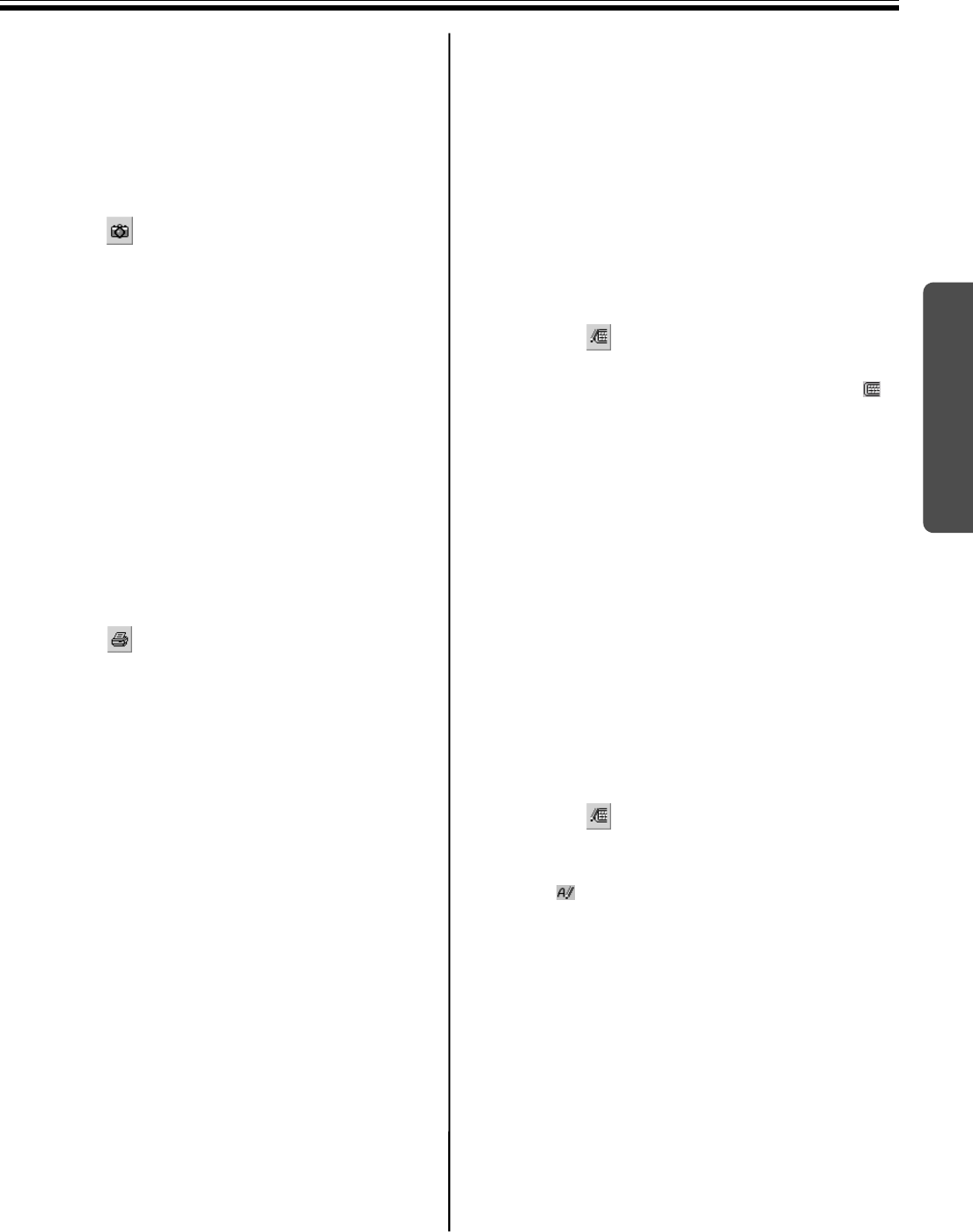
Using the Panaboard in Projector Mode
43
Using
[B] Saving files automatically, named with
the date
If the Save file automatically, named with date is
enabled in the Options setting, files will be
automatically saved. (Refer to “Setting Options” on
page 36.)
1 Click (Capture) in the Desktop Drawing
Tool.
•The save verification window appears.
2 Click [OK].
•If Do not show this message again check
box is clicked, the save verification window
does not appear when saving a file. To
display it again, refer to “Setting Options” on
page 36.
■ Printing an Image of the Desktop
Allows you to print the background image of the
Desktop and handwritten lines that were drawn on the
Desktop.
1 Click (Print) in the Desktop Drawing Tool.
•The Print window appears.
2 Set the Printer and Number of copies.
3 Click [OK].
•The Printing window appears.
•To stop the printing, click [Cancel] in the
Printing window.
■ Using the On-Screen Keyboard
On-Screen Keyboard is a tool which the user can use
to input data: it is a virtual keyboard on the computer
screen which has been projected onto the Interactive
Panaboard screen. It can also be used with the
handwriting tablet to recognize handwriting text.
The On-Screen Keyboard provided with Windows can
also be used instead of the original keyboard.
(Refer to “Setting Options” on page 36.)
[A] Inputting characters
1 Click (On-Screen Keyboard (Handwriting
Tablet)) in the Desktop Drawing Tool.
•If the Handwriting Tablet appears, click
icon on the Handwriting Tablet to change to
the On-Screen Keyboard. Selecting
Standard Keyboard or Enhanced
Keyboard from the Keyboard menu of the
Handwriting Tablet is also available to
change to the On-Screen Keyboard.
2 Activate the target application window for
input. Align the text cursor with the input field.
3 Click the characters on the On-Screen
Keyboard.
•The title of the target application for input
currently is displayed as the On-Screen
Keyboard title.
[B] Using the Handwriting Tablet
1 Click (On-Screen Keyboard (Handwriting
Tablet)) in the Desktop Drawing Tool.
•If the On-Screen Keyboard appears, click
icon on the On-Screen Keyboard to
change to the Handwriting Tablet. Selecting
Handwriting Tablet from the Keyboard
menu of the On-Screen Keyboard is also
available to change to the Handwriting
Tablet.
2 Activate the target application window for
input. Align the text cursor with the input field.