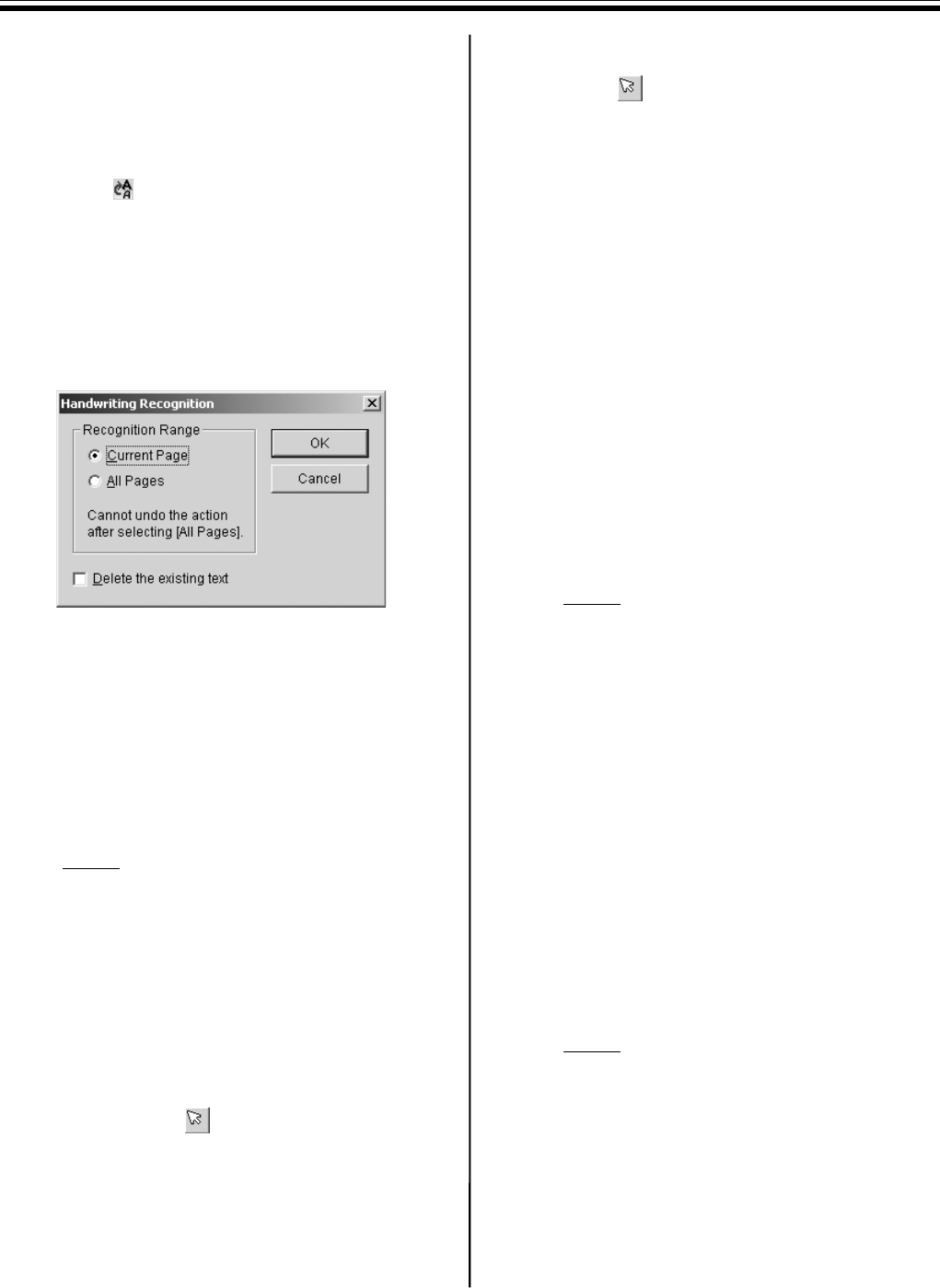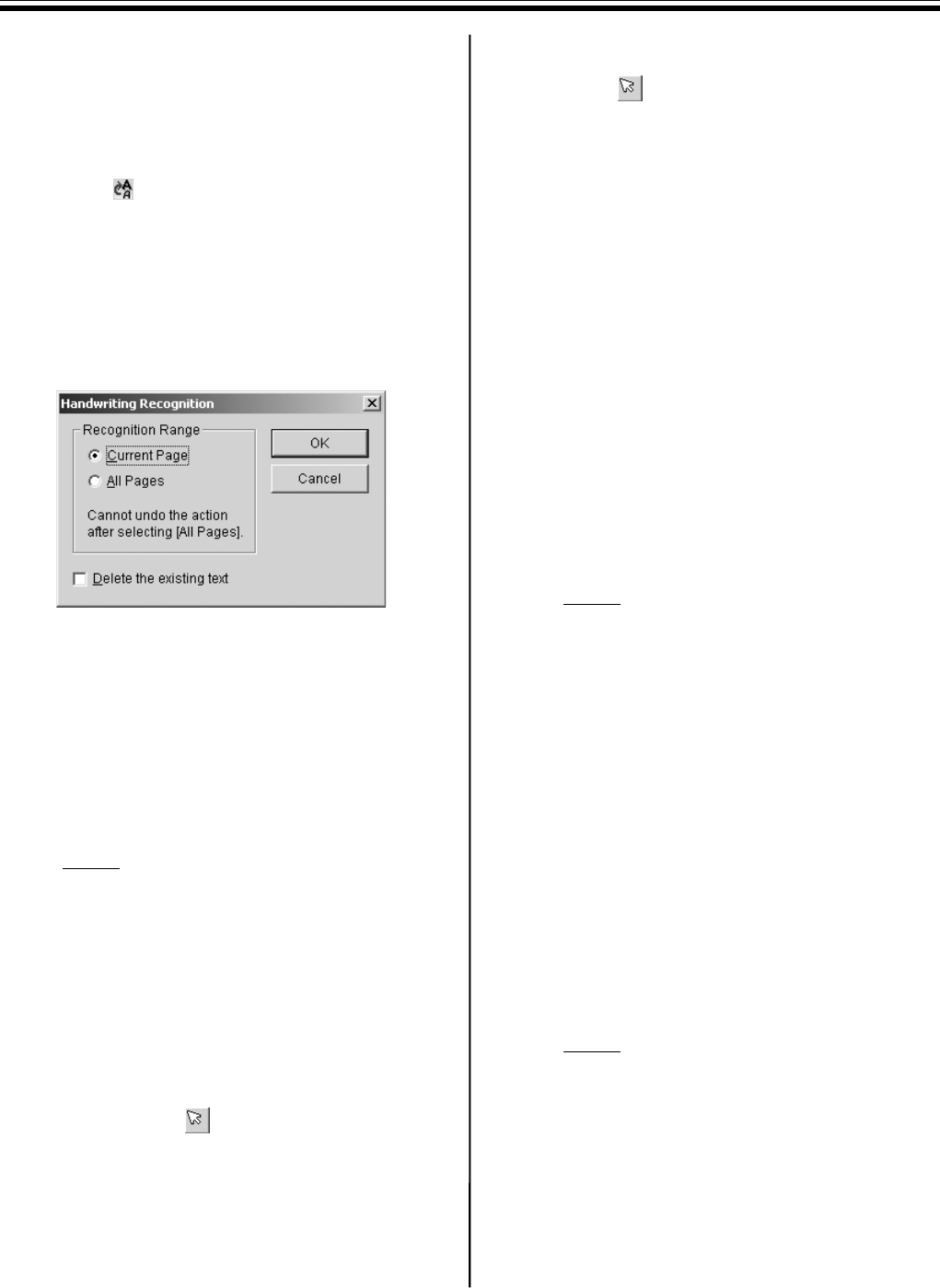
Using the View Window or Whiteboard Window
64
■ Recognizing Handwriting in the
IPB document
[A] Recognizing Handwriting
1 Click icon or Handwriting Recognition...
in the Edit menu.
•The Handwriting Recognition window
appears.
2 Select the Recognition Range and click [OK].
•The recognition results will be output as text
to the Text Editor.
•Current Page:
Drawing in the selected page is converted to
text.
•All Pages:
Drawings in all pages are converted to texts.
The recognition result of the selected page
can be displayed in the Text Editor by
selecting the page.
Note
•If Delete the existing text check box is
checked, the existing text will be deleted
before the recognition results are output.
•English or German handwriting is the only
language that can be recognized.
Handwriting recognition for German will be
available only when German is selected in
“Regional Setting” of the Windows “Control
Panel”.
•To specify a text for recognition using the
mouse, click (Arrow) in the Markers/
Eraser Toolbar, drag so the rectangle
encloses around the drawing for recognition
in the Main view, and click the Handwriting
Recognition... menu.
•When the text cursor is aligned with the
recognized text, the original drawing will be
indicated with dotted lines.
•The recognized text can be selected by
clicking the dotted line of the original drawing
with (Arrow) in the Markers/Eraser
Toolbar.
•Cutting or deleting the recognized text
dissociates it from the handwritten lines.
•When All Pages are recognized, selecting
Undo from the Edit menu cannot restore the
file to the previous state.
[B] Replacing Possibly Misspelled Words
with Alternatives
1 Click inside the Text Editor window.
2 Right-click on a word that might be
misspelled.
•A pop-up menu will display alternatives.
3 Select the alternative word from the menu.
•The text will be replaced with the menu
selection.
Note
•To specify displaying possibly misspelled
words, click Spell Check... in the Settings
menu. (See page 70.)
•A maximum of five alternatives will be
displayed.
•No alternatives will be displayed in the pop-
up menu when there are no alternatives.
•Alternatives will only displayed for text
recognized using the handwriting recognition
function.
[C] Undoing Actions
1 Click inside the Text Editor window.
2 Click Undo in the Edit menu.
Note
•To cancel the Undo, click Redo in the Edit
menu.
•Undo / Redo can be performed up to 100
times, but the counter is reset if another page
is selected.