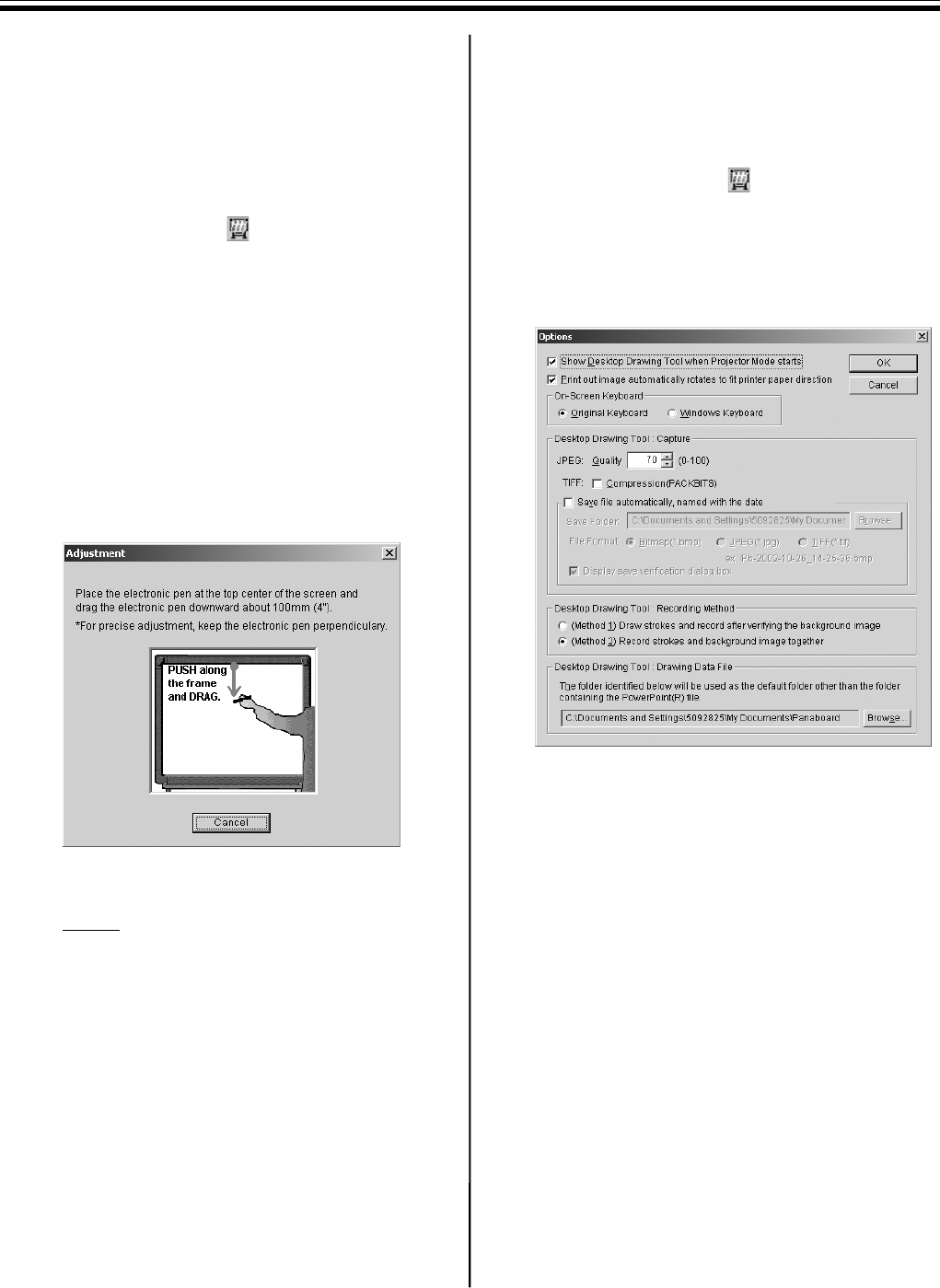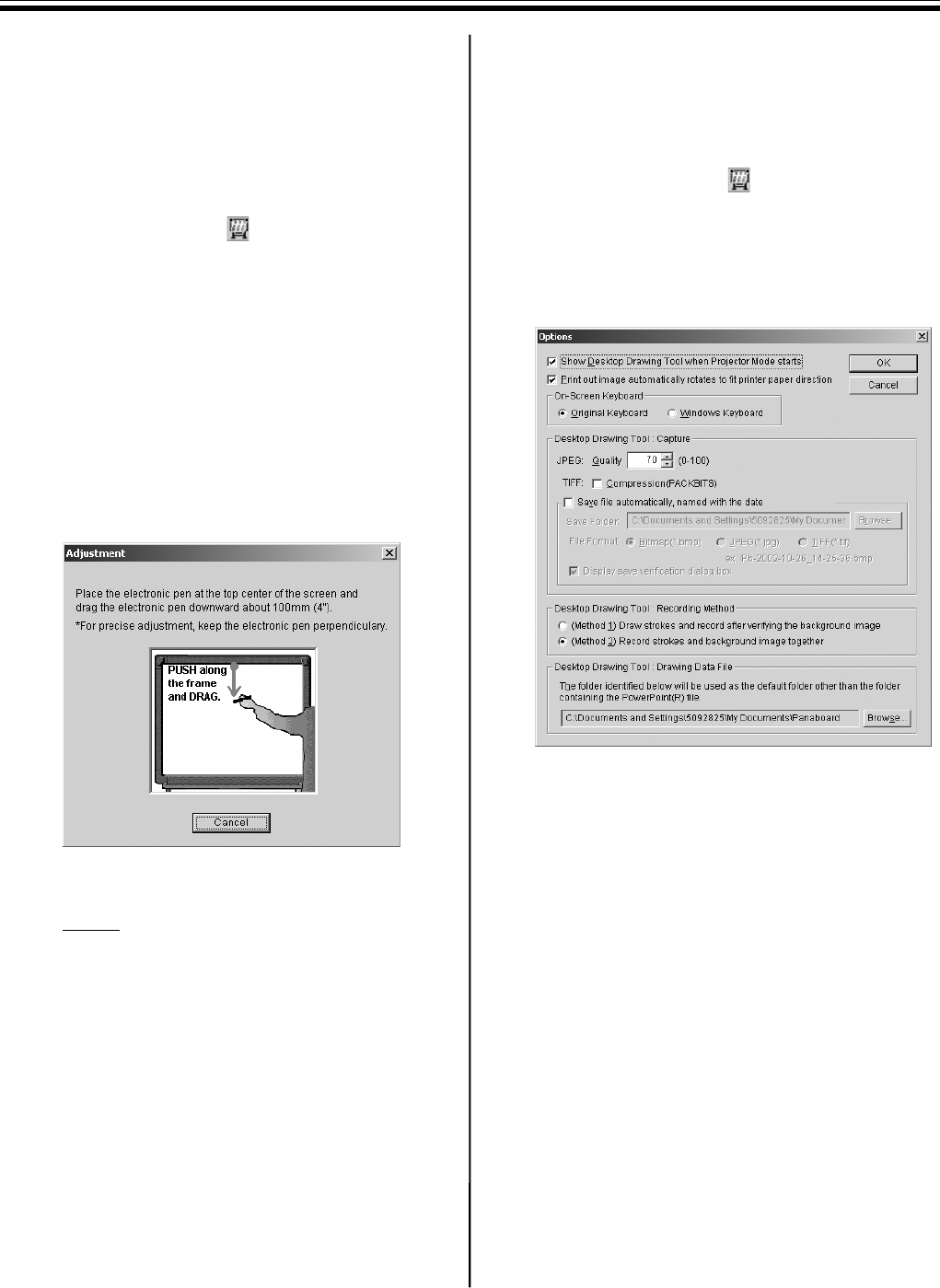
Using the Panaboard in Projector Mode
36
■ Adjusting the Shifted Position
The Electronic Pen or Electronic Eraser position may
largely shift by the using environment. In this case,
adjust the position according to the following
procedures to improve the shifted position.
1 Right-click the icon in the Taskbar and
click Settings - Adjustment... in the pop-up
menu.
•The Adjustment window appears.
2
Place the Electronic Pen at the center of the
Interactive Panaboard screen and drag slowly
the Electronic Pen downward about 100mm (4”).
•When the adjustment is finished, the
adjustment end message will be displayed in
the Adjustment window and [Cancel] will be
changed into [OK].
3 Click [OK].
Note
•For precise adjusting, keep the Electronic
Pen perpendicularly to the Interactive
Panaboard screen during the adjustment.
Inclined pen angle will cause the shift of
position.
•To cancel the adjustment, click [Cancel] by a
mouse of the computer.
■ Setting Options
Specifies the option of the Interactive Panaboard
Software.
1 Right-click the icon in the Taskbar and
click Settings - Options... in the pop-up
menu.
•The Options window appears.
2 The following options can be set.
•Show Desktop Drawing Tool when
Projector Mode starts:
The Desktop Drawing Tool is automatically
displayed after the Projector mode starts by
checking the check box.
•Print out image automatically rotates to fit
printer paper direction:
The printing image automatically rotates to fit
the direction of paper set in the printer of the
Interactive Panaboard by checking the check
box.
•Original Keyboard:
The original keyboard of the Interactive
Panaboard Software is used as the virtual
keyboard. (See page 43.)
•Windows Keyboard:
The On-Screen Keyboard provided with
Windows is used as the virtual keyboard.
(See page 43.)
* The Windows Keyboard can be used only
with Windows
Me, Windows 2000 or
Windows
XP.