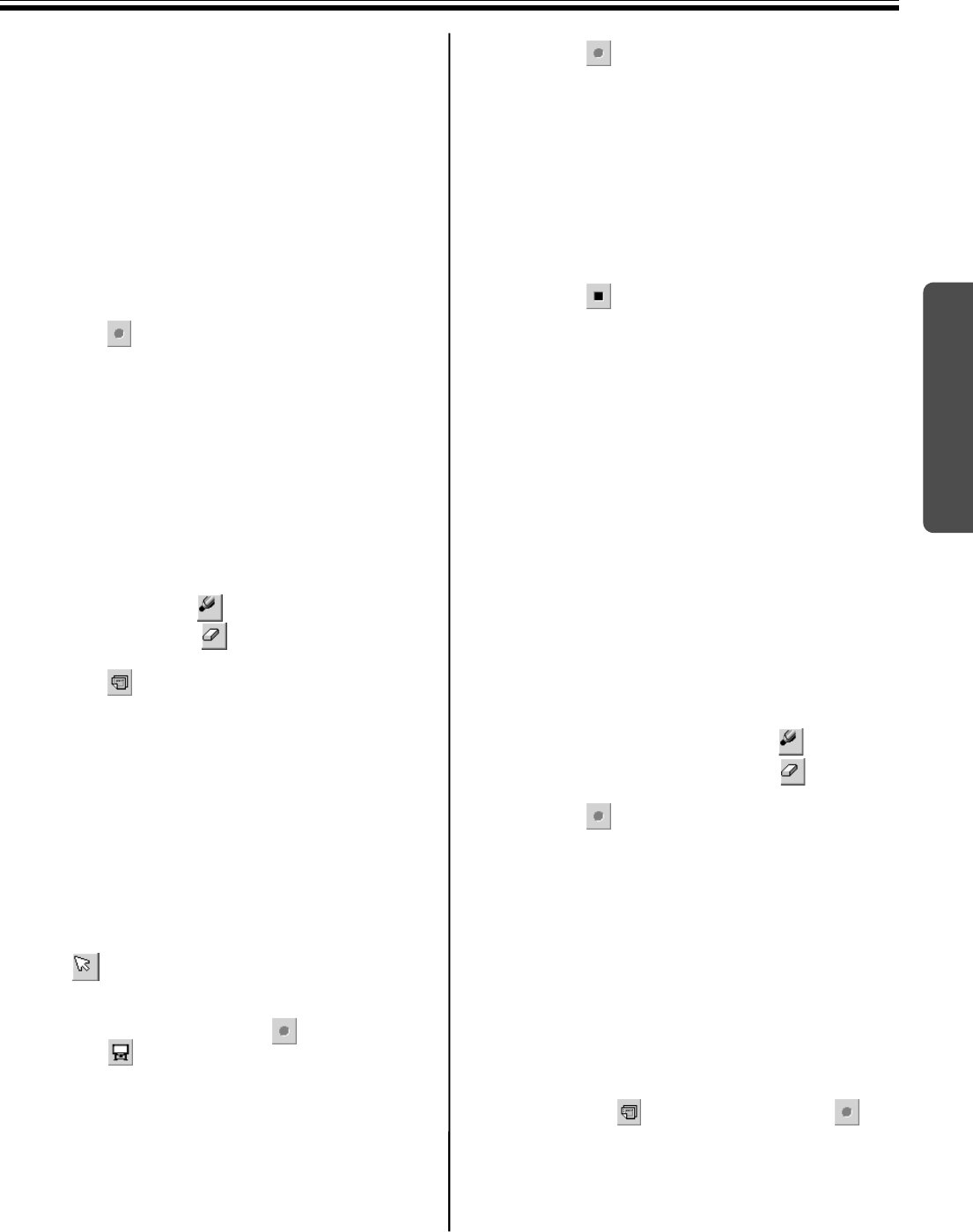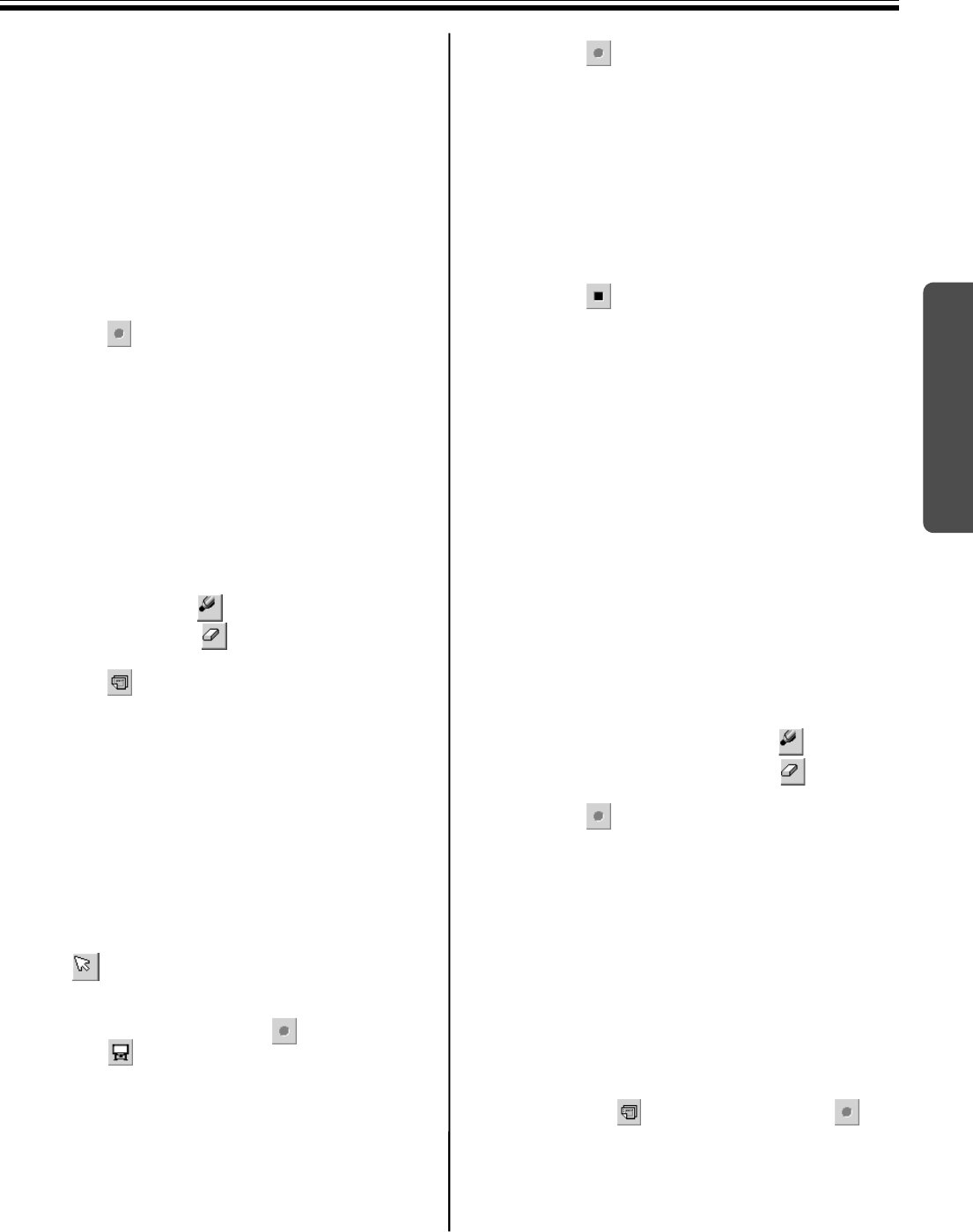
Using the Panaboard in Projector Mode
47
Using
■ Recording Drawing Data in IPB
Document
Allows you to create an IPB document to record the
drawing on the Interactive Panaboard.
There are two ways to record. To select it, refer to
“Setting Options” on page 36.
[A] Recording by using “(Method 1) Draw
strokes and record after verifying the
background image”
1 Click (REC Start) in the Desktop Drawing
Tool.
•The image of the Desktop will be displayed in
a window.
2 Click [OK] to store the data as the background
image of the 1st page.
•If there are drawn lines on the desktop, a
verification window appears to confirm
whether to erase drawings.
To erase the drawn lines, click [Yes].
To leave the drawn lines, click [No].
3 Draw lines using (Black, Red, Blue or
Green Marker) or (Eraser) in the Desktop
Drawing Tool.
4 Click (New Page) to add a page.
If no pages will be added, advance to step 11.
•The recording image will be displayed in a
window.
5 Click [OK] to record the recording image.
•A verification window appears to confirm
whether to erase the drawings.
6 Click [Yes] to erase the drawings.
Or, click [No] to leave the drawings.
•The recording process is paused. The
mouse cursor will automatically change to
(Arrow), allowing the background image
to be changed. While the recording process
is paused, all of the Desktop Drawing Tool
icons are inactive except (REC Start)
and (White Background) icons.
7 Switch the Desktop to the desired
background.
8 Click (REC Start) to restart the recording
of a new page.
•The image of the Desktop will be displayed in
a window.
9 Click [OK] to store the data as the background
image of a new page.
•All of the Desktop Drawing Tool icons will
become active.
10 To add multiple pages, repeat steps 3 to 9.
11 Click (REC Stop) in the Desktop Drawing
Tool.
•The recording image will be displayed in a
window.
12 Click [OK] to record the recording image.
•The Save As window appears.
13 Enter the folder where you want to save the
file and the file name.
•The extension of the file is “.ipb”.
14 Click [Save].
[B] Recording by using “(Method 2)
Record strokes and background
image together”
1 Switch the Desktop to the desired
background. Draw lines using (Black,
Red, Blue or Green Marker) or (Eraser) in
the Desktop Drawing Tool.
2 Click (REC Start) in the Desktop Drawing
Tool.
•The image to be recorded for the current
page will be displayed in a window.
3 To record, click [Record] or [Record & Erase
drawings].
•Clicking [Record] will record the drawings
and leave it.
•Clicking [Record & Erase drawings] will
record the drawings and erase it.
•Clicking [Cancel] will cancel recording.
4 It is needed to add multiple pages, draw lines
and click (REC Page) instead of
(REC Start), then click [Record] or [Record &
Erase drawings].