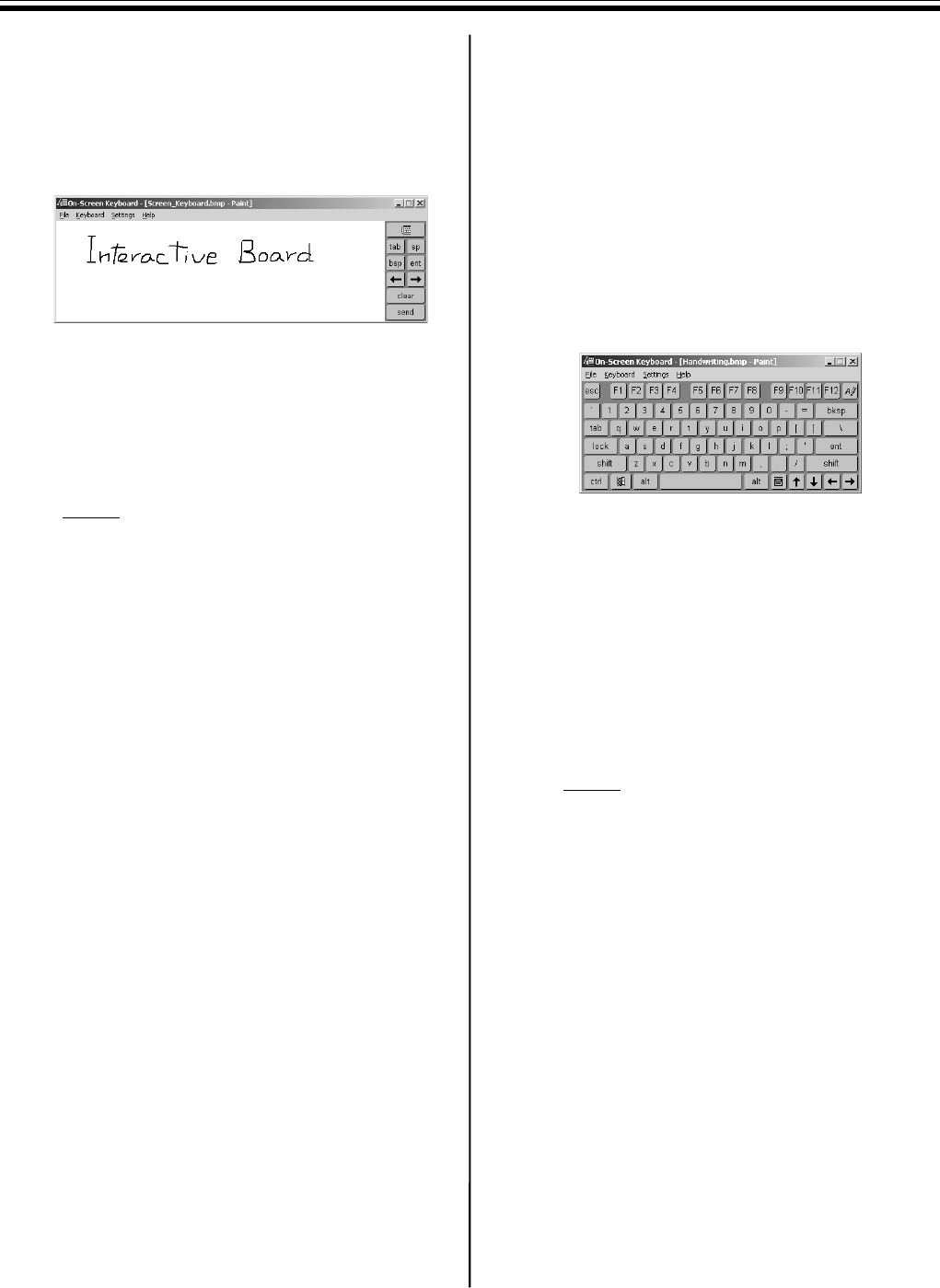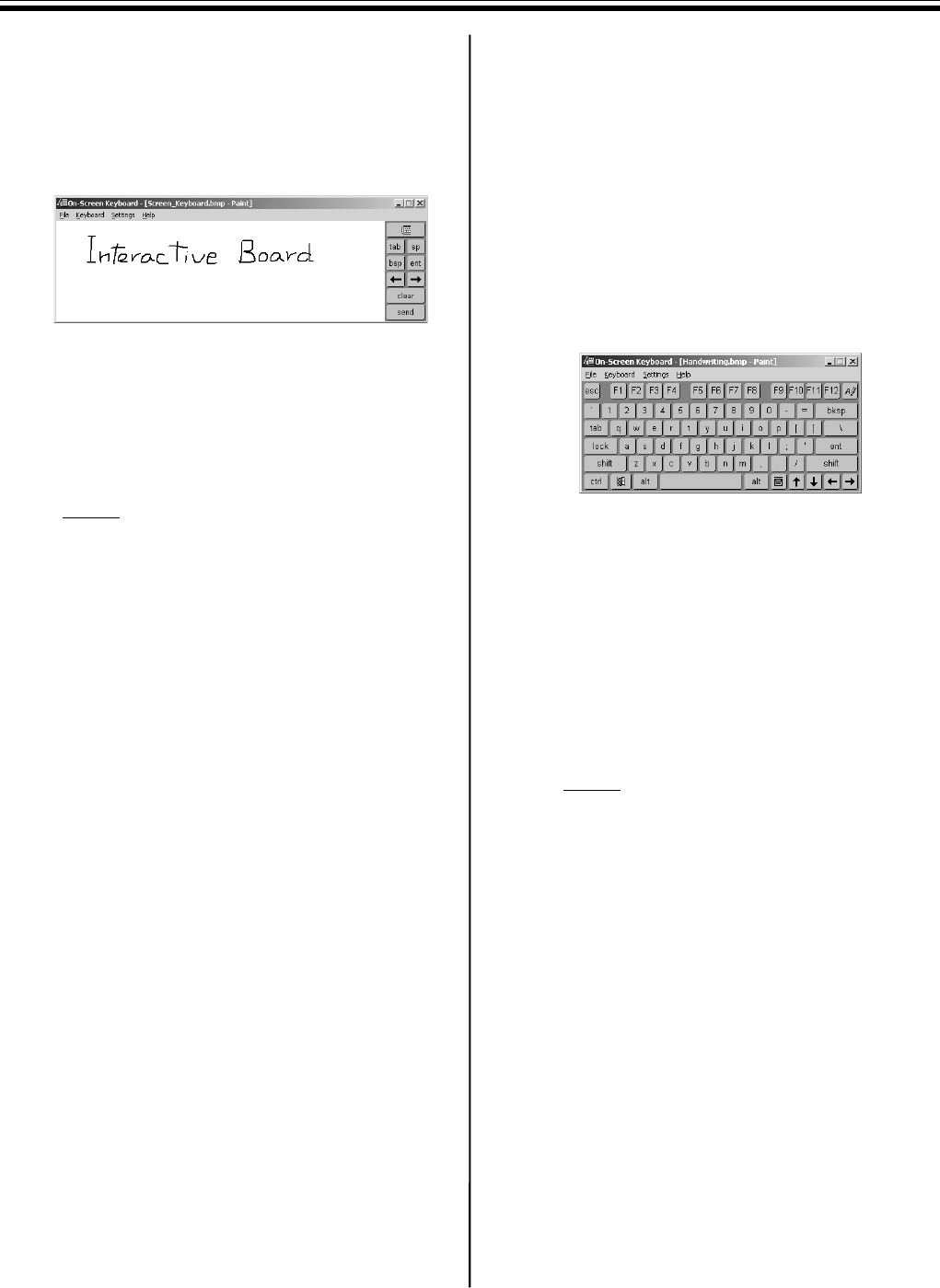
Using the Panaboard in Projector Mode
44
3 Draw text in the Handwriting Tablet using the
Electronic Pen.
•The handwriting will be recognized and
displayed on the upper-left of the
Handwriting Tablet.
4 Click [send] of the Handwriting Tablet.
•The recognized text is entered into the
application.
•The recognized text can be cleared by
clicking [clear] before clicking [send].
Note
•English or German handwriting is the only
language that can be recognized.
Handwriting recognition for German will be
available only when German is selected in
“Regional Setting” of the Windows “Control
Panel”.
•Words that are possibly misspelled will be
displayed with wavy underlining. To Correct
words that might be misspelled, right-click on
the word and select from the list of
alternatives. However, in some cases, no
alternatives will be displayed.
•It is possible to enter the text directly into the
target application even if [send] is not
clicked. This setting can be performed by
selecting Handwriting Tablet from the
Settings menu. (Refer to “[G] Setting the
Handwriting Tablet” on page 45.) However,
spell check cannot be used in this case.
[C] Selecting the style
1 On the Keyboard menu, select one of the
following.
•Enhanced Keyboard:
A keyboard with a numeric keypad appears.
•Standard Keyboard:
A keyboard without a numeric keypad
appears.
•Handwriting Tablet:
Displays the entry tablet for handwriting
recognition.
Standard Keyboard
[D] Selecting the layout
1 On the Keyboard menu, select one of the
following.
•101 keyboard:
The U.S. standard keyboard appears.
•102 keyboard:
The general-purpose keyboard appears.
Note
•If the data which has actually been input
does not match the characters displayed on
the On-Screen Keyboard, ensure that the
input locale settings match. The input locale
can be set using “Input Locale” in ”Keyboard”
of the Windows “Control Panel”.
[E] Always displaying the keyboard at the
top of the screen
1 Click Always On Top on the Settings menu,
and place a check mark next to the menu.
•If the On-Screen Keyboard is not to be
displayed continuously kept at the top of the
screen, click Always On Top on the
Settings menu to remove the check mark.