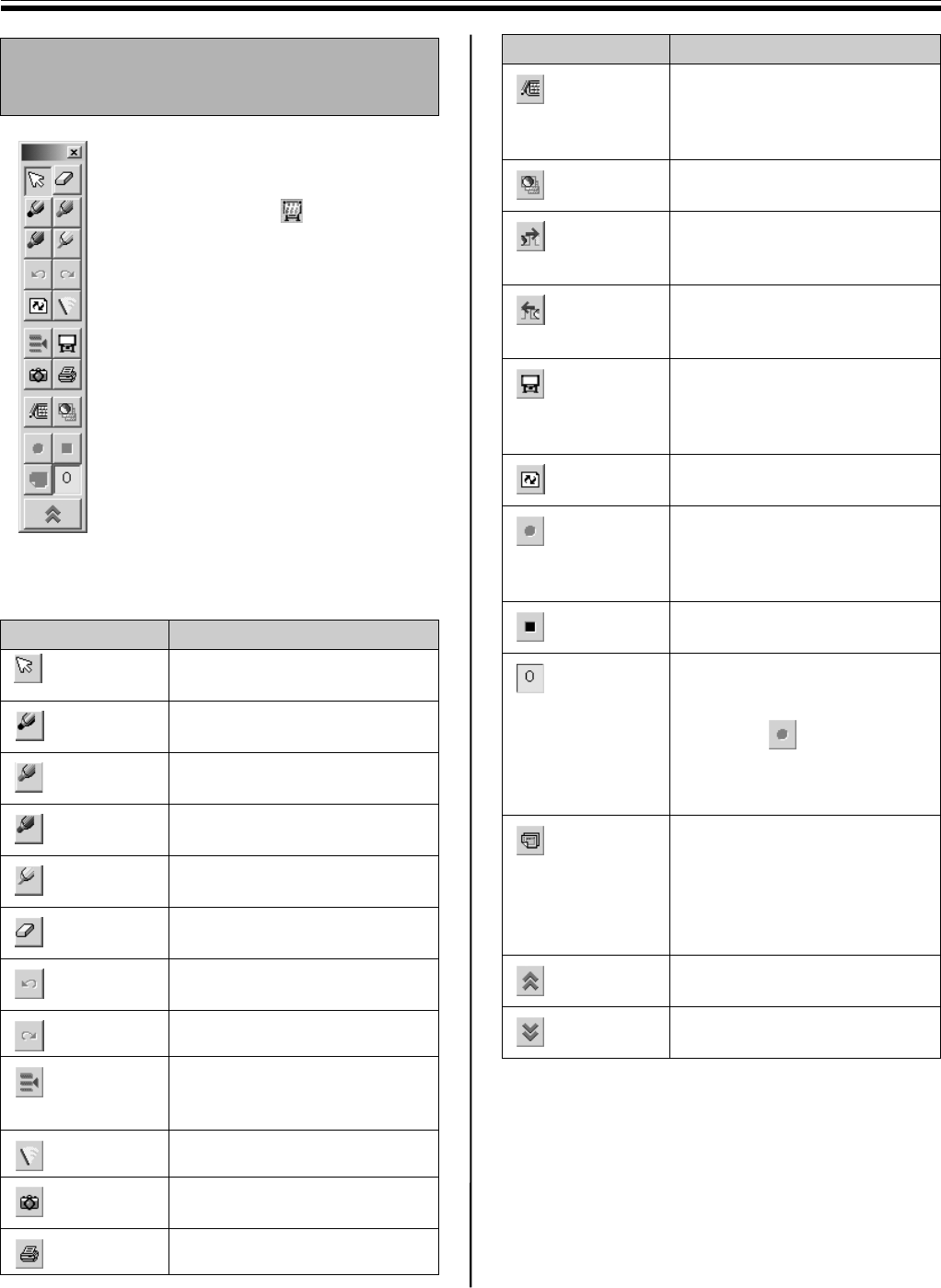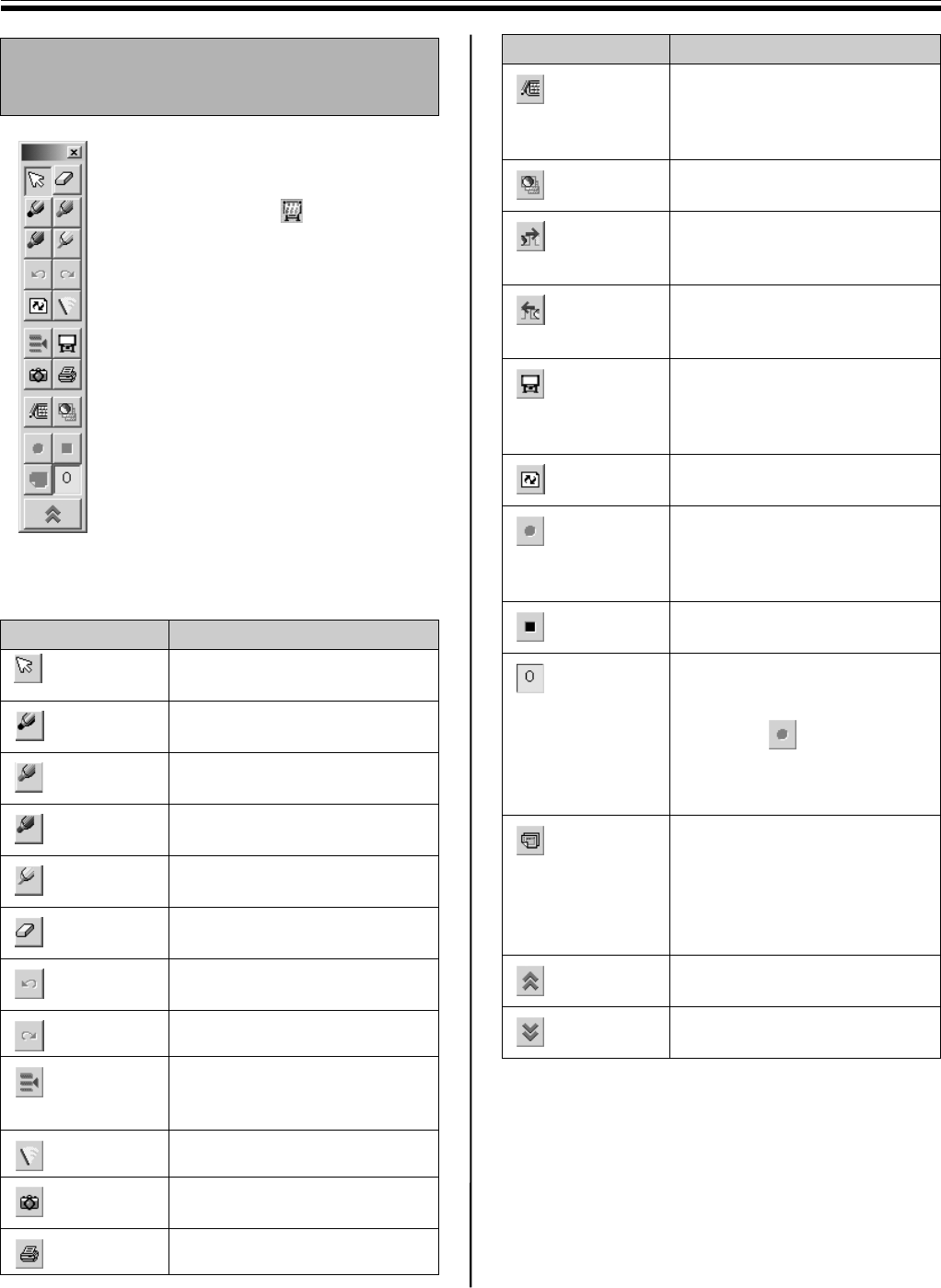
Using the Panaboard in Projector Mode
40
The Desktop Drawing Tool is a tool for
drawing, erasing, recording, etc. on the
Desktop.
Right-click the icon in the Taskbar
and click Tool - Draw in the pop-up
menu. The Desktop Drawing Tool will
appear and check mark is placed next
to the Draw menu. Clicking Draw again
will delete the check mark and
disappear the Desktop Drawing Tool.
The Desktop Drawing Tool is always
displayed at the front of the Desktop.
From this Desktop Drawing Tool, the
tools can be selected for drawing or
erasing lines.
The data drawn on the Desktop can be
stored into the IPB document together
with the desktop image. They can be
displayed or edited by the View window.
Desktop Drawing Tool consists of the
following tools.
Using the Desktop Drawing
Tool
Tool Description
Arrow Uses the Electronic Pen as
the mouse
Black
Marker
By dragging the mouse, black
line can be drawn.
Red Marker By dragging the mouse, red
line can be drawn.
Blue Marker By dragging the mouse, blue
line can be drawn.
Green
Marker
By dragging the mouse, green
line can be drawn.
Eraser By dragging the mouse, lines
can be erased.
Undo Restores the drawing lines
line by line.
Redo Cancels the undo.
Setting Changes the width, color of
the markers and size of the
eraser.
All Clear Clears all drawn lines.
Capture Takes the Desktop image as
an image file.
Print Prints out the Desktop image.
On-Screen
Keyboard
(Handwriting
Tablet)
Displays the On-Screen
Keyboard / Handwriting Tablet
or clears its display.
PowerPoint
Slide Show
Plays or quits the PowerPoint
Slide Show.
Next Performs the same operation
as “Next” in a PowerPoint
Slide Show.
Previous Performs the same operation
as “Previous” in a PowerPoint
Slide Show.
White
Background
Changes the background of
the Desktop to the whiteboard.
Clicking once again will
release the Whiteboard status.
Refresh All of the drawn lines on the
Desktop are refreshed.
REC Start Recording of drawings is
started or the first page is
recorded depending on the
recording method.
REC Stop Stops recording and stores the
recording data.
Page No. Displays the page number
which is being recorded.
The initial number is (0).
When the (REC Start)
icon is clicked, it is changed to
(1), and following pages will
be numbered accordingly.
New Page
or
REC Page
Saves the current page and
starts recording process for
the next page.
or
Records the second or
subsequent page.
Shrinking Shrinks the Desktop Drawing
Tool.
Expansion Expands the Desktop Drawing
Tool.
Tool Description