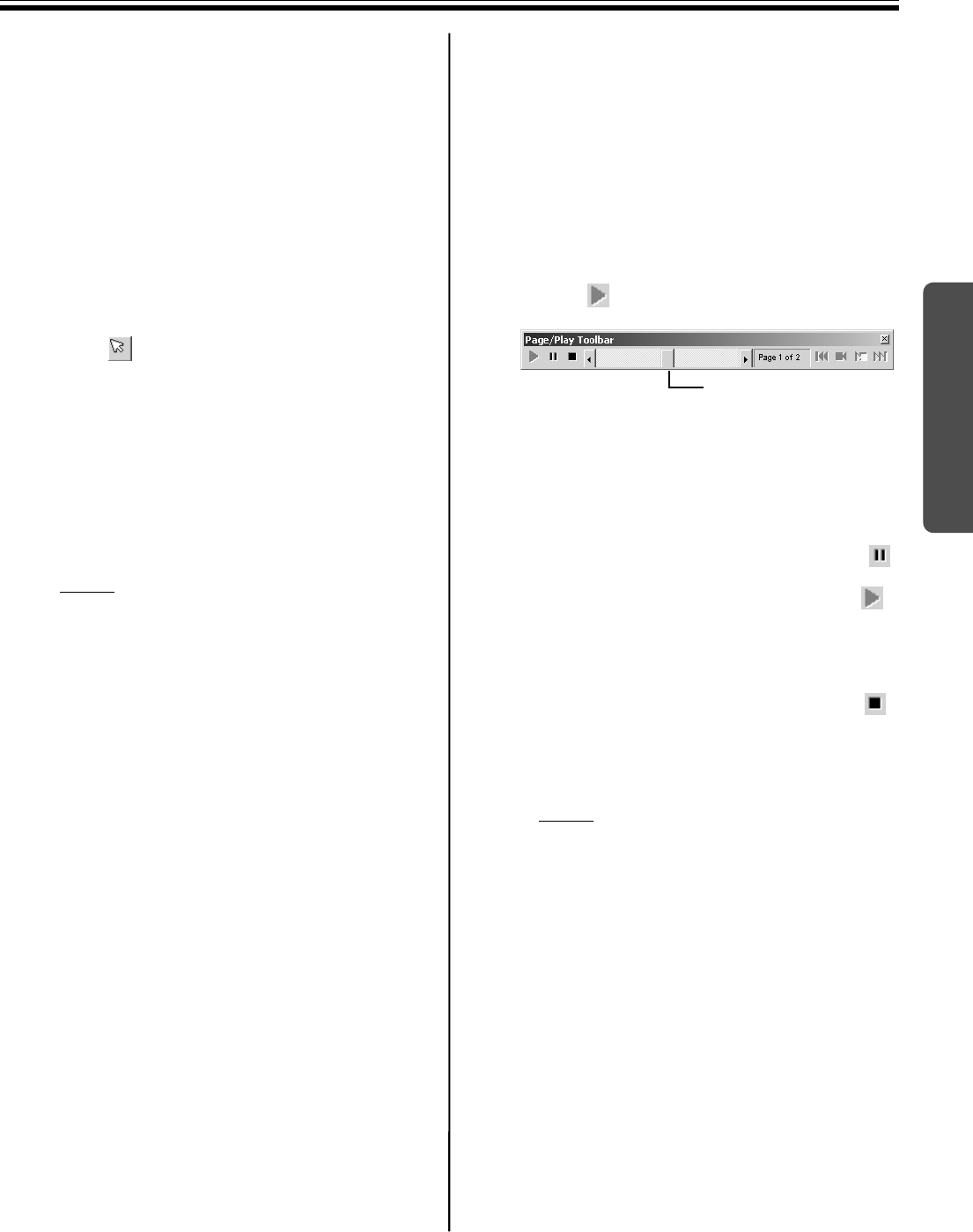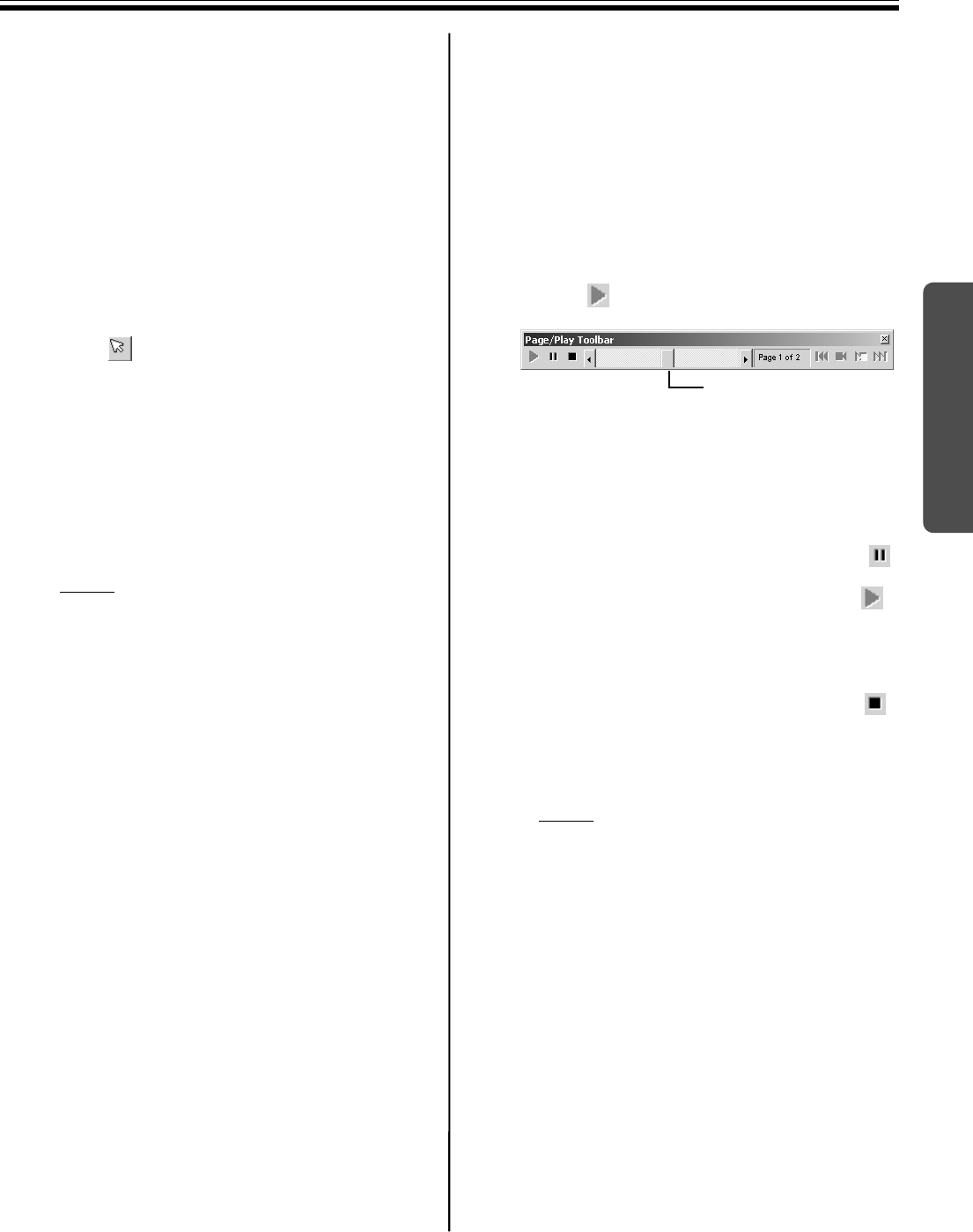
Using the View Window or Whiteboard Window
63
Using
[G] Copying selected page range to other
application
You can copy data to other applications by dragging
and dropping the selected page area. To perform this
operation, the application copied to must support OLE
(Object Linking and Embedding).
1 Open the file where the data will be copied to
and adjust the position of the application
window such that the page to be copied and
the file to be copied are displayed in the
screen.
2 Click (Arrow) in the Markers / Eraser
Toolbar and drag the mouse to select the
portion of the page you want to copy.
•To select the entire page, click Select All in
the Edit menu.
•The selected area will be displayed in
reverse.
3 Drag the selected area to the copy destination
of the other application.
Note
•To cancel the selection, click outside of the
selected area.
•The file formats to be dragged and dropped
can be set by Export Image... in the
Settings menu.
■ Playing back the IPB document
The operations of drawing and erasing lines on each
page are automatically recorded in stroke units and
the drawing can be played back and confirmed later.
1 Click All Pages or Selected Page of the
Playback Option in the Page / Play menu.
•The check mark is placed next to the
activated menu.
2 Click (Start) in the Page / Play Toolbar.
•In the case of All Pages playback, the
playback will start from the original state of
the first page. In the case of Selected Page
playback, the displayed page contents will
return to their original state and the playback
will start.
•To stop the playback in the middle, click
(Pause) in the Page / Play Toolbar. To
restart the playback in the middle, click
(Start) in the Page / Play Toolbar.
•While stopping temporarily, you can move
the Play Scroll bar in the Page / Play
Toolbar to playback manually.
•To end the playback in the middle, click
(Stop) in the Page / Play Toolbar.
•Playback is completed when the Play Scroll
bar reaches the far right end and stops.
Note
•You can click the arrows at the right and left
of the Play Scroll bar or drag the Play Scroll
bar to the right or left to playback the
drawing.
•While playing back, you cannot use the
marker and eraser in the Markers / Eraser
Toolbar. In addition, in Whiteboard mode
drawing on the screen of the Interactive
Panaboard will not be reproduced either.
•You can change the playback conditions
such as the playback interval, playback page
and the playback loop. (See page 67.) You
can also change the settings of the playback
page and the playback loop from Playback
Option in the Page / Play menu.
Play Scroll bar