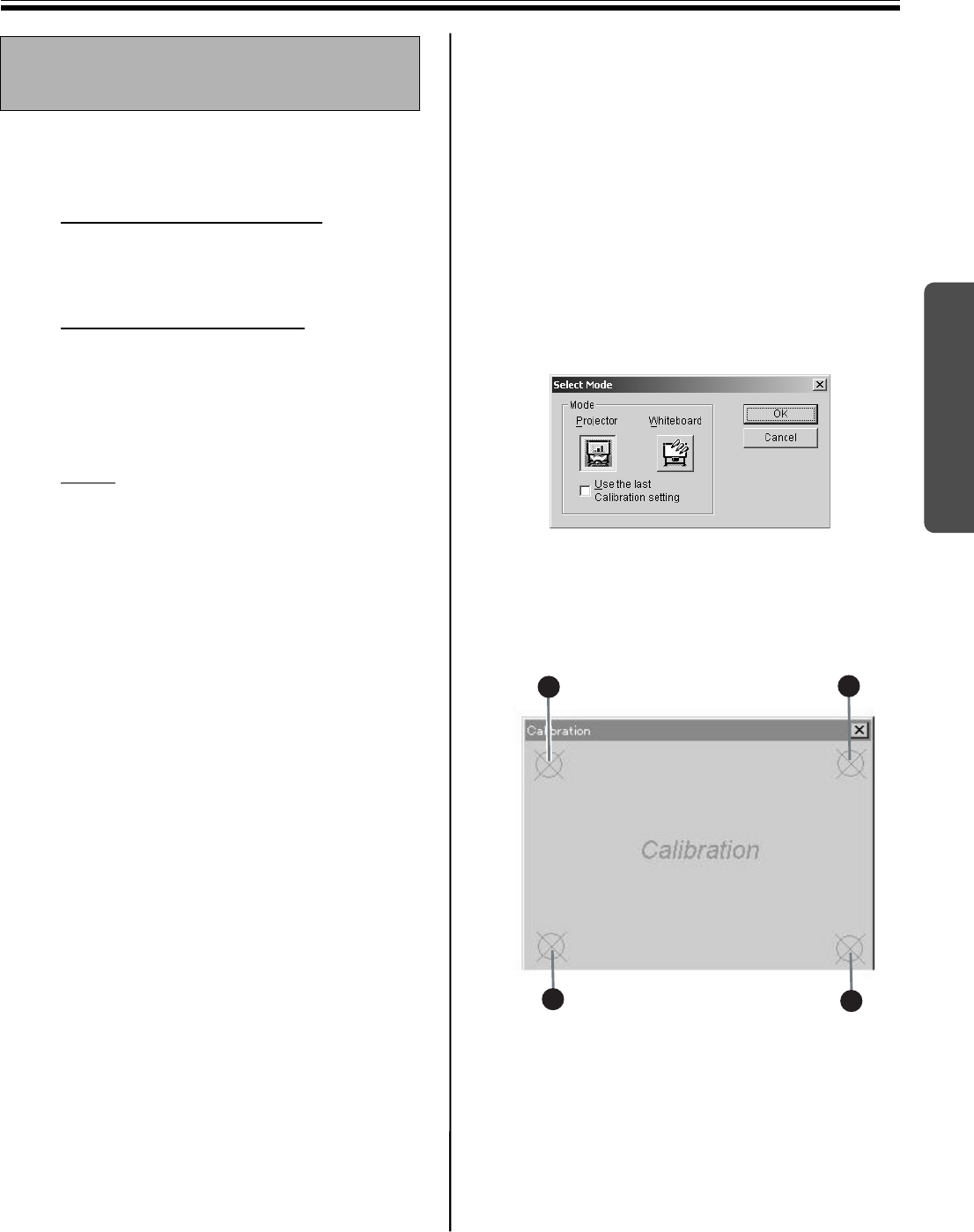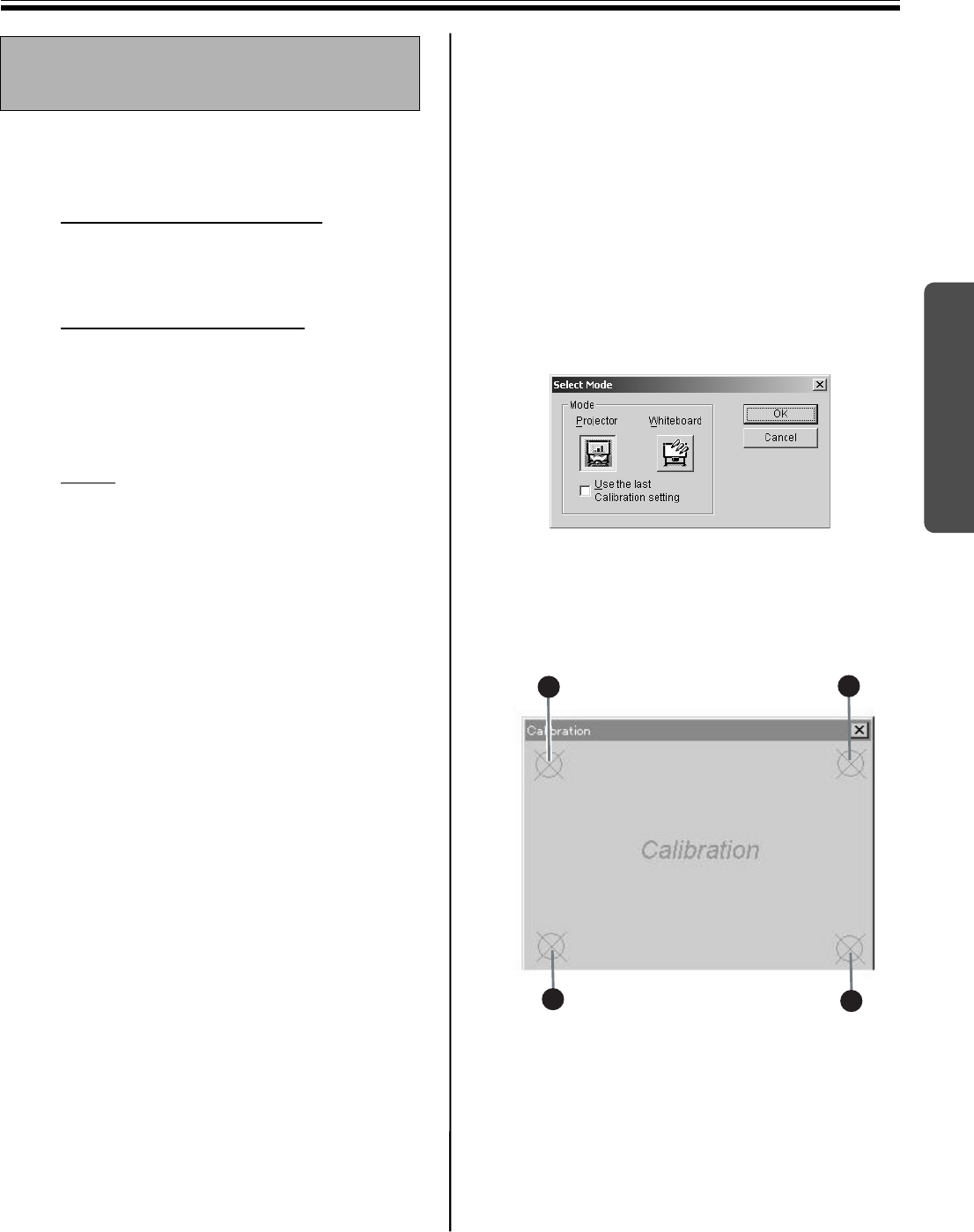
Using the Panaboard in Projector Mode
33
Using
1 Turn on the Interactive Panaboard.
2 Turn on your computer and start up Windows.
3 For Windows 2000 / Windows XP
Connect the USB cable provided from the
electronic board to the computer.
•The Interactive Panaboard Software is
automatically started.
For WIndows 98 / Windows Me
Click [Start] and select Programs -
Panasonic - Interactive Panaboard -
Interactive Panaboard.
•The window appears to show the Interactive
Panaboard is detected.
Note
•If the Panaboard Operation Panel is
displayed using the Panasonic-DMS, the
Panasonic Interactive Software cannot be
started. Close the Panaboard Operation
Panel and start it. Refer to page 72.
•To change the setting so the Interactive
Panaboard Software is not started
automatically when connecting the USB
cable, perfrom the following.
(1) Connect the USB cable provided from the
electronic board to the computer.
(2) Click [Start] and select Settings -
Control Panel, then double-click
Scanners and Cameras icon.
(For Windows XP, click [start] and select
Control Panel)
(3) Double-click Panaboard-UB8 USB
Device Driver icon and click the Disable
device events check box in the Events
tab. Click [OK].
To start the Interactive Panaboard Software,
click [Start] and select Programs -
Panasonic - Interactive Panaboard -
Interactive Panaboard.
(For Windows® XP, All Programs instead of
Programs)
4 Click [OK].
•The Select Mode window appears.
5 Click Projector icon and click [OK].
•The calibration start screen is displayed.
•If the Interactive Panaboard and projector
are fixed not to move, then the calibration
has been performed, it enables to skip the
following calibration step by checking the
Use the last Calibration setting check box.
If the Desktop resolution is different from the
setting when the calibration was executed
before, Interactive Panaboard Software will
not function properly. In that case, calibrate
from the pop-up menu of the Taskbar. (See
page 34.)
6 To calibrate the position of the computer
screen, press the center of each corner for
about two seconds in the following order with
the Electronic Pen.
•When a position ended correctly, then the
next position starts automatically.
•When the calibration ended correctly, the
message is displayed to notify it.
Starting the Interactive
Panaboard Software
1
4
2
3