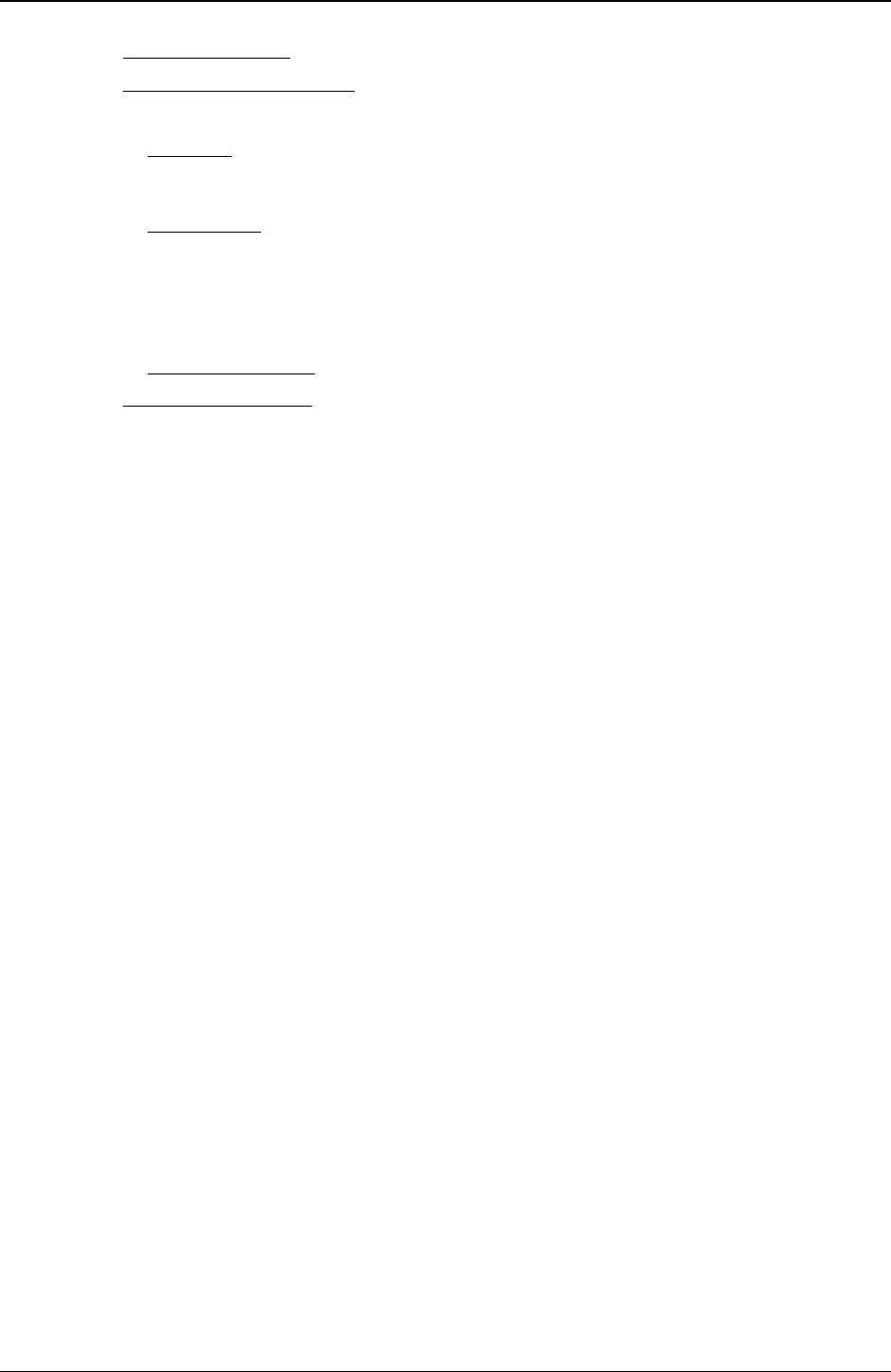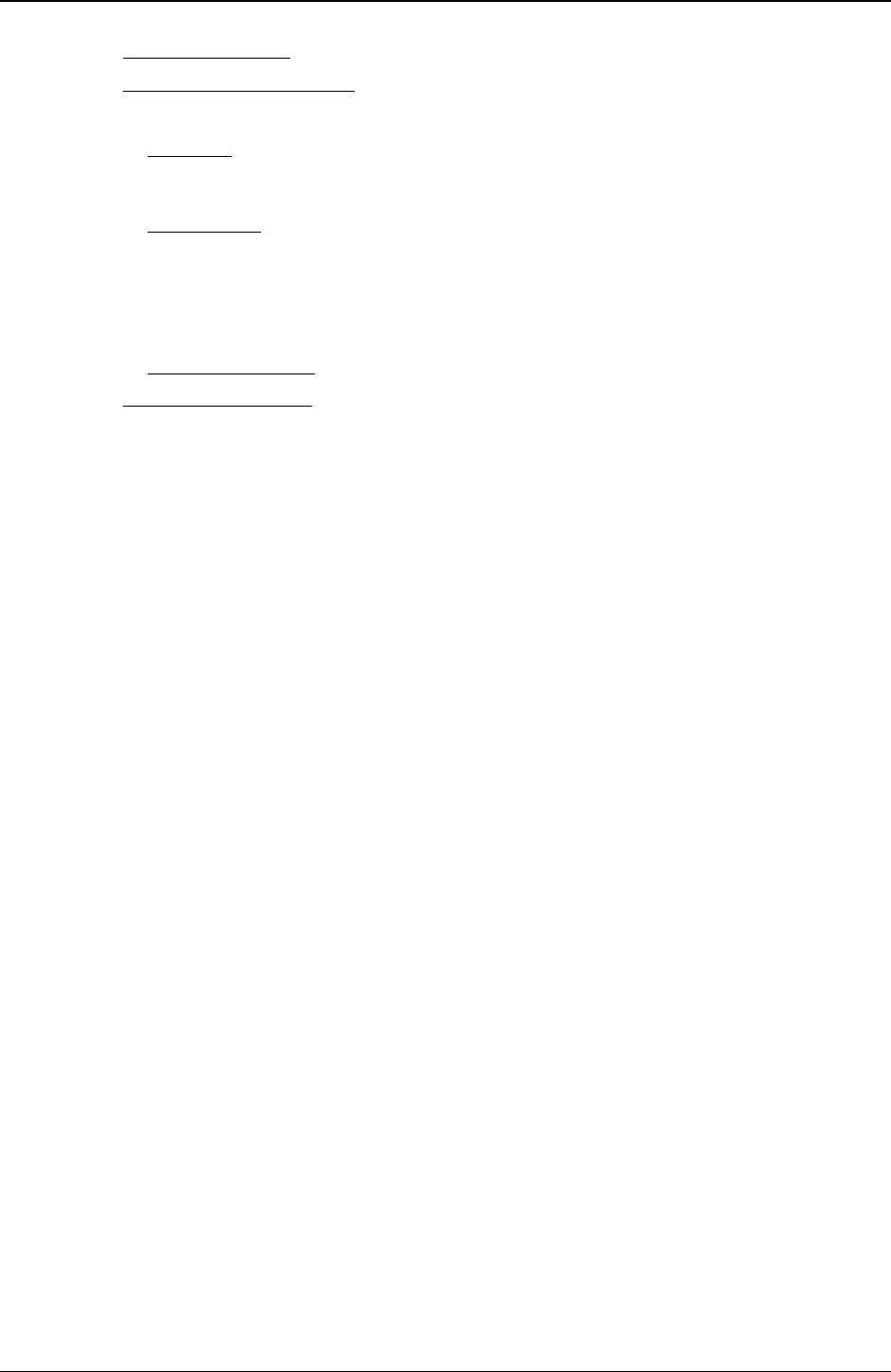
Chapter 3 Installing and Configuring
40
o Boot Device Ordering - Set the boot order, including bootable boards.
o Embedded LAN/USB Settings
Ø Embedded LAN – Enable/Disable the embedded LAN.
Ø Boot ROM
– If enabled, the PXE boot ROM is loaded to allow the system to retrieve a boot
image from another system on the network instead of booting from a local device. A boot image
server must be running on the network.
Ø Wake-on-LAN
– Wakes the server from its "sleep" state upon receiving a "Magic Packet." While
the server is in the sleep state, the embedded LAN adapter scans all incoming frames addressed
to the server for a specific data sequence, indicating to the NIC's controller that this is a wake-up
frame. If the NIC detects the data sequence, it alerts the server's ACPI power management
circuitry to wake up the server. The wake-up frame is based on the industry-standard Magic
Packet specification.
Ø Embedded USB A&B
– Enable or disable the embedded LAN and its features.
o Processor Serial Number
– This feature can be enabled or disabled in the Setup Utility.
· Exit – Exit the Setup Utility by saving changes or exit without saving changes, which reverts to
previous settings. When you exit, the HP Server reboots.
Using the Setup Screens
Online help explains the settings displayed on the Setup Utility screens. Instructions are also provided for
navigating between the screens and entering or changing the setup data.
· Press the right-arrow and left-arrow keys to move between selections on the menu bar. The menu bar is
present at the top of the main selections.
· Press the up-arrow and down-arrow keys to move between fields on each screen. The currently-selected
field will be highlighted.
· Certain fields ask you to choose from a list of entries. In such cases, press the plus (+) or minus (-) keys
repeatedly to display each possible entry, or the Enter key to choose from a pop-up menu.
· Small arrow points (Ø) precede some field names. This means the field is actually a submenu. To visit
the submenu, select it with the arrow keys and press the Enter key. The submenu then appears in place
of the current screen.
· The Esc key is the exit key. If you press the Esc key on one of the top-level screens, the Exit menu
appears. If you press Esc on a submenu, the previous screen appears. When you are making selections
from a pop-up menu, use the Esc key to close the pop-up without making a selection.
Changing the System Date and Time
Use this topic to change the HP Server's date and time and refer to the following procedure.
1. To reach the Setup Utility, boot or reboot the system and press F2 when prompted.
2. If necessary, use the left-arrow key to select User Preferences from the menu bar at the top of the screen.
Once in the Setup Utility, the menu bar appears at the top of the screen with "User Preferences,
Security, Configuration, and Exit" shown. The User Preferences menu is the default menu and should be
the highlighted selection at the left of the menu bar when the Setup Utility first opens.
3. If necessary, use the up-arrow key to move to the System Time field.
The "System Time" field is highlighted by default when the "User Preferences" menu is selected. This
field actually consists of three sub-fields enclosed in brackets [xx:xx:xx]: hours to the left (24-hour
clock), minutes in the middle, and seconds to the right.
4. Type in the hour and press Enter to move to the minutes field.
5. Then type in the minutes and press Enter again to move to the seconds field.
6. Type in the seconds and press Enter, then use the arrow keys to leave this field.