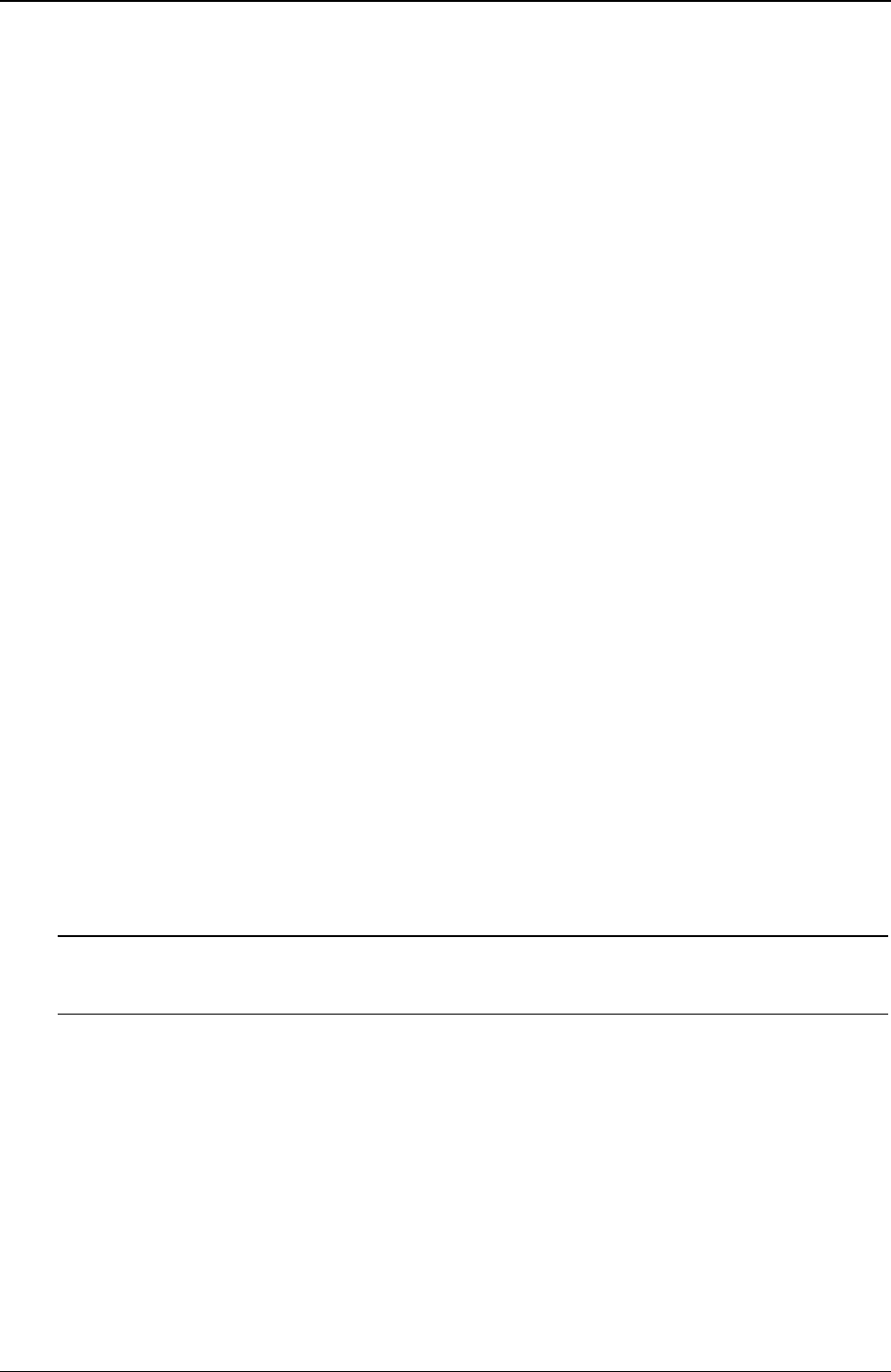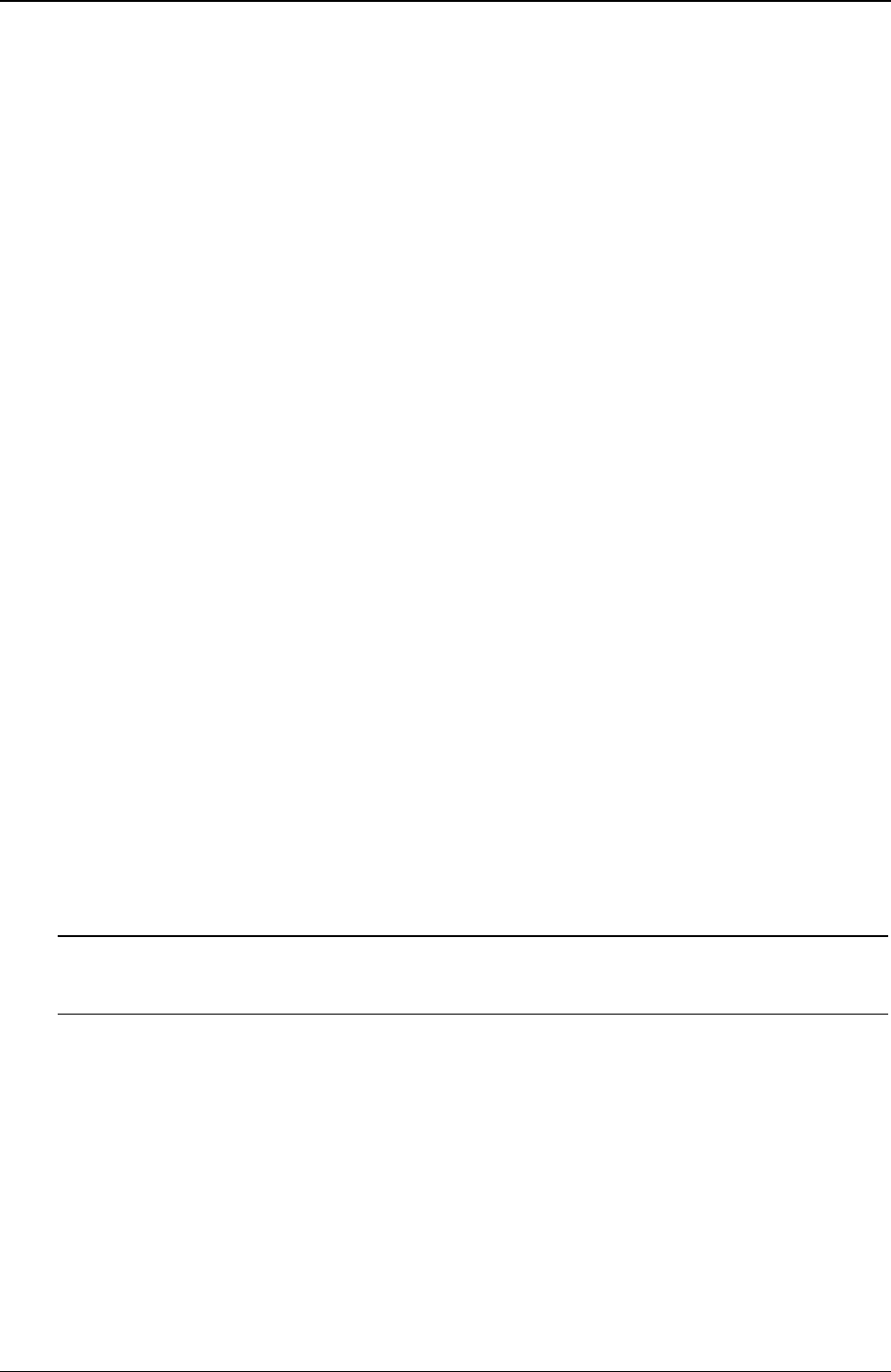
Chapter 6 Troubleshooting
o Incorrect System Configuration
8. Press F2 to run the BIOS Setup Utility.
9. Make any configuration changes required.
10. Choose the Exit option and save the changes to save the configuration and exit the Setup Utility.
Password Problems
The only way to resolve the issue of a forgotten Supervisor password is to clear the password by using the
appropriate dipswitch on the system board. Refer to the previous section for location of the password
dipswitch. ..
Supervisor Password
1. Power off the HP Server. Remove the covers and locate the password dipswitch and move to the
opposite position.
2. Power on the HP Server. When the memory count appears on the screen, power off the HP Server.
3. Move the password dipswitch back to the original position.
4. Power on the HP Server. The system BIOS Setup Utility will allow access to it now without having to
enter any password.
5. A new Supervisor password can now be set from the system BIOS Setup Utility.
User Password
If you need to reset the User password and you know the Administrator password, perform the following
steps:
1. Restart the HP Server.
2. During the boot process, press F2 to start the system BIOS Setup Utility.
3. Enter the Administrator password and once in the Setup Utility, go to the Security menu.
4. Scroll to the User Password field, and press ENTER on SET USER PASSWORD.
5. Enter the Administrator password as the old/current password and press ENTER.
6. Enter the new User password and press ENTER.
7. Reconfirm the new User password and press ENTER. This sets a new User password.
8. Exit out of the Setup Utility and save the changes to save the new password.
NOTE If you have forgotten the Supervisor or the User, your HP Server will function normally,
but you will not be able to access the system BIOS Setup Utility until the password
dipswitch is moved and reset.
“Operating System Not Found” Message Appears
At the end of POST, if the HP Server states “Operating System Not Found”, check the following:
1. Check for a non-bootable diskette in the flexible disk drive. If found, remove the diskette from the disk
drive.
2. Check for a tape in the tape drive. If found, remove the tape cartridge from the drive.
3. Power on the HP Server. If the message still appears, reboot the HP Server and when prompted, enter
the system BIOS Setup Utility and check that the device boot order is correct.
68