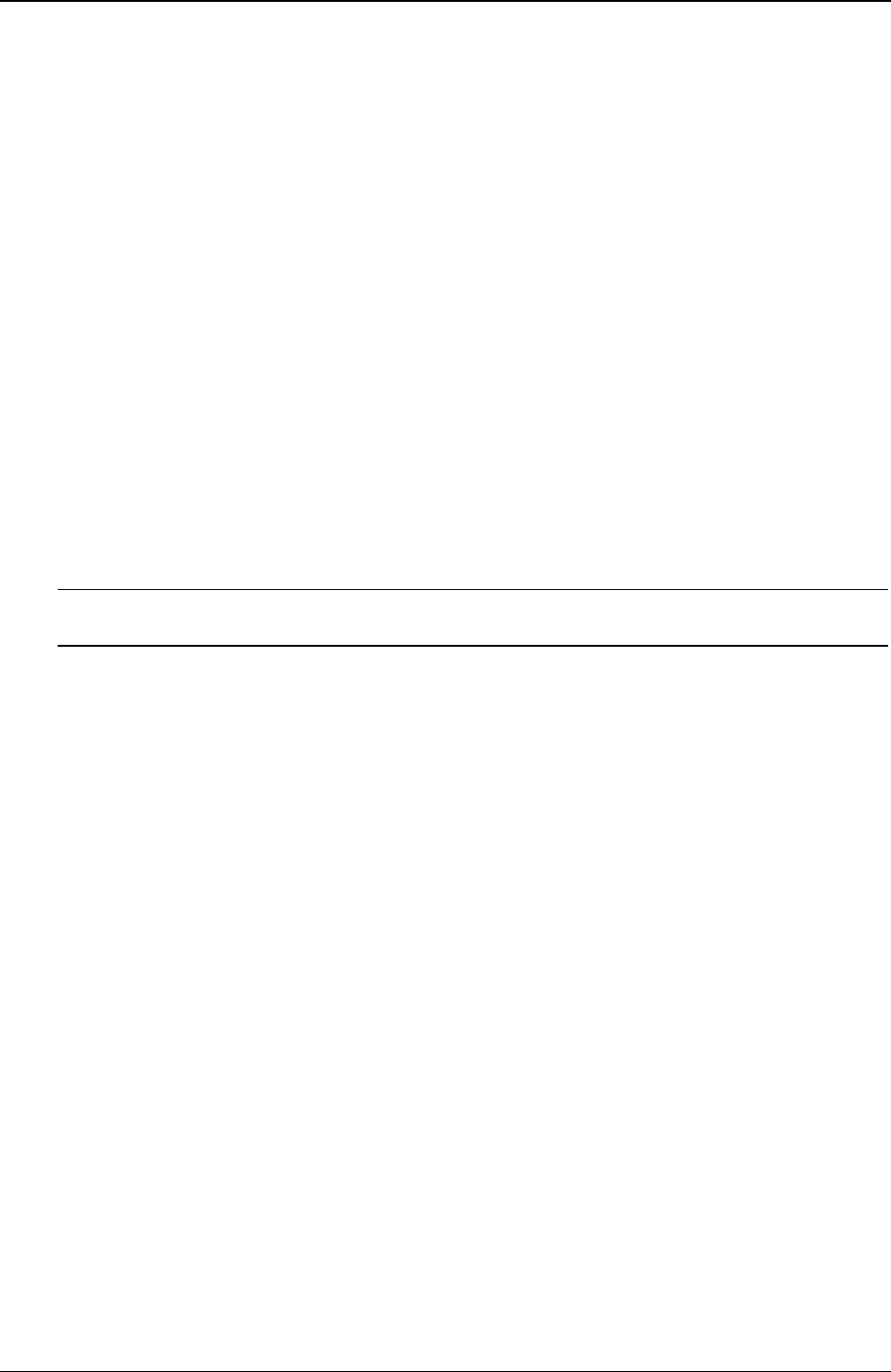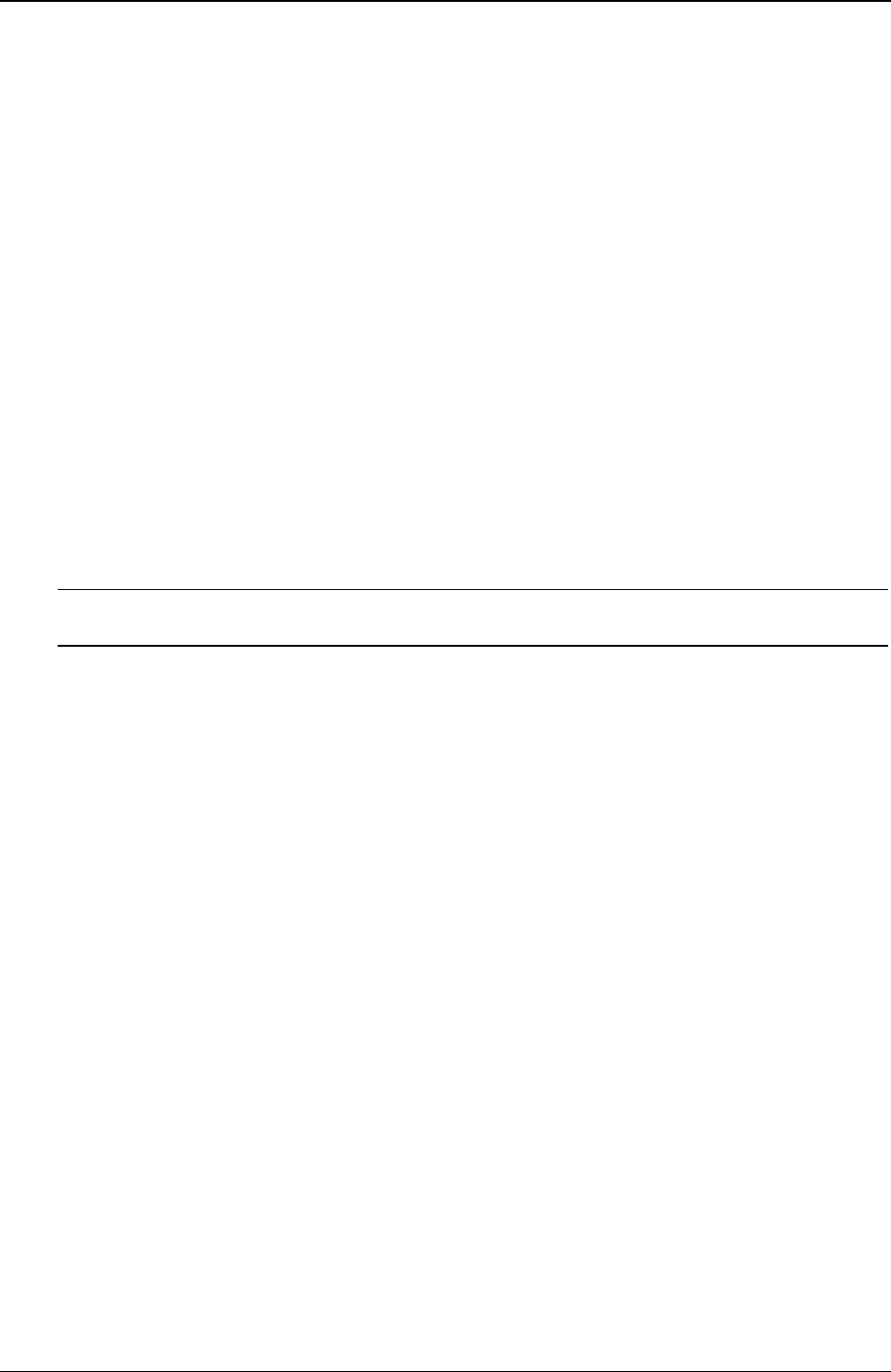
Chapter 6 Troubleshooting
4. After the disk is removed, start the HP Server and try to open the drawer again with the Eject Button or
software command.
If the drawer still will not open, call HP Customer Support for further assistance before replacing any parts.
The CD-ROM Drive is Not Working Properly
The CD-ROM drive provided with all the HP Server models is an IDE CD-ROM. If the CD-ROM drive does
not work, do the following:
1. Review the basic IDE installation guidelines to ensure a proper configuration.
2. In addition, check the following:
o Verify correct drivers are installed.
o Verify there is a CD-ROM disk in the CD-ROM drive.
o Verify the IDE Controller and devices are displayed during Power On Self Test (POST).
o Verify all internal drive cables are securely attached and functional.
3. Verify that the Local Bus IDE Adapter item is correctly configured in the Setup program:
o Power on the HP Server and press F2 to enter the BIOS Setup Utility when this option displays.
o Check that Both is selected in the Local Bus IDE Adapter field.
If the problem persists, contact the HP Customer Support Center for further troubleshooting steps before
replacing any parts.
NOTE Check for Environmental Problems That Could Damage Disk Media and Disk Drive
Heads.
Environmental problems result from:
· Radiated Interference: sources include communications and radar installations, radio/TV broadcast
transmitters, and hand-held receivers.
· Airborne contaminants: Sources include dust, smoke, and ashes. Steam from duplication equipment
may result in intermittent disk errors.
Server Will Not Boot From a CD-ROM Disk
1. Verify the CD-ROM disk is bootable.
2. Use the BIOS Setup Utility to verify that the CD-ROM Drive is first in the boot order. To do this:
o Reboot the server and run the (BIOS) Setup Utility (pressing F2).
o Scroll to the Boot menu.
o If necessary, move the CD-ROM up in the boot order list. This ensures the CD-ROM will boot
before any of the hard disk drives (IDE or SCSI).
o Save and exit the Setup Utility.
If the problems persists, contact the HP Customer Support Center for further troubleshooting assistance.
SCSI Problems
The SCSI Boot Controller BIOS Has Trouble Loading The Boot Logical Drive (NOS drive)
1. Verify the SCSI boot controller is bannering (displaying) on POST.
75