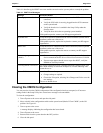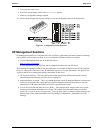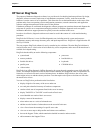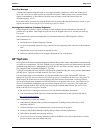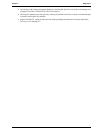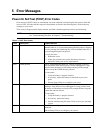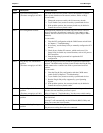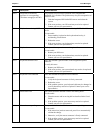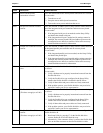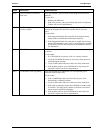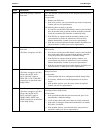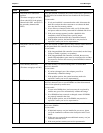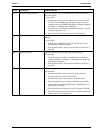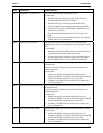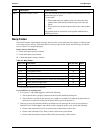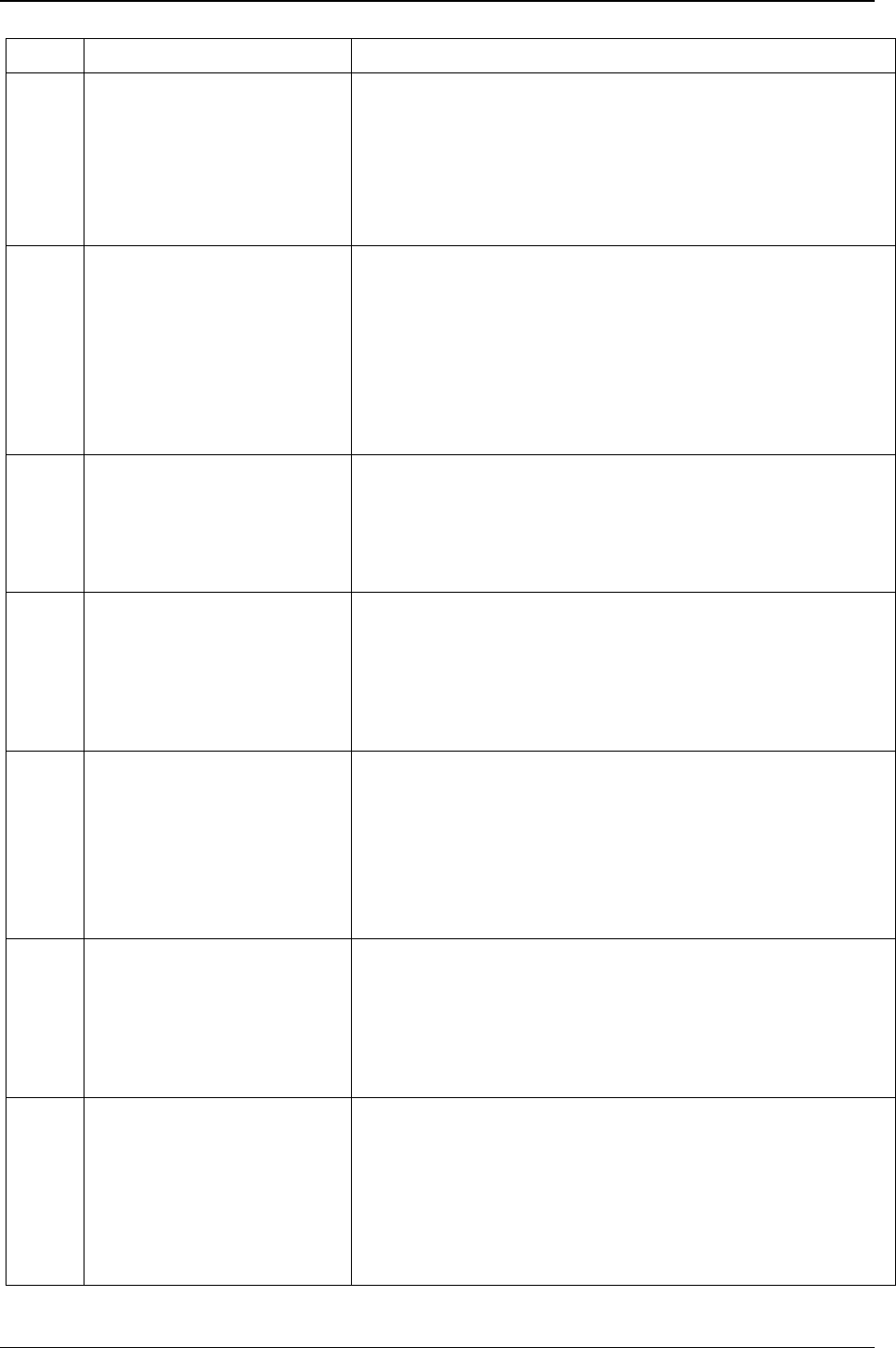
Chapter 5 Error Messages
55
Code Description Problem/Solution
0076 Integrated HP NetRAID
processor is not responding.
(This does not apply to tc3100)
This problem will prevent the operation of the Integrated HP
NetRAID, if it is enabled. The problem may also prevent operation of
some PCI slots.
1. Flash the Integrated HP NetRAID firmware and reboot the
system.
2. If the error persists, your I/O board may need to be replaced.
Contact your service representative.
0100 Keyboard error during POST A key on the keyboard has been pressed during POST of the HP
Server.
To correct this:
1. Ensure nothing is placed on the keyboard and no key is
accidentally pressed down.
2. Reboot the server.
3. If the error persists, your keyboard may need to be replaced.
Contact your service representative.
0101 Keyboard error The keyboard has reported an error during its self-test.
To correct this:
1. Restart your HP Server.
2. If the error persists, your keyboard may need to be replaced.
Contact your service representative.
0102 Keyboard controller error POST has detected a general failure in the integrated keyboard
controller.
To verify this error:
1. Restart your HP Server.
2. If the error persists, your system board may need to be replaced.
Contact your service representative.
0103 Keyboard is not connected POST has detected the keyboard is not connected.
To correct this:
1. Verify the keyboard connector is firmly connected.
2. Reboot the server.
3. If the problem persists, your keyboard cable may be damaged or
your keyboard may need to be replaced. Contact your service
representative.
0105 Mouse boot error The system board has detected a mouse error during POST.
To correct this:
1. Clean the mouse and its moving ball as described in the User's
Guide.
2. If the problem persists, your mouse may need to be replaced.
Contact your service representative.
0106 Mouse is not responding The system board has detected the mouse is not responding.
To correct this:
1. If the mouse has just been removed, press Esc to automatically
validate the change.
2. Otherwise, verify the mouse connector is firmly connected.
3. If the problem persists, your mouse may need to be replaced.
Contact your service representative.