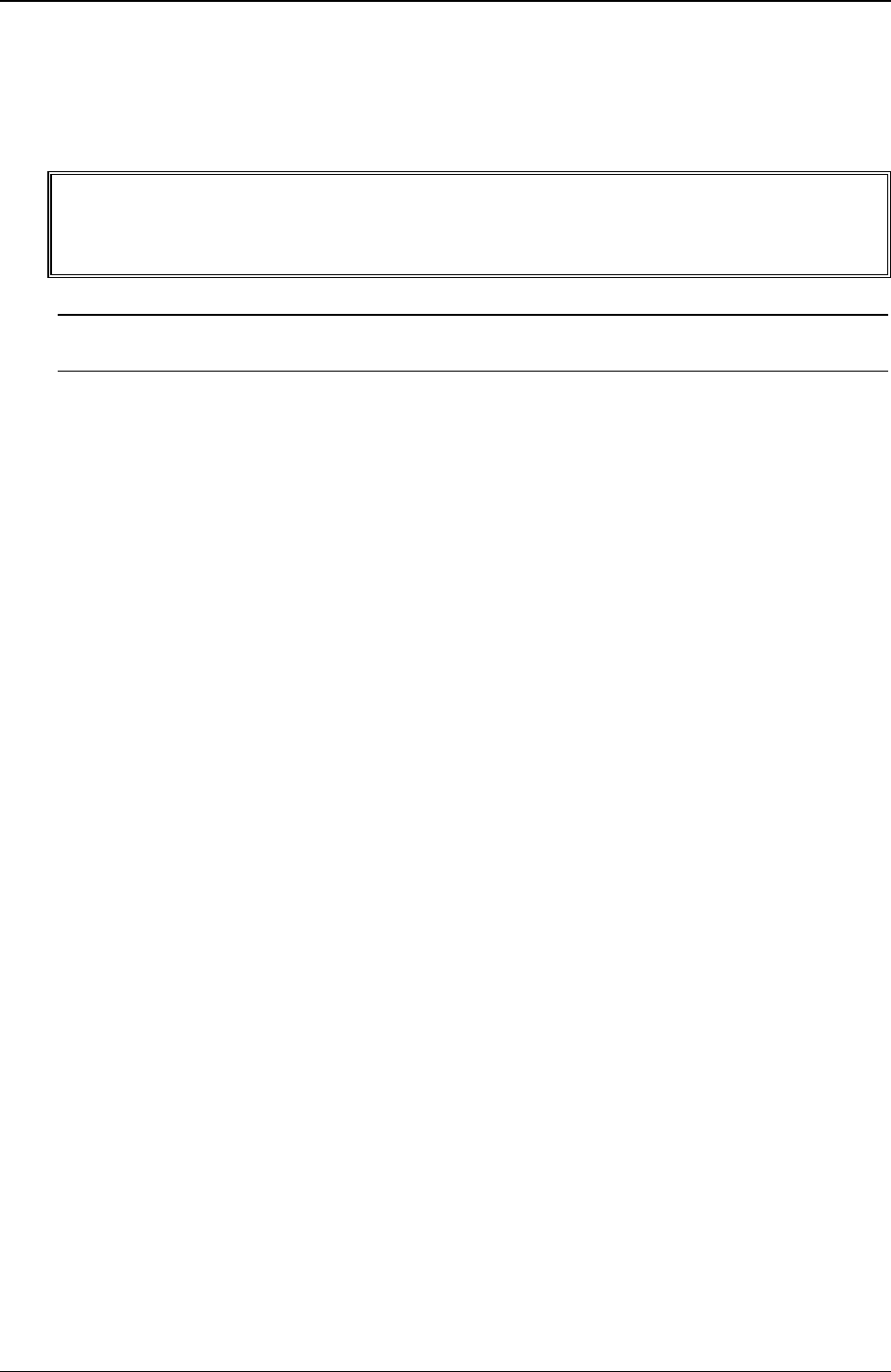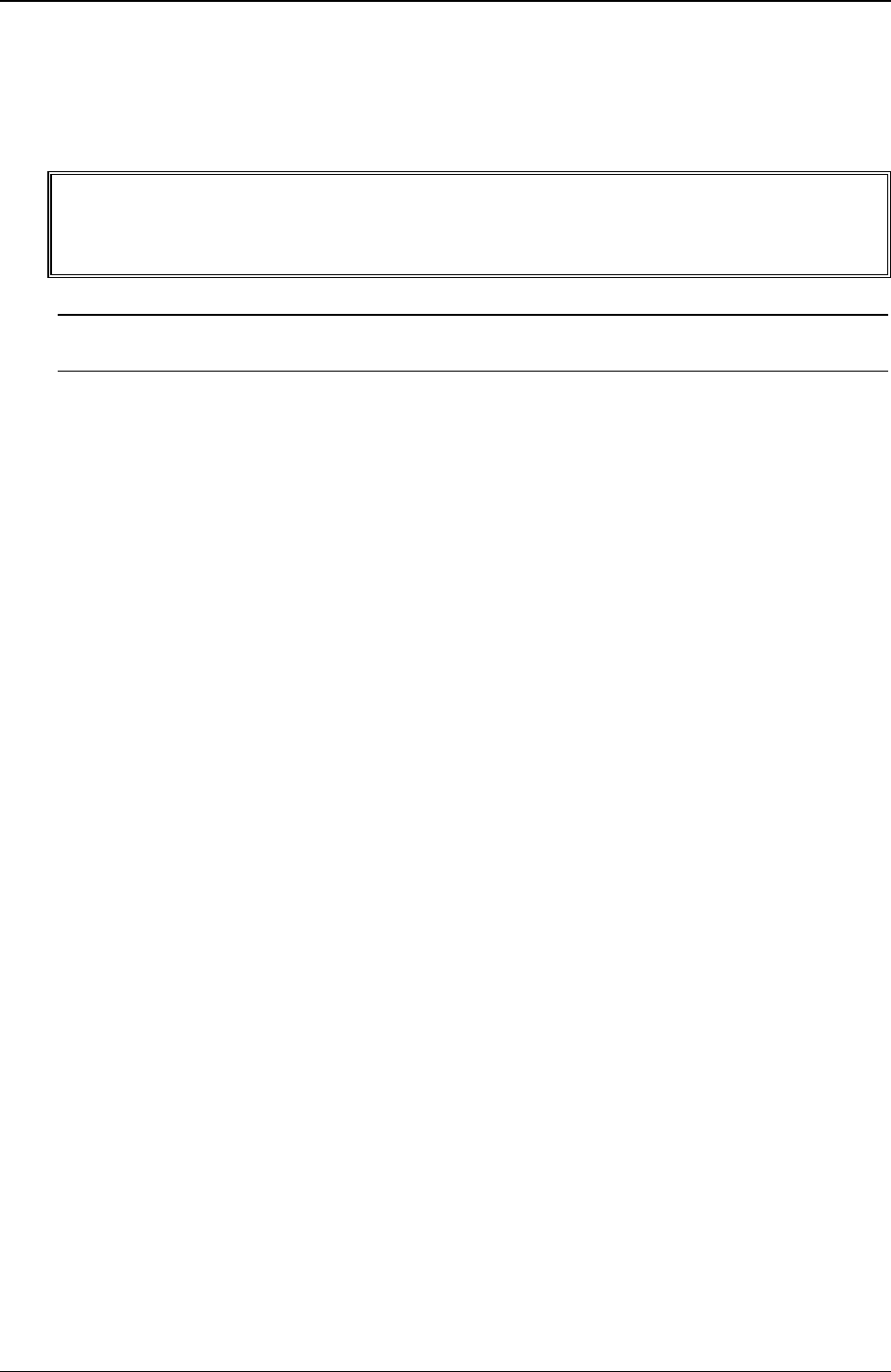
Chapter 6 Troubleshooting
Configuration Problems
The Configuration Cannot Be Saved and the Battery Loses Power or the Configuration
Information is Frequently Lost
WARNING There is a danger of explosion if the battery is incorrectly installed. For your safety,
never attempt to recharge, disassemble, or burn the old battery. Replace only with the
same or equivalent type recommended by the manufacturer. Dispose of used batteries
according to the manufacturer's instructions.
NOTE Configuration information is saved in the CMOS on the system board. The CMOS battery
is the power source that saves this information.
1. If the HP Server frequently loses the time and date, clear the CMOS and flash the system BIOS to the
latest revision. See the previous section in this chapter for Clearing the BIOS configuration and updating
the system BIOS.
o After performing the BIOS flash, on reboot, enter the BIOS Setup Utility (<F2> during POST when
prompted) and set the date and time.
o Exit out of the BIOS Setup Utility making sure to save changes before exiting.
o See if this resolves the issue.
2. If this does not resolve the issue, boot to the Navigator CD and set the date and time from the
appropriate menu. See if this resolves the issue.
3. If this does not resolve the issue, replace the CMOS battery. The battery is attached to the system board.
o Turn off AC power to the HP Server.
o Unplug the HP Server’s power cords from the power source.
o Remove the covers and locate the CMOS battery on the system board and replace the battery.
o Power on the HP Server, and set the date and time from the BIOS Setup Utility (<F2> during POST
when prompted).
o Exit out of the BIOS Setup Utility, making sure to save changes before exiting.
On reboot, see if the issue is resolved with the good battery in the HP Server. If this still does not resolve the
issue, please contact the HP Customer Support Center for further troubleshooting assistance before replacing
any parts.
Printer Problems
If the printer does not work, do the following:
1. Verify that the AC power cord is plugged into the power source and the printer.
2. Ensure the printer power switch is ON and the AC outlet is working.
3. If the printer is plugged into a multiple-outlet box, make sure the switch on the outlet box is turned on
and the circuit breaker (if applicable) is not tripped.
4. Ensure the printer is online and available for printing.
5. Verify the correct cables are being used and that the cables are connected properly. Make sure the cable
pins are not bent.
6. Try a known good cable.
7. If the printer’s parallel date cable is plugged into the HP Server after the server is on, reboot the HP
Server.
72