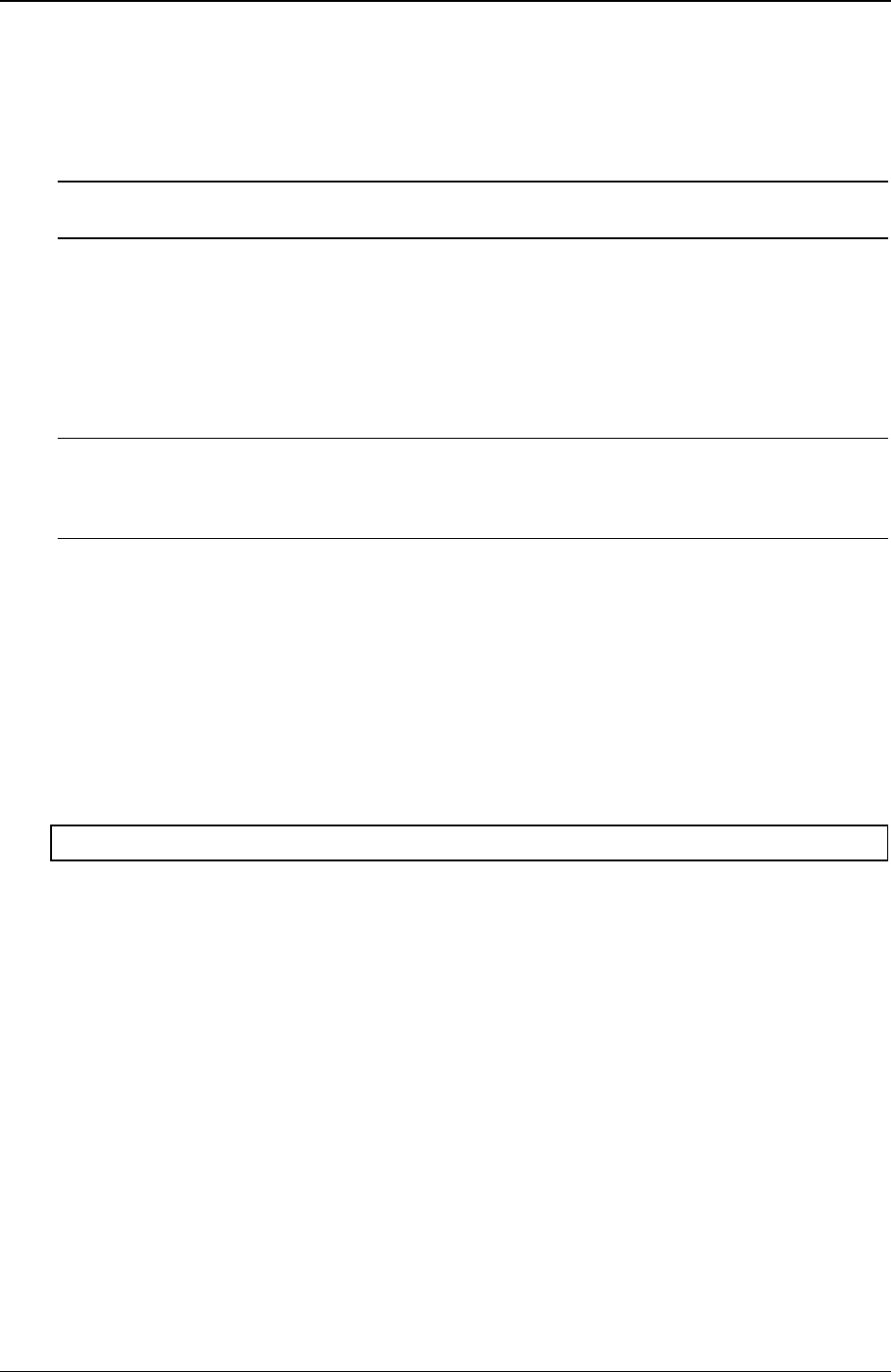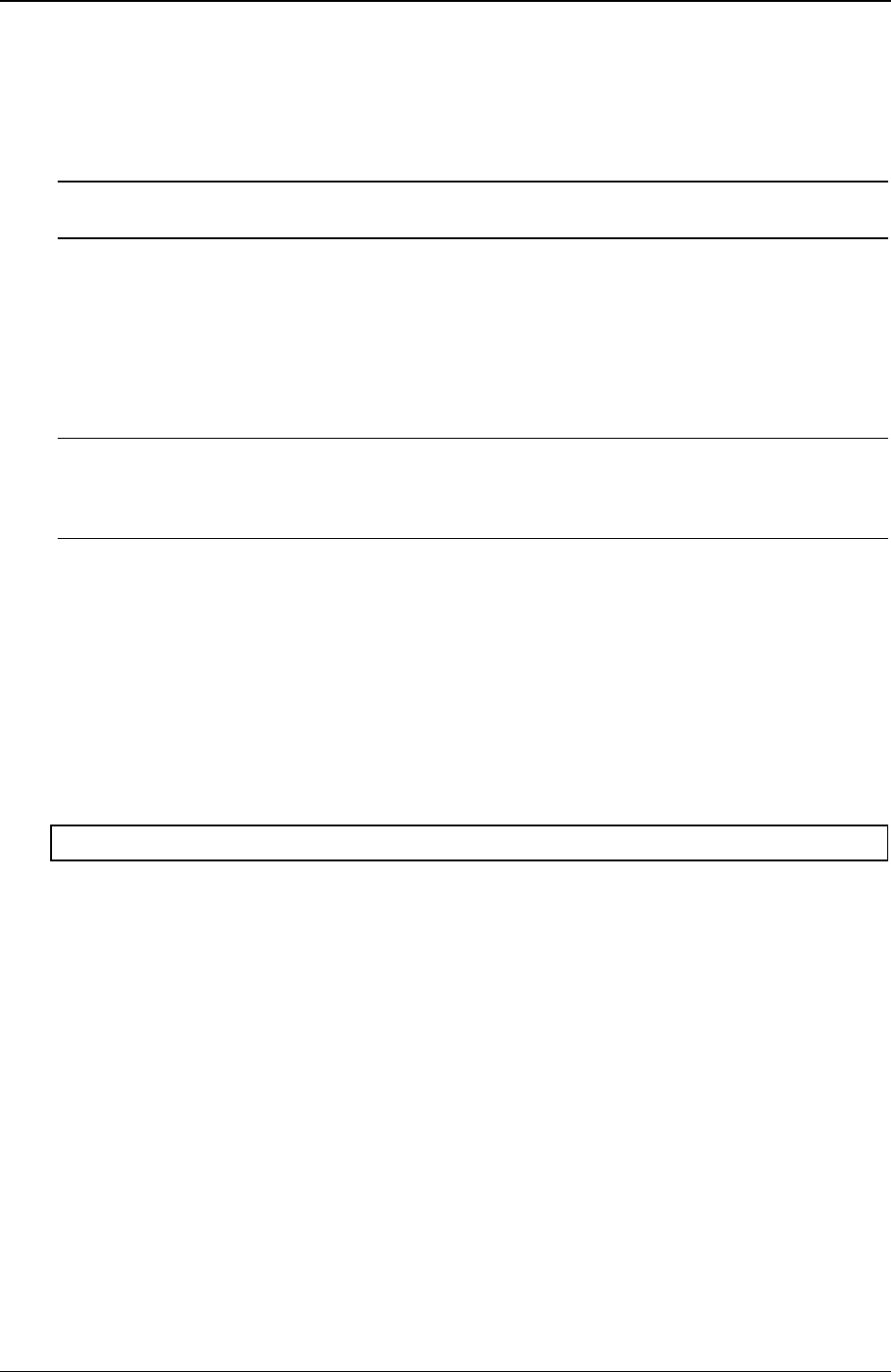
Chapter 6 Troubleshooting
9. Check the system BIOS version to ensure it is the most recently issued version. The most recent version
is listed on HP’s website.
10. Verify the SCSI bus is terminated at both ends. By default, HP Server SCSI controllers in external
enclosures are terminated. When a device is connected to a connector on the SCSI bus, bus termination
for that connector is disabled. Verify the last device on the bus is terminated
NOTE Some tape drives do not banner on POST but will show up in the SCSI BIOS Utility for
the controller and in the operating system.
Contact the HP Customer Support Center for further troubleshooting assistance before replacing any parts.
Processor Problems
Contact the HP Customer Support Center for further troubleshooting assistance before replacing any parts.
Memory Problems
NOTE The HP Server tc3100 uses only 3.3V, 168-pin, 133 MHz, buffered, ECC, SDRAM
DIMMS. The EDO DIMMS and PC 100 SDRAM DIMMS from earlier HP Server models
will fit into the DIMM slots in the HP Server tc3100, but the EDO DIMMS and PC 100
SDRAM will not function properly and are not supported.
The memory modules used for the HP Server tc3100 are DIMMS.
1. Review the troubleshooting checklist from this manual before you continue.
2. If memory problems are being experienced, power the HP Server off and on gracefully. This performs a
“cold” restart rather than a “warm” restart by doing a CTRL-ALT-DELETE.
3. Verify that all the DIMMS are HP DIMMS.
4. Verify that all the DIMMS are the correct HP DIMMS for this particular HP Server.
5. Verify that all the memory is counted during the Power On Self Test (POST).
6. Run the HP DiagTools memory test.
CAUTION Wear an anti-static wrist guard when working inside the HP Server.
If the problem persists:
1. Power off the HP Server, unplug the power cord from the power source and remove the left side cover.
2. Locate and reseat the memory modules.
3. Plug the power cord back into the power source and power on the HP Server.
4. Verify that all the memory is counted during the Power On Self Test (POST).
If the problem still persists:
1. Power off the server and unplug the power cord for the power source.
2. Remove all but one DIMM.
3. Plug the power cord back into the power source and power on the HP Server.
4. If the error is not present, power off and unplug the server then add another DIMM, continuing this
process until all the DIMMS are installed or a failure occurs.
5. Verify the failure by reinstalling the DIMM by itself and attempt to duplicate the error.
6. Try the faulty DIMM in another memory slot to confirm that the slot is not defective.
7. Replace the defective DIMM.
78