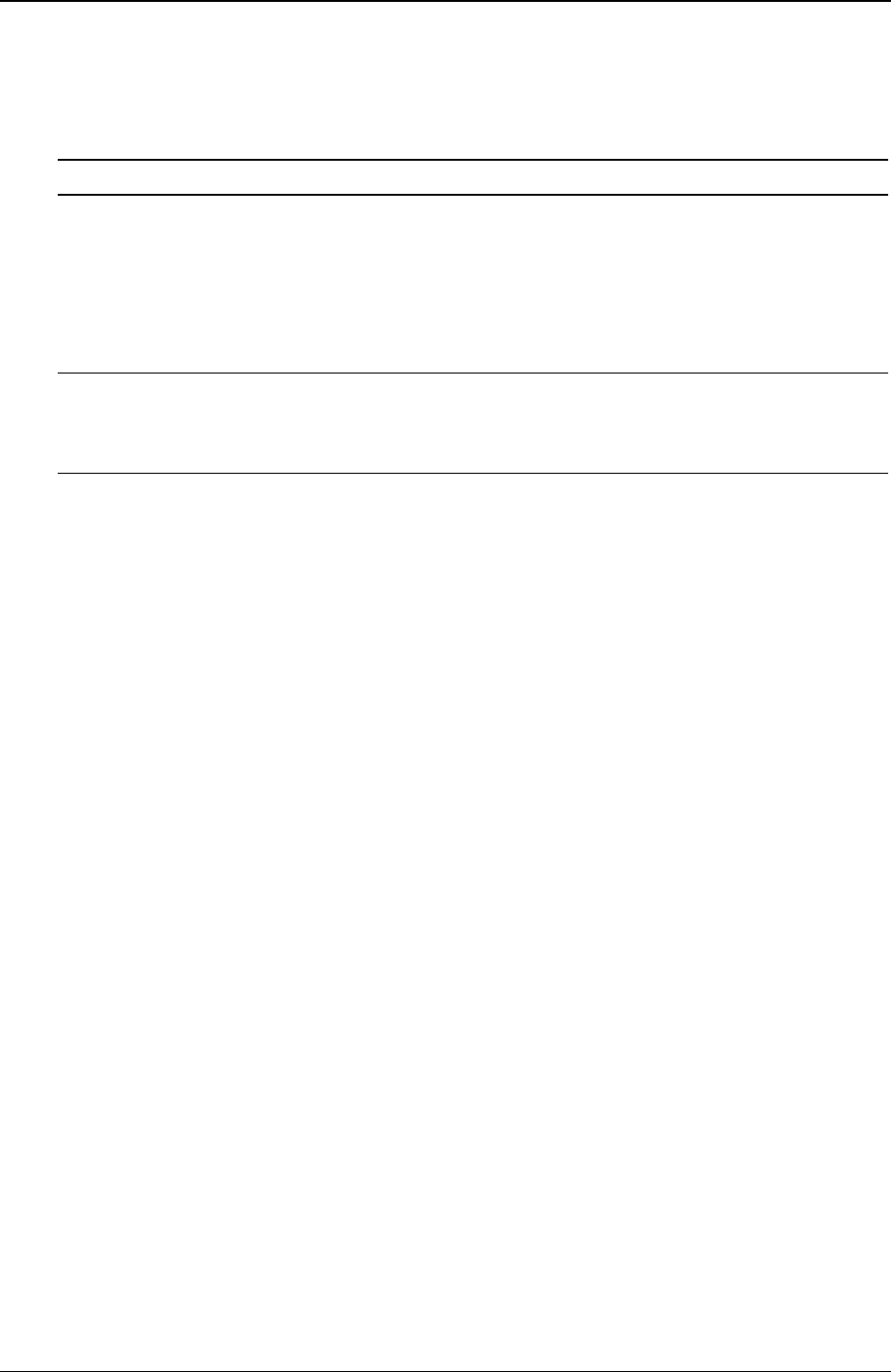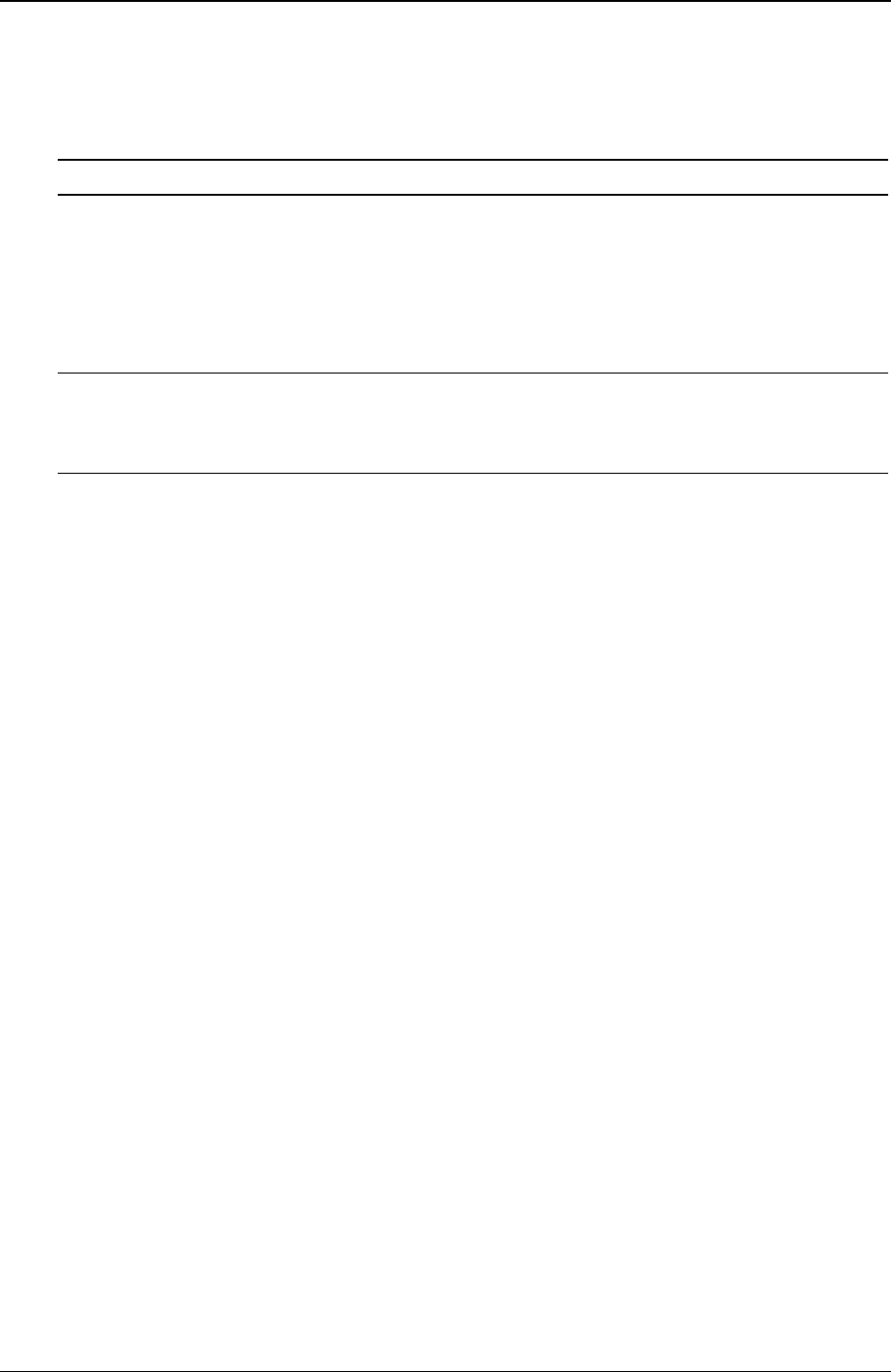
Chapter 3 Installing and Configuring
42
4. Press the Enter key to enter a new password or change the old one.
A pop-up menu appears titled, "Set Power-On Password." If no password has been entered, the field
"Enter new password: [ ]" is highlighted. If a previous password has been entered, the field "Enter
old password: [ ]" is highlighted.
NOTE To leave the pop-up menu without entering a password, press the Esc key at any time.
5. Enter the password (new or old) in the appropriate field and press Enter.
The password is accepted and the next field just below it, "Re-enter new password: [ ]" or "Enter
new password: [ ]" field is highlighted. For security reasons, the password does not appear on the
screen.
6. If necessary, enter the new password in the "Enter new password: [ ]" field and press Enter.
NOTE Entering nothing or "blank" in the "Enter new password" field followed by entering
nothing or "blank" in the "Re-enter new password" field will turn off the password setting,
changing it to "Not Set." If the Administrator Password is changed to "Not Set," the User
password is forced to "Not Set."
7. Enter the new password again in the "Re-enter new password: [ ]" field and press Enter.
After re-entering the new password and pressing enter, the pop-up menu disappears and the
"Administrator Password is" field changes to "Set" and on the next boot the HP Server will request a
password to access the Setup Utility and complete the boot process.
8. If you only want a single password (Administrator), you may skip the "User Password is:" field and go
to Step 10 to exit the utility and save changes.
9. If you want to enter a User password, use the arrow key to scroll to the "User Password is:" field and
repeat Steps 4-7 for the User password.
10. If you have finished setting or changing passwords, press the Esc key to exit this menu.
11. Use the right-arrow key to go to the Exit menu.
12. Choose Exit Saving Changes from the list of exit options, and then press Enter.
A dialog appears and asks you to confirm your decision.
13. Choose Yes and then press the Enter key.
The HP Server reboots and the password changes have been accepted. After the server reboots, you will
be required to use your new password to enter the Setup Utility or complete the boot process. If you
forget your password, refer to "Password Problems" in Chapter 6, "Troubleshooting."
14. To change one of the passwords at a later date, return to the Security menu and repeat Steps 2 through 7
above for one or both passwords.
Remote Console Feature
The HP Remote Console is built into the HP Server's BIOS and is NOS independent. This feature uses HP's
BIOS-level remote access to diagnose and remedy problems associated with a server's hardware operations or
configuration.
Enabling the Remote Console Feature
To enable the Remote Console feature of the HP Server tc3100, enter the BIOS Setup Utility as described
previously, then do the following:
1. Select Configuration from the menu bar.
2. Select Integrated I/O Ports.