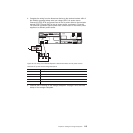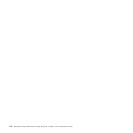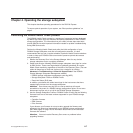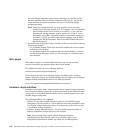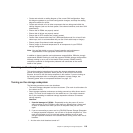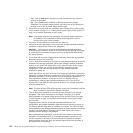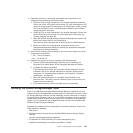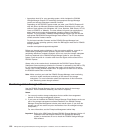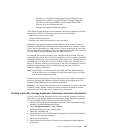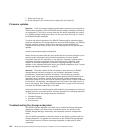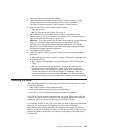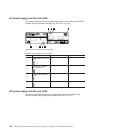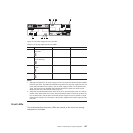In addition, to download the latest version of the DS4000 Storage
Manager host software, the DS4700 Express Storage Subsystem
controller firmware and NVSRAM, and the latest DS4000 ESM
firmware, go to the following Web site:
www.ibm.com/systems/support/storage/disk
The DS4000 Storage Manager client provides the best way to diagnose and repair
storage-server failures. The software can help you do the following:
v Determine the nature of the failure
v Locate the failed component
v Determine the recovery procedures to repair the failure
Although the storage subsystem has Needs Attention LEDs, these LEDs do not
necessarily indicate which component has failed or needs to be replaced, or which
type of recovery procedure you must perform. In some cases (such as in the case
of a hard disk drive exceeding its PFAs), the Needs Attention LED does not turn on.
Only the DS4000 Storage Manager client can detect the failure.
For example, the recovery procedure for a Predictive Failure Analysis (PFA) flag
(impending drive failure) on a drive varies depending on the drive status (hot spare,
unassigned, RAID level, current logical drive status, and so on). Depending on the
circumstances, a PFA flag on a drive can indicate a high risk of data loss (if the
drive is in a RAID 0 volume) or a minimal risk (if the drive is unassigned). Only the
DS4000 Storage Manager client can identify the risk level and provide the
necessary recovery procedures.
Note: For PFA flags, the General-system-error LED and Drive Needs Attention
LEDs do not turn on, so checking the LEDs will not notify you of the failure,
even if the risk of data loss is high.
Recovering from a storage-server failure might require you to perform procedures
other than replacing the component (such as backing up the logical drive). The
DS4000 Storage Manager client gives these procedures.
Attention: Not following the software-recovery procedures can result in data loss.
In addition, always replace a failing component as soon as possible to minimize
additional failures that might occur, causing loss of data access.
Finding controller, storage expansion enclosure, and drive information
You can view a Storage Subsystem Profile to find controller, enclosure, and drive
information for the storage subsystem and attached storage expansion enclosures.
To view a Storage System Profile, perform the following steps:
1. Open the Storage Subsystem Management window from the DS4000 Storage
Manager Enterprise Management window.
2. Select Storage Subsystem → View → Profile.
A Storage Subsystem Profile window opens.
3. Select the Controllers tab.
4. Scroll through the list to find Board ID, Submodel ID, Product ID, and Product
revision for the storage subsystem.
5. Select the Enclosures tab.
6. Scroll through the list to find the Product ID for supported storage expansion
enclosures.
Chapter 4. Operating the storage subsystem 123