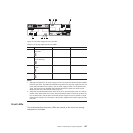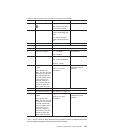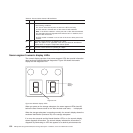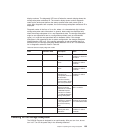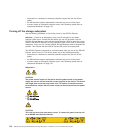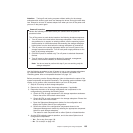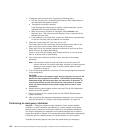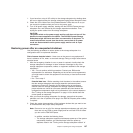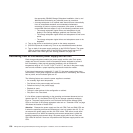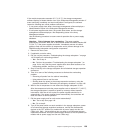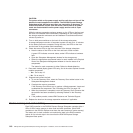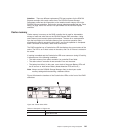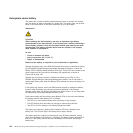Attention: Turning off and turning on power without waiting for the storage
subsystem disk drives to spin down can damage the drives and might cause data
loss. Always let at least 70 seconds elapse from when you turn off the power until
you turn on the power again.
Power-off overview
Review the following information before you continue with the power-off
procedure below.
Turn off the power to each device based on the following shutdown sequence:
1. Turn off power to the host before the storage subsystem. If the host must
stay powered on to support an existing network, see the operating system
documentation for information about disconnecting the storage subsystem
logical drives from the host before the storage subsystem is powered off.
2. Turn off power to the storage subsystem before you turn off power to the
storage expansion enclosures. Turn off both power supply switches on the
back of the storage subsystem.
3. (DS4700 Express dc models only) Turn off power to attached disconnect
devices.
4. Turn off power to other supporting devices (for example, management
stations, fibre-channel switches, or Ethernet switches).
Note: You do not need to perform this step if you are servicing only the
storage subsystem.
Use the following procedure to turn off power to one or more storage subsystems
for a planned shutdown. To turn off power for an unplanned shutdown, see
“Restoring power after an unexpected shutdown” on page 137.
Before proceeding, use the Storage Manager client to determine the status of the
system components and special instructions. The operating system software might
require you to perform other procedures before you turn off the power.
1. Stop all I/O activity to each storage subsystem.
2. Remove the front cover from the storage subsystem, if applicable.
3. Determine the status of all storage subsystems and components in the
configuration by completing the following steps:
a. Check all LEDs on each component in the storage expansion enclosures.
Ensure that all the LEDs show normal status.
b. Check all LEDs on each component in the storage subsystem. Ensure that
all the LEDs show normal status.
c. Open the Subsystem Management window for the configuration and
display the Physical View for the configuration.
d. Review the status of the configuration components shown in the
Subsystem Management window by selecting the appropriate component
button for each storage subsystem.
The status for each component will be either Optimal or Needs Attention.
4. Are the LEDs indicating normal operation, and is the status Optimal on all
configuration components?
v Yes - Go to step 6 on page 136.
v No - Go to step 5 on page 136.
Chapter 4. Operating the storage subsystem 135