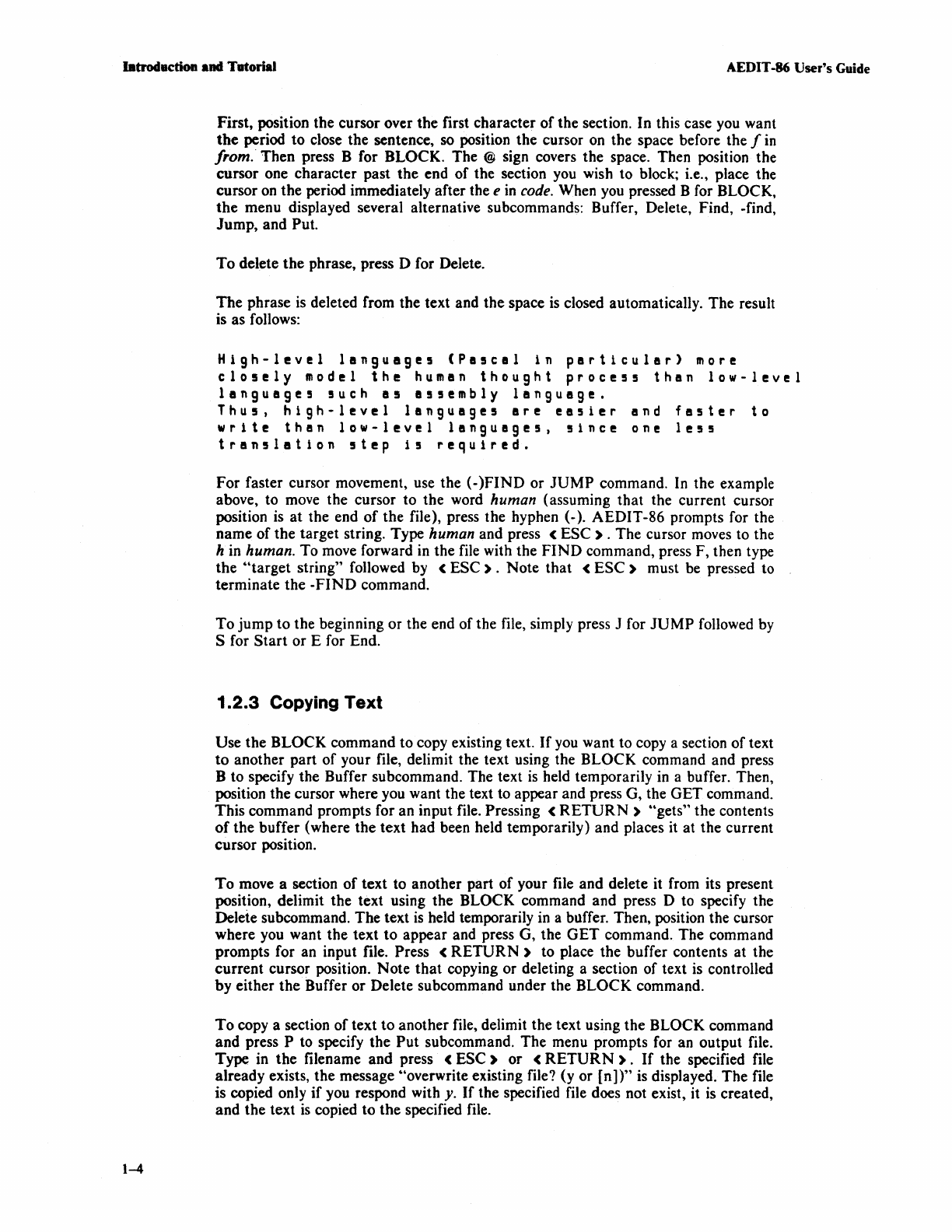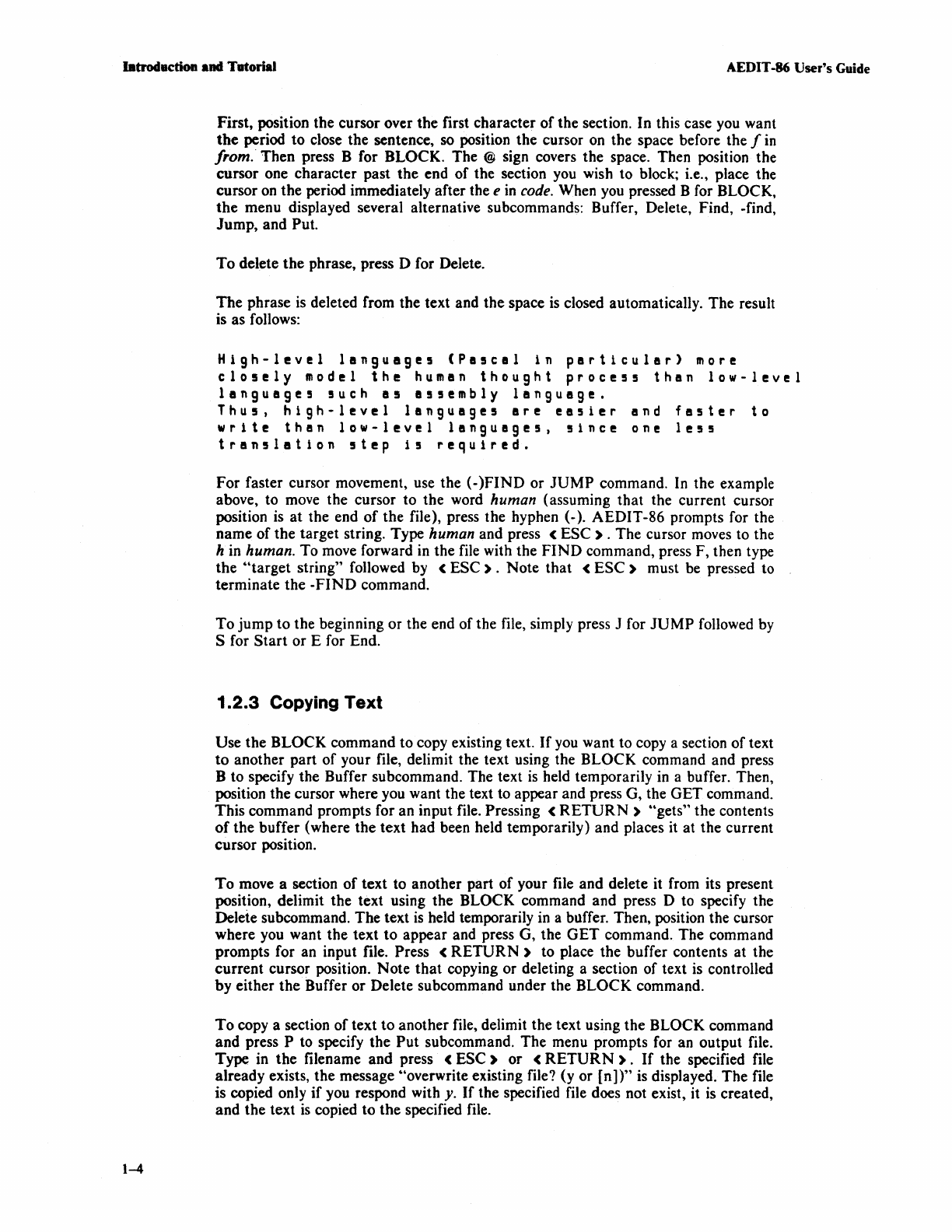
latroductioa
.ad
Tatorial
AEDIT -86
User's
Guide
1-4
First, position the cursor over the first character
of
the section. In this case
you
want
the
period to close the sentence, so position the cursor
on
the space before the f
in
from.· Then press B for BLOCK. The @ sign covers the space. Then position the
cursor one character past the end of the section
you
wish to block; i.e., place the
cursor
on
the period immediately after the e
in
code. When
you
pressed B for BLOCK,
the
menu displayed several alternative subcommands: Buffer, Delete, Find, -find,
Jump, and
Put.
To
delete
the
phrase, press 0 for Delete.
The
phrase
is
deleted from the text and the space
is
closed automatically. The result
is as follows:
High-level
languages
(Pascal
in
particular)
more
closely
model
the
human
thought
process
than
low-level
languages
such
as
assembly
language.
Thus,
high-level
languages
are
easier
and
faster
to
write
than
low-level
languages,
since
one
le55
translation
step
i5
required.
For faster cursor movement, use the (-
)FIND
or
JUMP
command. In the example
above, to move the cursor to the word
human (assuming that the current cursor
position
is
at
the end
of
the file), press the hyphen (-). AEDIT-86 prompts for the
name of the target string. Type
human and press <
ESC)
. The cursor moves to the
h
in
human. To move forward
in
the file with the
FIND
command, press F, then type
the
4'target string" followed by <
ESC).
Note that <
ESC)
must be pressed to
terminate the
-FIND
command.
To
jump to the beginning or the end of the file, simply press J for
JUMP
followed by
S for
Start
or E for End.
1.2.3
Copying
Text
Use the BLOCK command to copy existing text.
If
you
want to copy a section of text
to
another part
of
your file, delimit the text using the BLOCK command and press
B to specify the Buffer subcommand. The text
is
held temporarily
in
a buffer. Then,
position the cursor where you want the text to appear and press G, the GET command.
This command prompts for an input file.
Pressing <
RETURN)
"gets" the contents
of
the buffer (where the text had been held temporarily) and places it at the current
cursor position.
To
move a section
of
text to another part of your file and delete it from its present
position, delimit the text using the BLOCK command and press 0 to specify the
Delete subcommand. The text
is
held temporarily in a buffer. Then, position the cursor
where you want the text to appear and press G, the
GET
command. The command
prompts for an input file.
Press <
RETURN)
to place the buffer contents at the
current cursor position. Note
that
copying or deleting a section of text
is
controlled
by either the Buffer or Delete subcommand under the BLOCK command.
To
copy a section of text to another file, delimit the text using the BLOCK command
and press
P to specify the
Put
subcommand. The menu prompts for an output file.
Type in the filename and press
<
ESC)
or
<
RETURN).
If
the specified file
already exists, the message 4'overwrite existing file? (y or
[n])"
is displayed. The file
is copied only
if
you respond with y.
If
the specified file does not exist, it
is
created,
and the text
is
copied to the specified file.