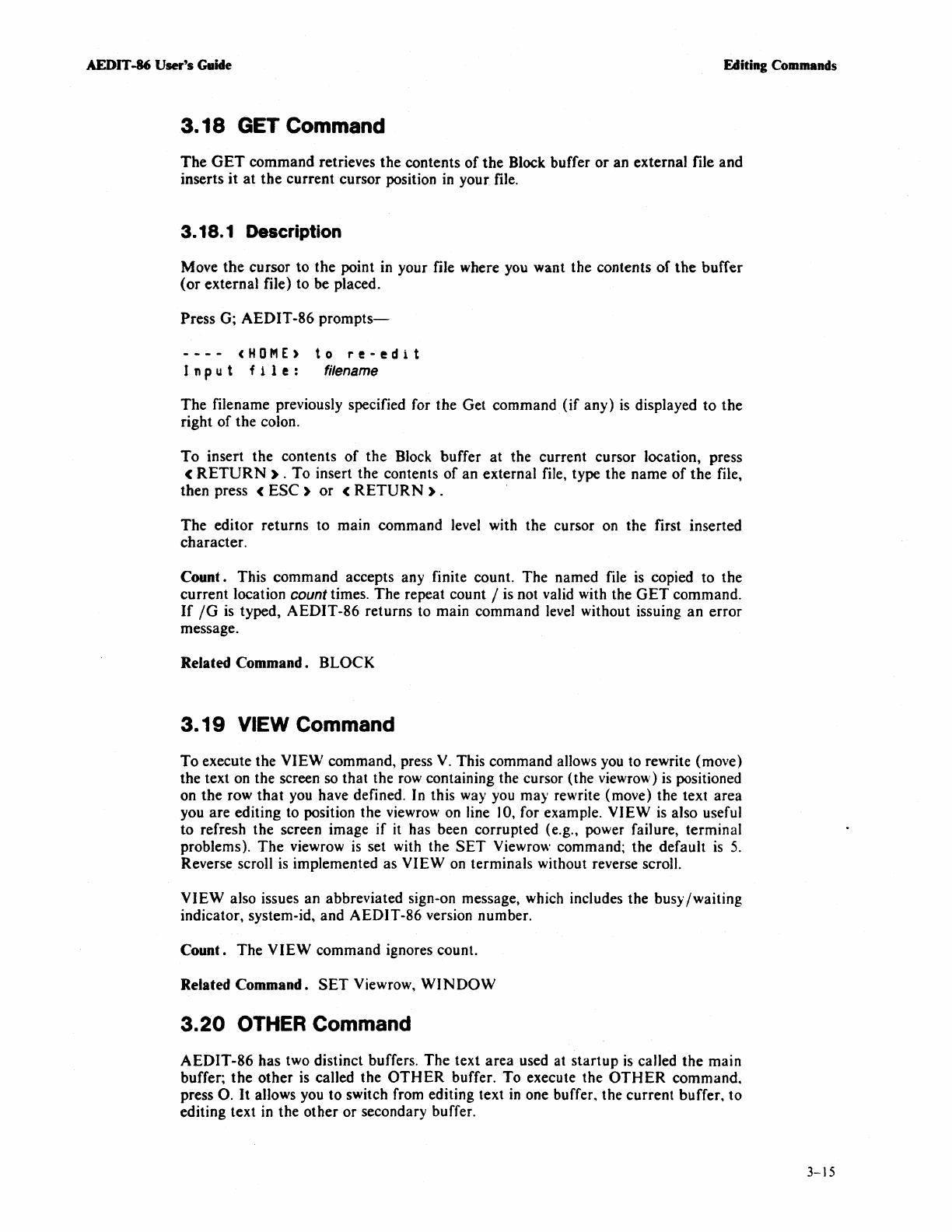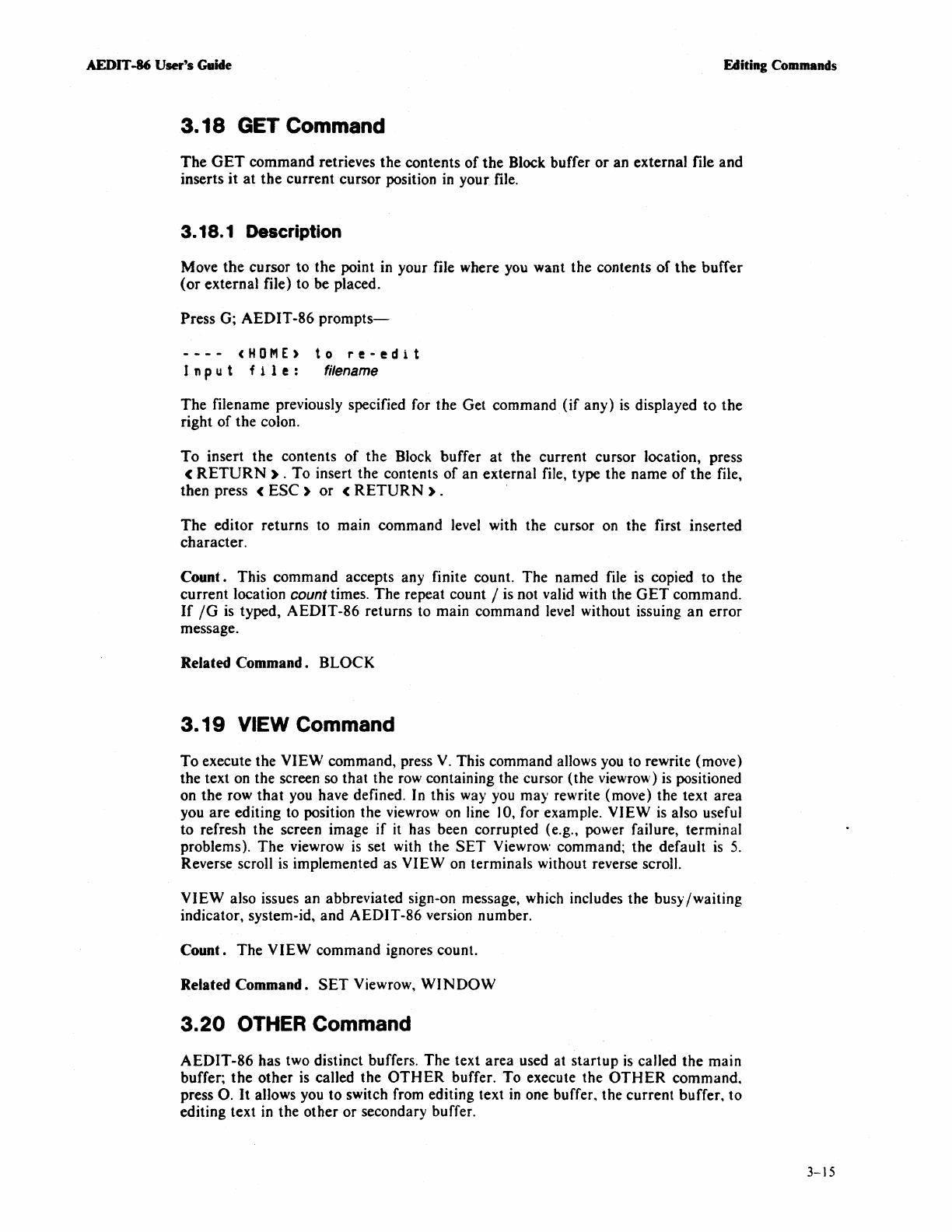
AEDIT
-86
User's
Guhle
Editing Commands
3.18
GET Command
The
GET
command
retrieves
the
contents
of
the
Block buffer
or
an external file
and
inserts
it
at
the
current
cursor position
in
your file.
3.18.1 Description
Move
the
cursor
to
the point in your file where you want the contents
of
the
buffer
(or
external file) to be placed.
Press G;
AEDIT-86
prompts-
----
<HOME)
I n
put
f
lIe
:
to
re-edit
filename
The
filename previously specified for the Get command
(if
any)
is
displayed
to
the
right
of
the colon.
To
insert the contents
of
the
Block buffer
at
the current cursor location, press
<
RETURN)
.
To
insert the contents
of
an
external file, type the
name
of
the
file,
then press
(ESC)
or
(RETURN).
The
editor
returns
to main command level with the cursor on the first inserted
character.
Count. This
command
accepts any finite count.
The
named file
is
copied to the
current
location count times.
The
repeat count / is not valid with the
GET
command.
If
/G
is
typed,
AEDIT-86
returns to main command level without issuing
an
error
message.
Related
Command.
BLOCK
3.19
VIEW Command
To
execute the
VIEW
command, press
V.
This command a)]ows you to rewrite (move)
the text on the screen so that the row containing the cursor (the viewrow)
is
positioned
on
the
row
that
you have defined. In this way you
may
rewrite (move) the text
area
you
are
editing to position the viewrow on line )0, for example.
VIEW
is
also useful
to
refresh the screen image
if
it has been corrupted (e.g., power failure, terminal
problems).
The
viewrow
is
set with the
SET
Viewrow command; the default
is
5.
Reverse scroll
is
implemented as
VIEW
on terminals without reverse scroll.
VIEW
also issues an abbreviated sign-on message, which includes the busy
/waiting
indicator, system-id, and
AEDIT-86
version number.
Count.
The
VIEW
command ignores count.
Related
Command.
SET
Viewrow,
WINDOW
3.20
OTHER
Command
AEDIT-86
has
two distinct buffers.
The
text
area
used at
startup
is
caJled
the
main
buffer;
the
other
is called the
OTHER
buffer.
To
execute the
OTHER
command.
press
O.
It
allows you to switch from editing text
in
one buffer. the
current
buffer,
to
editing text in the
other
or
secondary buffer.
3-15