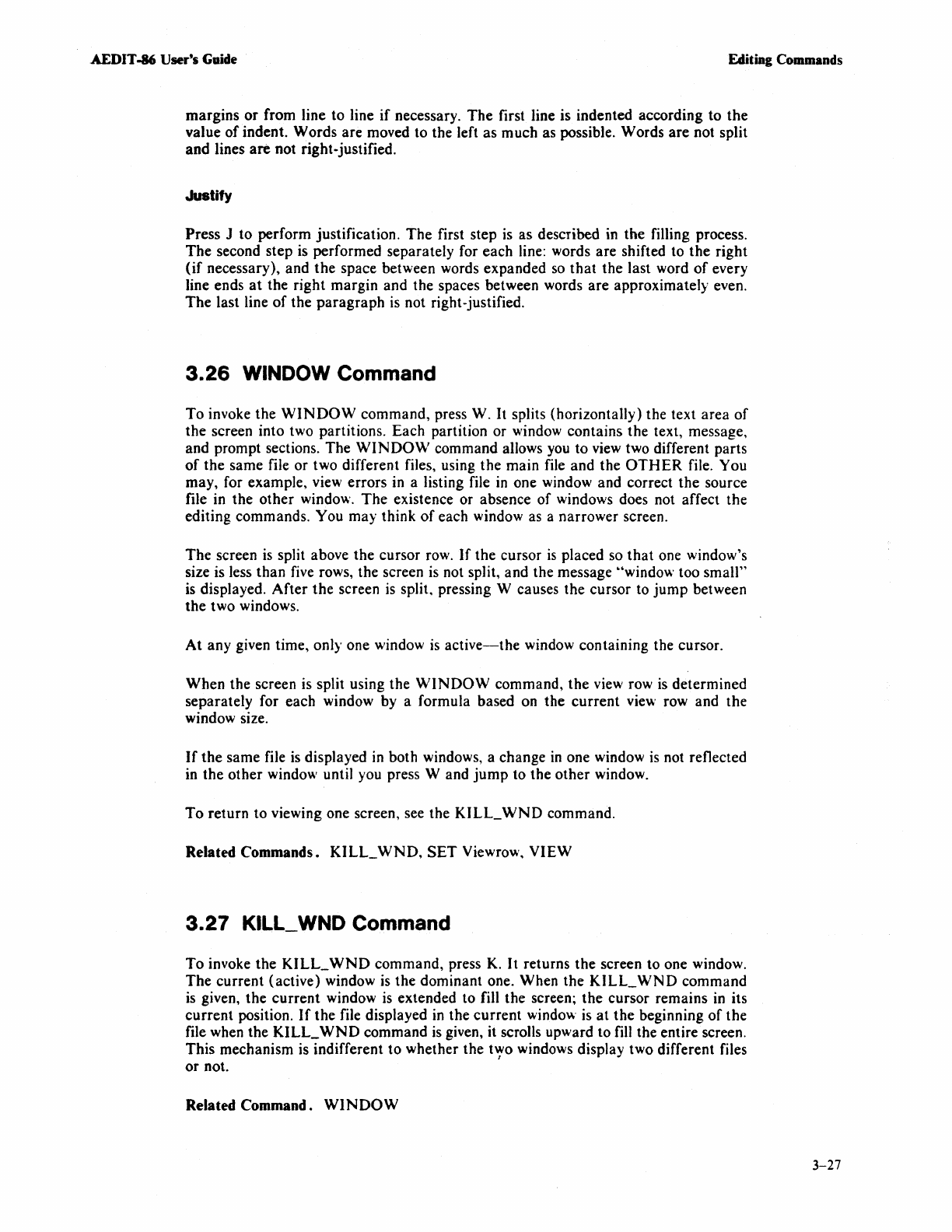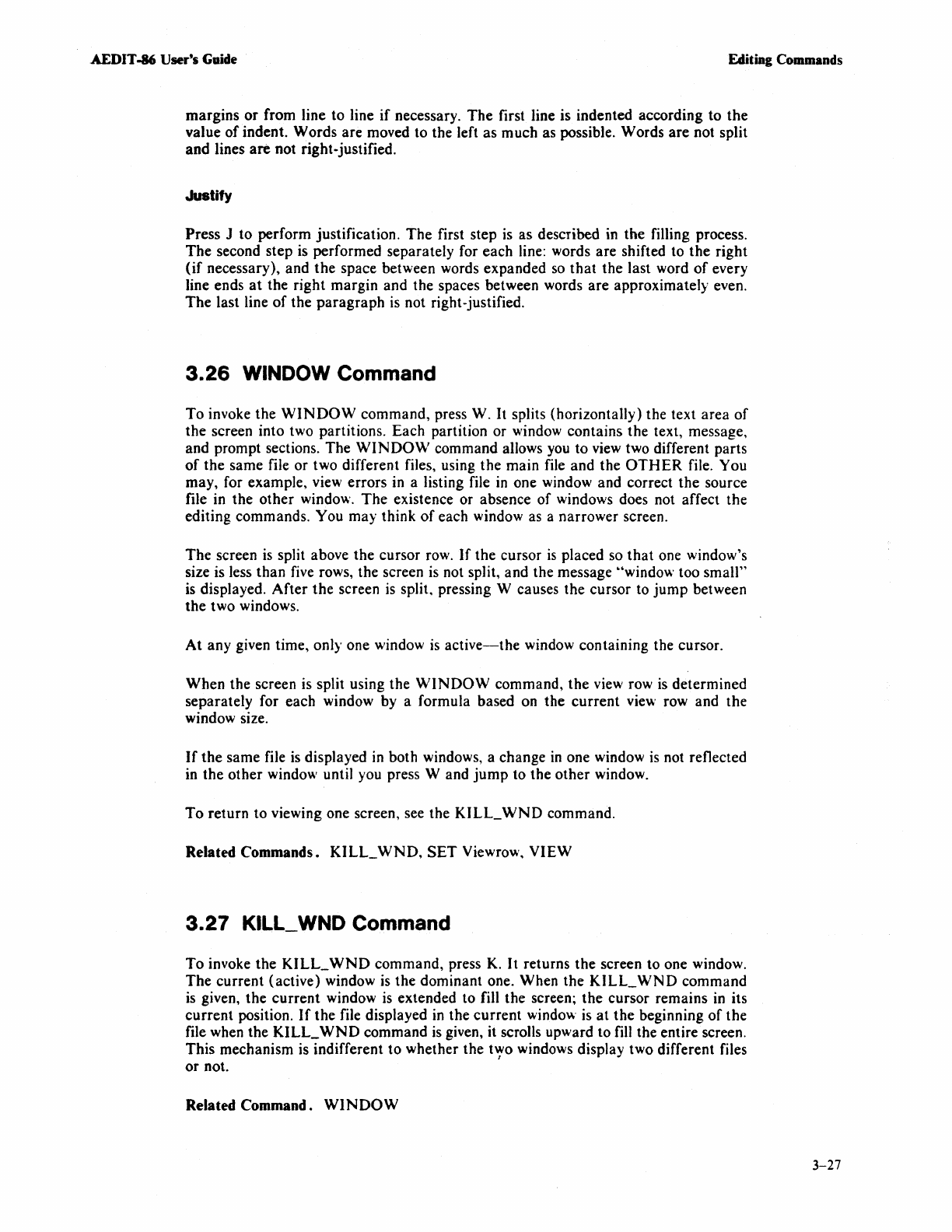
AEDIT
-86 User's Guide Editing Commands
margins
or
from line to line
if
necessary.
The
first line is indented according
to
the
value
of
indent. Words are moved to the left as much as possible. Words
are
not split
and lines
are
not right-justified.
Justify
Press J to perform justification.
The
first step
is
as described in the filling process.
The
second step
is
performed separately for each line: words are shifted to
the
right
(if
necessary), and
the
space between words expanded
so
that
the last word
of
every
line ends
at
the right margin and the spaces between words are approximately even.
The
last line
of
the
paragraph
is
not right-justified.
3.26
WINDOW Command
To
invoke the
WINDOW
command, press W.
It
splits (horizontally) the text area
of
the
screen into two partitions. Each partition or window contains the text, message,
and prompt sections. The
WINDO\V
command allows you to view two different parts
of
the same file or two different files, using
the
main file and the
OTHER
file. You
may, for example, view errors in a listing file
in
one window and correct
the
source
file in the
other
window.
The
existence or absence
of
windows does not affect the
editing commands.
You may think
of
each window as a narrower screen.
The
screen
is
split above
the
cursor row.
If
the cursor
is
placed so
that
one window's
size is less than five rows, the screen
is
not split, and the message "window too small"
is displayed.
After
the
screen
is
split. pressing W causes the cursor to
jump
between
the
two windows.
At
any given time, only one window
is
active-the
window containing the cursor.
When the screen
is
split using the
WINDOW
command,
the
view row
is
determined
separately for each window by a formula based on the current view row and the
window size.
If
the
same file
is
displayed
in
both windows, a change
in
one window
is
not reflected
in the other window until you press
Wand
jump
to the other window.
To
return to viewing one screen, see the
KILL_
WND
command.
Related Commands.
KILL_
WND,
SET
Viewrow,
VIEW
3.27
KILL_
WND
Command
To
invoke
the
KILL_
WND
command, press
K.
It
returns the screen to one window.
The
current (active) window
is
the dominant one. When the
KILL_
WND
command
is
given, the
current
window
is
extended to
fill
the screen;
the
cursor remains
in
its
current position.
If
the file displayed
in
the current window
is
at
the
beginning
of
the
file when the
KILL_
WND
command
is
given, it scrolls upward
to
fill the entire screen.
This mechanism is indifferent
to
whether the
t'Yo
windows display two different files
or
not.
Related Command.
WINDOW
3-27