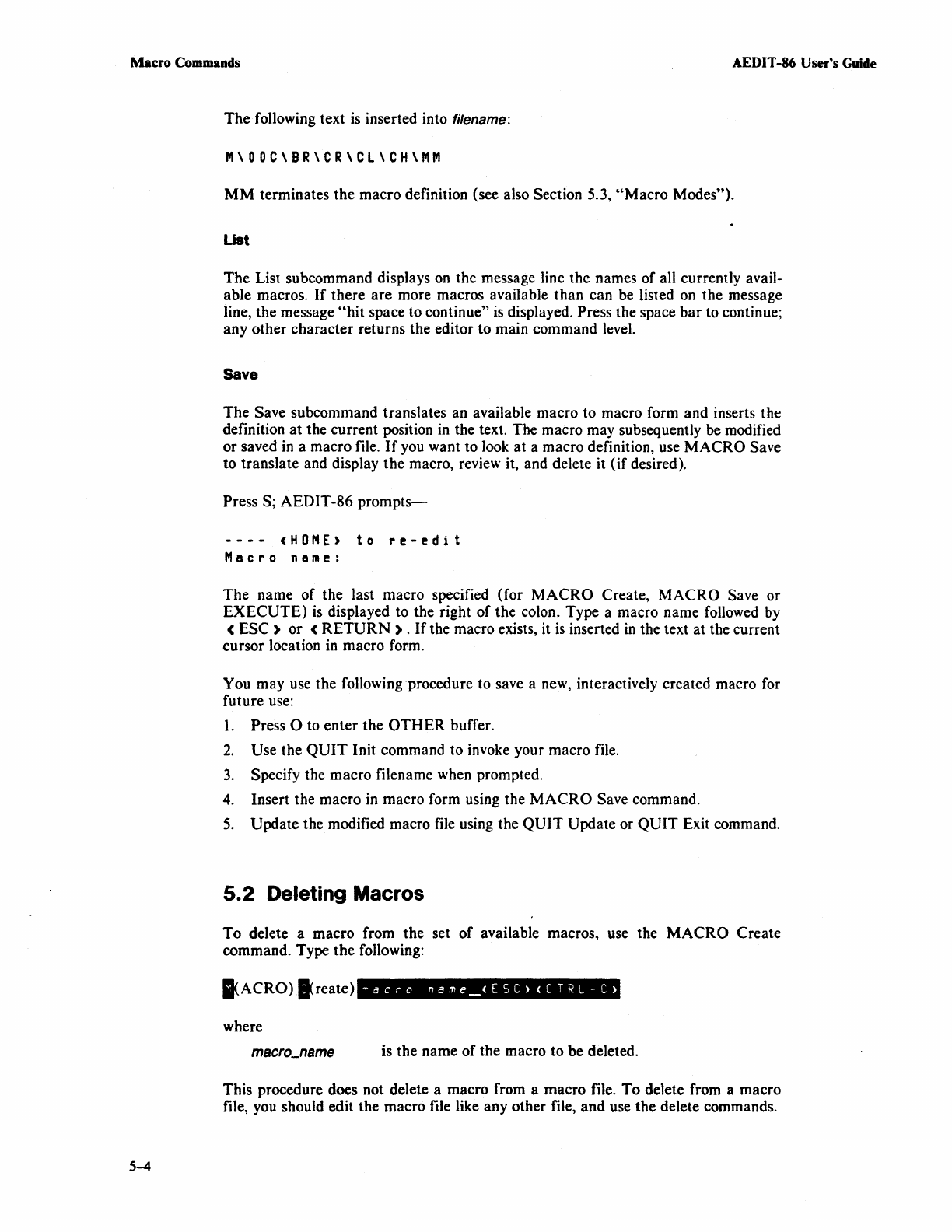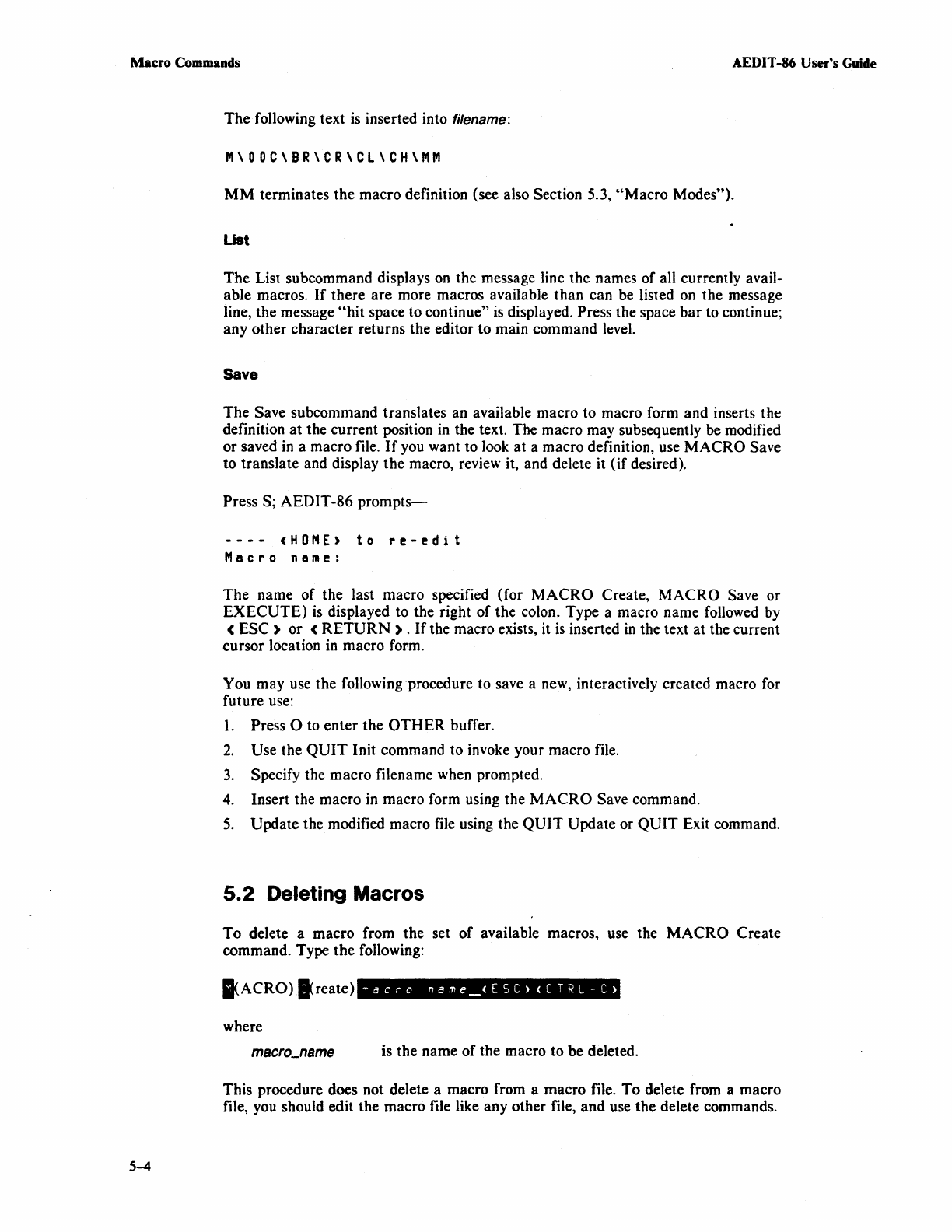
Macro
Commands
AEDIT -86 User's Guide
5-4
The
following text
is
inserted into filename:
M\OOC\BR\CR\CL\CH\MM
MM
terminates
the
macro definition (see also Section 5.3,
uMacro
Modes").
List
The
List subcommand displays on the message line the names
of
all currently avail-
able macros.
If
there
are
more macros available
than
can be listed on
the
message
line,
the
message
"hit
space to continue" is displayed. Press the space
bar
to continue;
any
other
character
returns the editor to main command level.
Save
The
Save subcommand translates an available macro
to
macro form and inserts
the
definition
at
the current position
in
the text. The macro may subsequently be modified
or
saved in a macro file.
If
you want to look
at
a macro definition, use
MACRO
Save
to translate and display
the
macro, review it, and delete it
(if
desired).
Press
S;
AEDIT-86
prompts-
----
<HOME)
to
re-edit
Macro
name:
The
name
of
the last macro specified (for
MACRO
Create,
MACRO
Save
or
EXECUTE)
is
displayed to the right
of
the colon. Type a macro name followed by
<
ESC)
or
<
RETURN)
.
If
the macro exists, it
is
inserted
in
the text
at
the current
cursor location in macro form.
You may use the following procedure to save a new, interactively created macro for
future use:
1.
Press 0 to
enter
the
OTHER
buffer.
2.
Use
the
QUIT
Init command to invoke your macro file.
3.
Specify the macro filename when prompted.
4.
Insert the macro in macro form using the
MACRO
Save command.
5.
Update
the modified macro file using the
QUIT
Update or
QUIT
Exit command.
5.2
Deleting Macros
To
delete a macro from
the
set
of
available macros, use the
MACRO
Create
command. Type
the
following:
IACRO)
I<reate)
~acro
name_<ESC)(CTRL-C)
where
is the name
of
the macro
to
be deleted.
This procedure does not delete a macro from a
macro
file.
To
delete from a macro
file, you should edit the macro file like any other file,
and
use
the
delete commands.