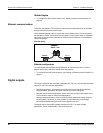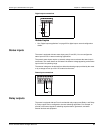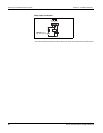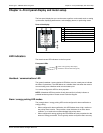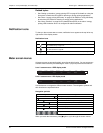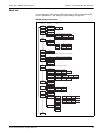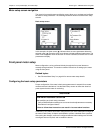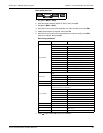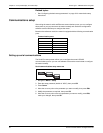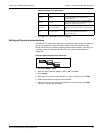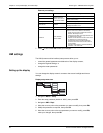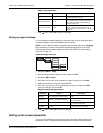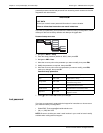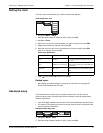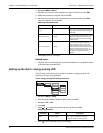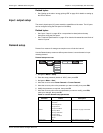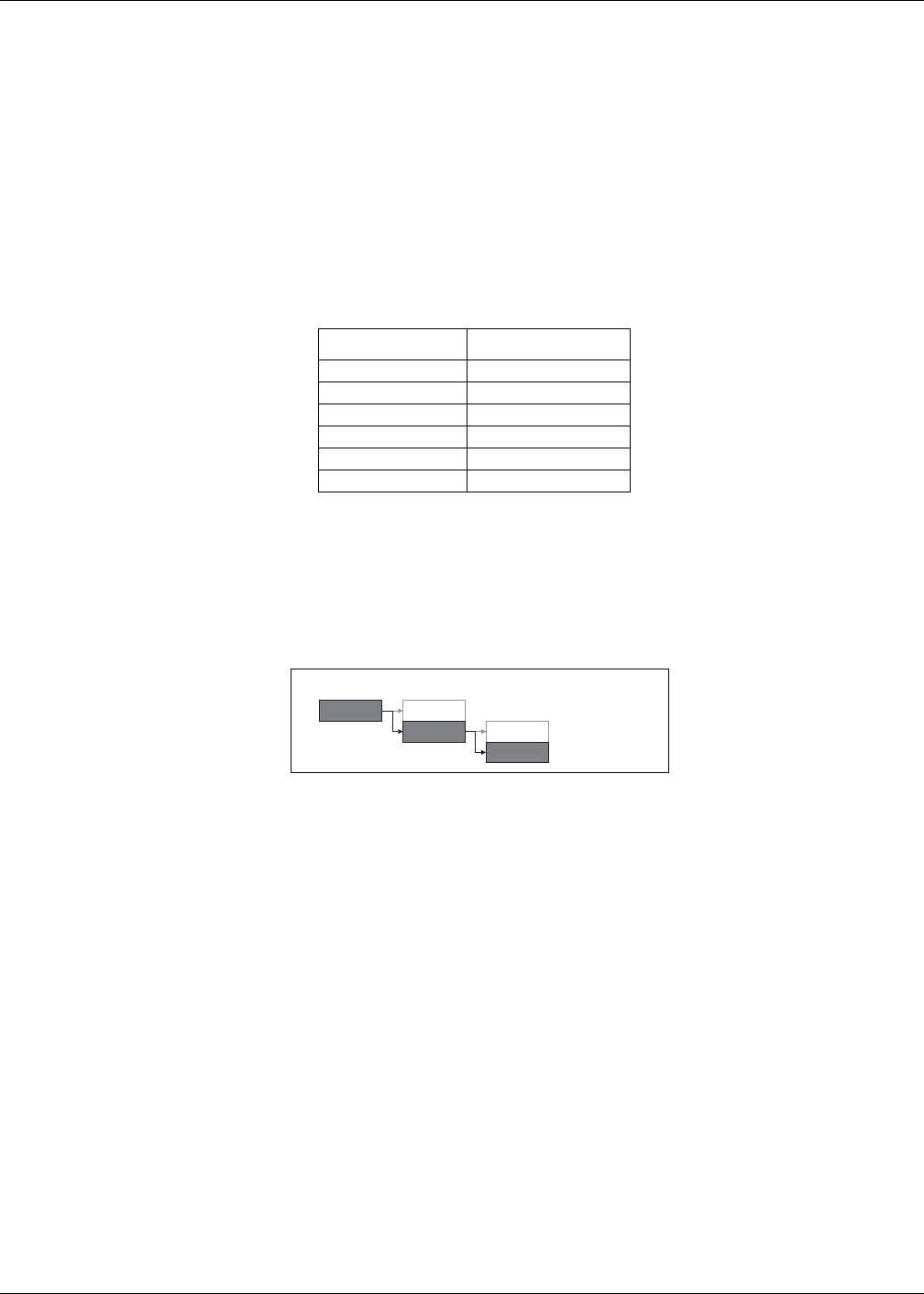
36 © 2014 Schneider Electric All Rights Reserved
Chapter 4—Front panel display and meter setup PowerLogic™ PM5300 series user guide
Related topics
• See “Configuring the basic setup parameters” on page 34 for meter basic setup
instructions.
Communications setup
After wiring the meter’s serial and Ethernet communications ports, you can configure
these ports so you can connect to the meter remotely and use device configuration
software such as ION Setup to configure the meter.
Based on the reference model, the meter is equipped with the following communication
ports:
Communication ports
Setting up serial communications
The Serial Port setup screen allows you to configure the meter’s RS-485
communications port so you can use software to access the meter’s data or configure
the meter remotely.
1. Navigate to Maint > Setup.
2. Enter the setup password (default is “0000”), then press OK.
3. Press Comm.
4. Move the cursor to point to the parameter you want to modify, then press Edit.
5. Modify the parameter as required, then press OK.
6. Move the cursor to point to the next parameter you want to modify, press Edit,
make your changes, then press OK.
Reference Models Communication
PM5310 RS-485
PM5320 Ethernet
PM5330 RS-485
PM5331 RS-485
PM5340 Ethernet
PM5341 Ethernet
Serial communications setup menu tree
Maint
Reset
Setup Meter
Comm