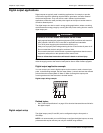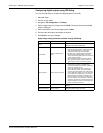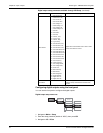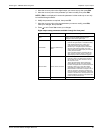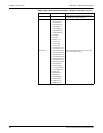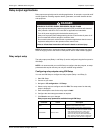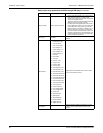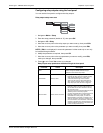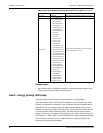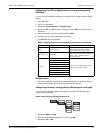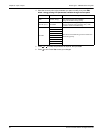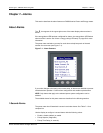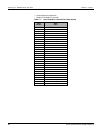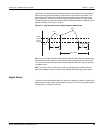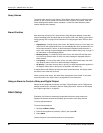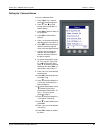60 © 2014 Schneider Electric All Rights Reserved
Chapter 6—Input / Output PowerLogic™ PM5300 series user guide
Related topics
• See “Demand setup” on page 43 for details on configuring a digital output to send
demand sync pulses to another connected device.
Alarm / energy pulsing LED setup
The meter’s LED can be configured for alarm indication or energy pulsing.
When set to detect alarms, the LED blinks to indicate an alarm condition. See “Alarm
Priorities” on page 66 for a description of the LED behavior based on different alarms.
When the LED is set to energy pulsing, the meter sends a readable pulse or signal
based on the measured energy. This pulse can be used for accuracy verification or as
an input to another energy monitoring system. The meter uses the pulse constant
setting in pulses per k_h to determine the frequency and number of pulses sent to the
LED (where k_h = kWh, kVARh or kVAh depending on the energy parameter selected).
The LED setup screen allows you to configure the alarm / energy pulsing LED for
alarming or energy pulsing applications.
On Time (s) 0 to 65535 This defines the pulse width (ON time) in seconds.
Select Alarms
1. Over Current, Ph;
2. Under Current, Ph;
3. Over Current, N;
4. Over Current, Gnd;
5. Over Voltage, L-L;
6. Under Voltage, L-L;
7. Over Voltage, L-N;
8. Under Voltage L-N;
9. Over kW;
10. Over kVAR;
11. Over kVA;
12. Lead PF, True;
13. Lag PF, True;
14. Lead PF, Disp;
15. Lag PF, Disp;
16. Over kW Dmd, Pres;
17. Over kW Dmd, Last;
18. Over kW Dmd, Pred;
19. Over kVAR Dmd,Pres;
20. Over kVAR Dmd,Last;
21. Over kVAR Dmd,Pred;
22. Over kVA Dmd, Pres;
23. Over kVA Dmd, Last;
24. Over kVA Dmd, Pred;
25. Over Frequency;
26. Under Frequency;
27. Over Voltage Unbal;
28. Over Voltage THD;
29. Phase Loss;
30. Meter Powerup;
31. Meter Reset;
32. Meter Diagnostic;
33. Phase Reversal;
34. Digital Alarm S1;
35. Digital Alarm S2;
Applies when Control Mode is set to Alarm. Select
one or more alarms to monitor.
Relay output setup parameters available through the front panel (continued)
Parameter Values Description