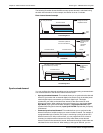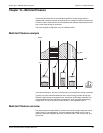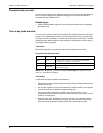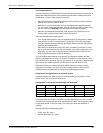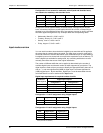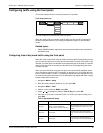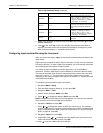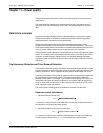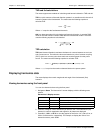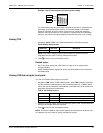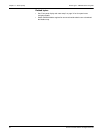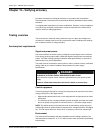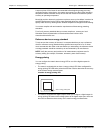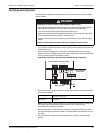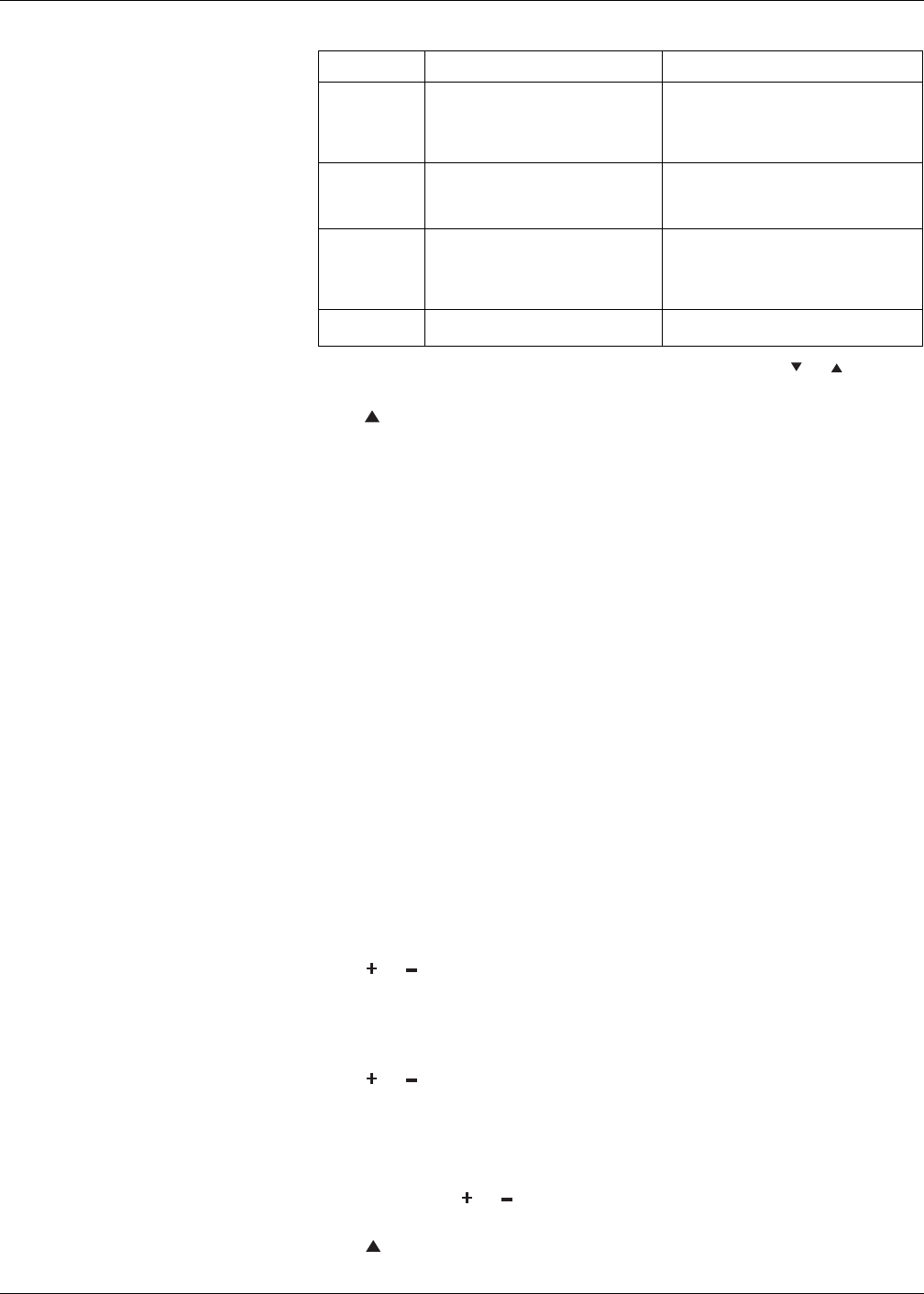
88 © 2014 Schneider Electric All Rights Reserved
Chapter 10—Multi-tariff feature PowerLogic™ PM5300 series user guide
7. Modify each parameter as required, then press OK to set. Press or to move
between parameters.
8. Press to exit, then Yes to save your changes. Repeat for the other tariffs as
required. The meter checks the configuration and display a message if any tariffs
have conflicting settings (i.e., overlapping tariff periods).
Configuring input mode tariffs using the front panel
When you set the tariff type to Input, the active tariff is determined by the status of the
digital inputs.
Digital inputs are available for tariffs if they are not used, or if they are only associated
with alarms (Normal). To make a digital input available, you must manually disconnect
the conflicting association before configuring tariffs.
You cannot configure any digital input tariff if digital input 1 is not available for
association. Likewise, digital input 2 must be available to select more than two tariffs.
The status of the digital inputs is used to calculate the binary value of the active tariff,
where off = 0 and on = 1. The calculation of the number of tariffs value can differ,
depending on the number of digital inputs that can be selected (i.e., inputs that can be
associated with multi-tariff).
To configure input mode tariffs using the front panel:
1. Navigate to Maint > Setup.
2. Enter the setup password (default is “0”), then press OK.
3. Navigate to Meter > Tariff.
4. With the cursor pointing to Mode, press Edit.
5. Press or to change the setting to Input, then press OK.
NOTE: If a digital input association error prompt displays, you must exit from the tariff
setup screens and remove the digital input association.
6. Navigate to Tariffs, then press Edit.
7. Press or to change the number of tariffs you want to set up. The maximum
number of tariffs that you can apply is determined by the number of available digital
inputs, as described in the table, “Digital input requirements for required number of
tariffs” on page 86. Press OK.
8. Navigate to Inputs, then press Edit.
9. If applicable, press or to change how many digital inputs you want to use to
control which tariff is selected (active). Press OK.
10. Press to exit, then Yes to save your changes.
Start Month 1 to 12
Set the month that the tariff period starts,
where 1 = January, 2 = February, 3 = March,
4=April, 5=May, 6=June, 7=July,
8 = August, 9 = September, 10 = October,
11 = November, 12 = December.
Start Day 1 to 31
Set the day of the Start Month that the tariff
period starts. The Start Day must be earlier
than End Day if Start Month equals End
Month.
End Month 1 to 12
The month that the tariff period ends, where
1 = January, 2 = February, 3 = March,
4=April, 5=May, 6=June, 7=July,
8 = August, 9 = September, 10 = October,
11 = November, 12 = December.
End Day 1 to 31
The day of the End Month that the tariff
period ends.
Time of day mode tariff setup (continued)
Parameter Values Description