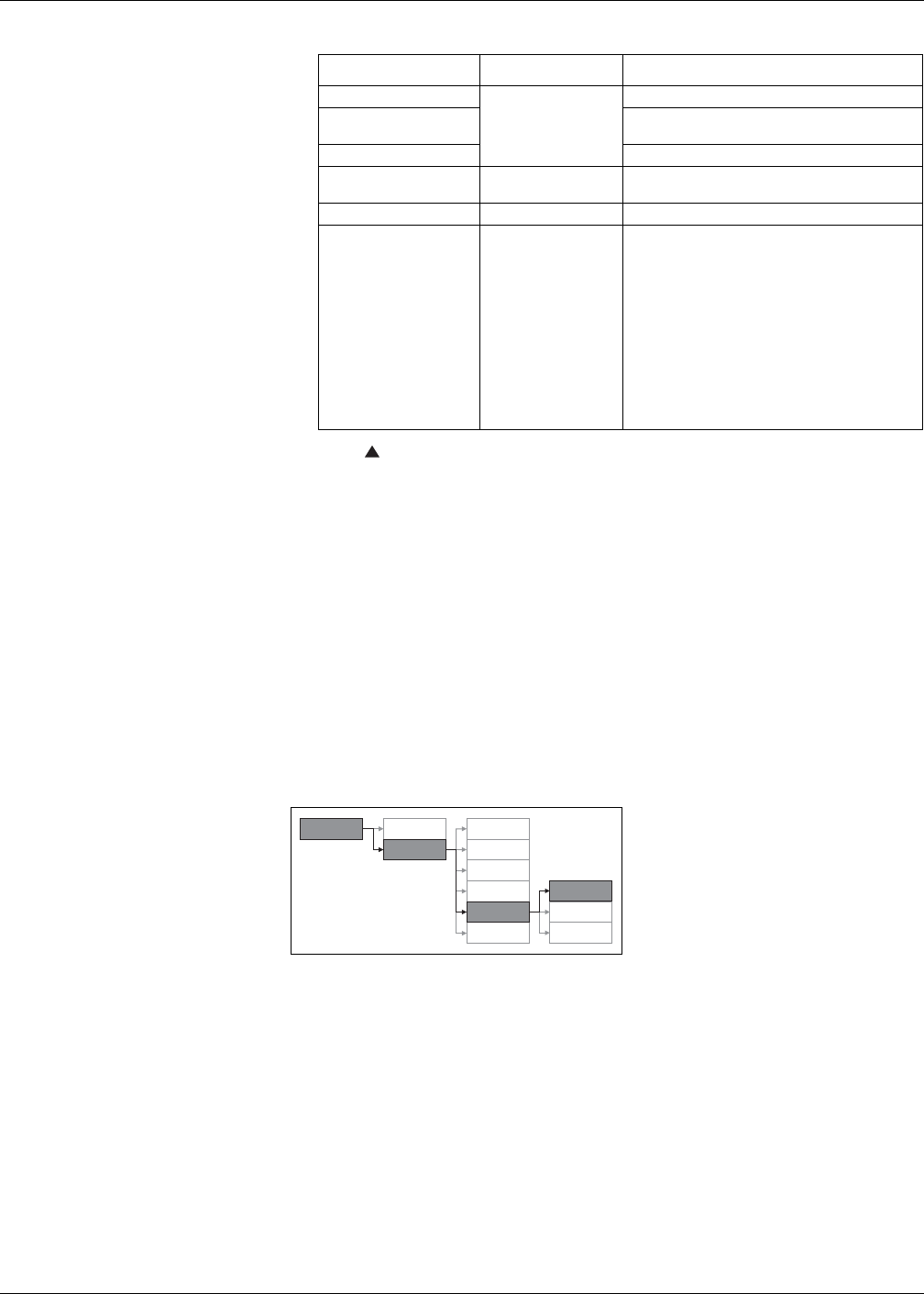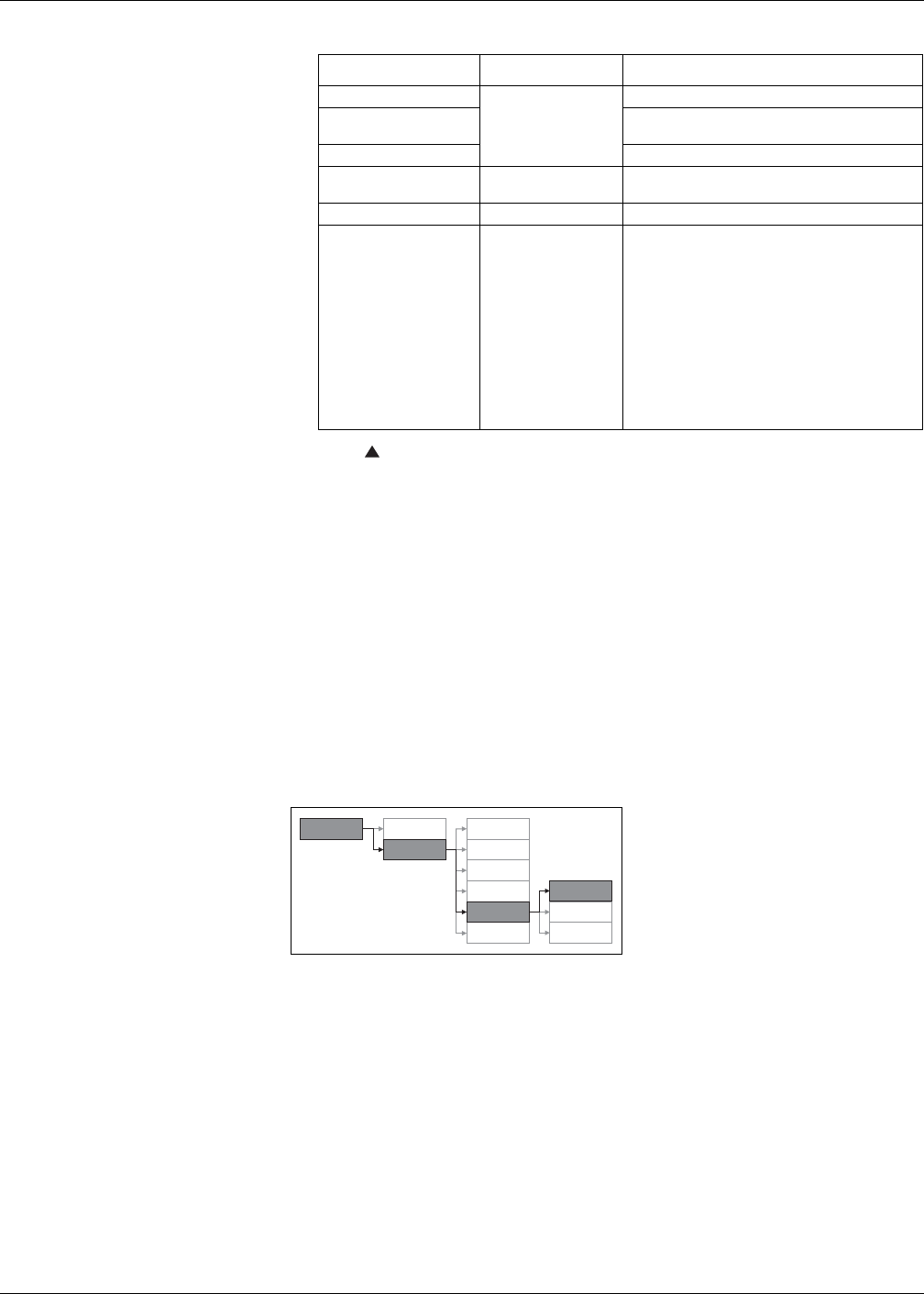
38 © 2014 Schneider Electric All Rights Reserved
Chapter 4—Front panel display and meter setup PowerLogic™ PM5300 series user guide
7. Press to exit. Press Yes to save your changes.
HMI settings
The HMI (human-machine interface) setup screens allow you to:
• control the general appearance and behavior of the display screens,
• change the regional settings, or
• change the meter passwords.
Setting up the display
You can change the display screen’s contrast or the screen backlight and timeout
settings.
1. Navigate to Maint > Setup.
2. Enter the setup password (default is “0000”), then press OK.
3. Navigate to HMI > Displ.
4. Move the cursor to point to the parameter you want to modify, then press Edit.
5. Modify the parameter as required, then press OK.
6. Move the cursor to point to the next parameter you want to modify, press Edit,
make your changes, then press OK.
Ethernet port settings
Parameter Values Description
IP Address
Contact your local
network administrator
for parameter values.
The internet protocol address of your device.
Subnet
The Ethernet IP subnetwork address of your
network (subnet mask).
Gateway The Ethernet IP gatway address of your network.
HTTP Server Disabled
Controls whether your device’s webserver and
webpages are active or not.
Device Name N/A This parameter is read-only for reference purposes.
IP Method
DHCP, BOOTP,
Stored, Default
This controls the network protocol for your device
(what the meter uses to obtain its IP address).
• DHCP: Dynamic Host Configuration Protocol
• BOOTP: Bootstrap Protocol
• Stored: Use the static value programmed in the
IP Address setup register
• Default: Use 85.16 as the first two values of the
IP address, then convert the last two
hexadecimal values of the MAC address to
decimal and use this as the last two values of
the IP address.
Example: MAC address = 00:80:67:82:B8:C8
Default IP = 85.16.184.200
Display setup menu tree
Maint
Reset
Meter
Comm
Alarm
I/O
Clock
Region
Pass
Displ
Setup
HMI