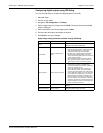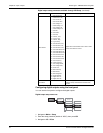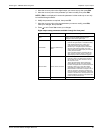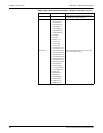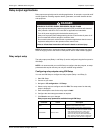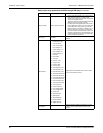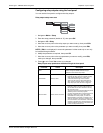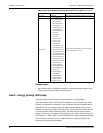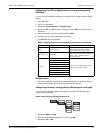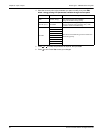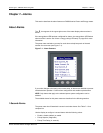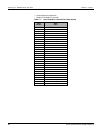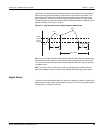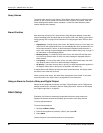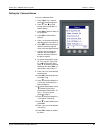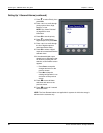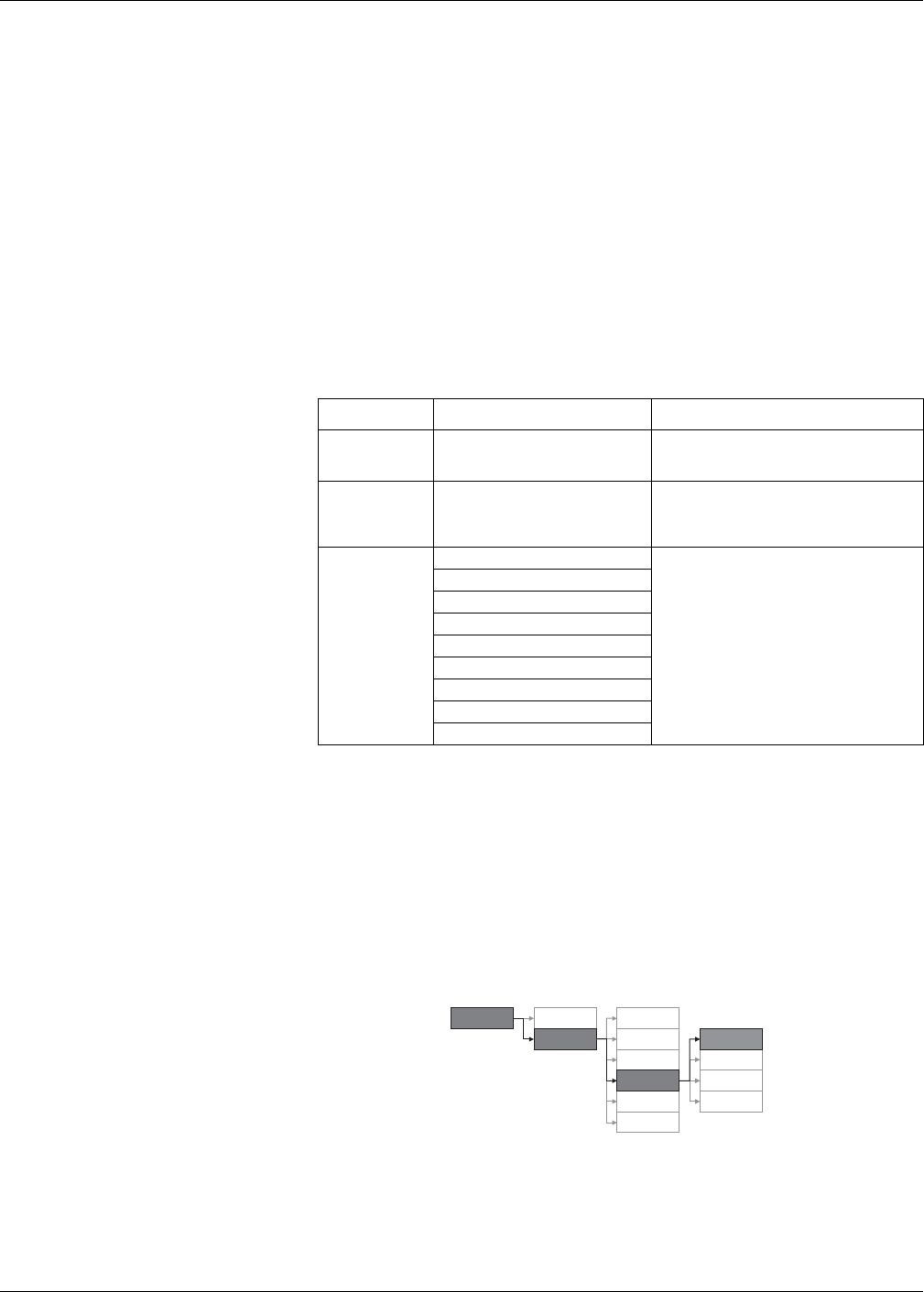
PowerLogic™ PM5300 series user guide Chapter 6—Input / Output
© 2014 Schneider Electric All Rights Reserved 61
Configuring the LED or digital output for energy pulsing using
ION Setup
You can use the ION Setup to configure your meter’s LED or digital output for energy
pulsing.
1. Start ION Setup.
2. Connect to your meter
3. Navigate to I/O configuration > Energy Pulsing.
4. Select the LED or a digital output to configure and click Edit. The setup screen is
displayed.
5. Enter a descriptive name for the digital output’s Label.
6. Configure the other setup parameters as required.
7. Click Send to save your changes.
Related topics
• See “Alarm Priorities” on page 66 for a detailed description on the alarm / energy
pulsing LED’s behavior when it is configured for alarm notification.
Configuring the alarm / energy pulsing LED using the front panel
You can use the front panel display to configure your meter’s LED for alarming or
energy pulsing application.
1. Navigate to Maint > Setup.
2. Enter the setup password (default is “0”), then press OK.
3. Navigate to I/O > LED.
Alarm / energy pulsing LED setup parameters available through ION Setup
Parameter Values Description
Mode Off, Alarm, Energy
Off disables the LED.
Alarm sets the LED for alarm notification.
Energy sets the LED for energy pulsing.
Pulse Wt. (p/k_h) 1 to 9999999
When configured for energy pulsing, this
defines how many pulses are sent to the LED
for every 1 kWh, 1 kVARh or 1kVAh of
accumulated energy.
Channel
Active Energy Delivered
Select which accumulated energy channel to
monitor and use for energy pulsing.
Active Energy Received
Active Energy Del+Rec
Reactive Energy Delivered
Reactive Energy Received
Reactive Energy Del+Rec
Apparent Energy Delivered
Apparent Energy Received
Apparent Energy Del+Rec
Alarm / energy pulsing LED settings menu tree
Maint
Reset
Setup
Meter
Comm
Alarm
HMI
Clock
LED
Relay
I/O
D Out
S In