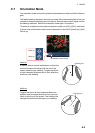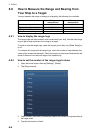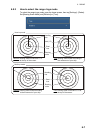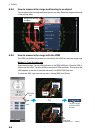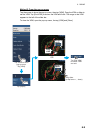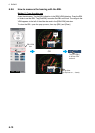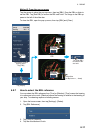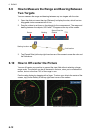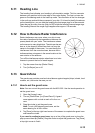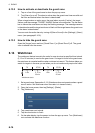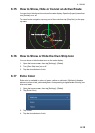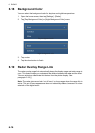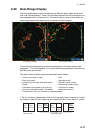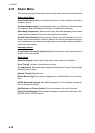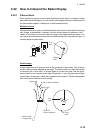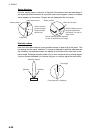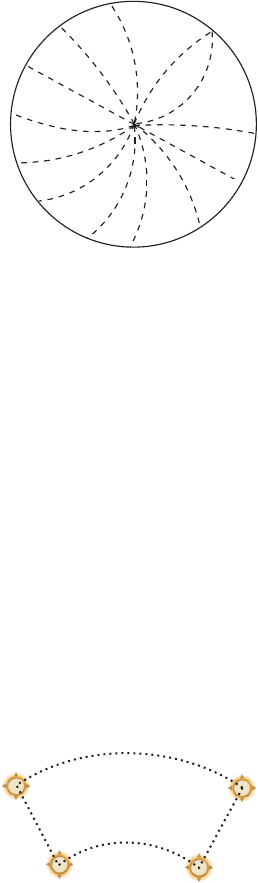
6. RADAR
6-13
6.11 Heading Line
The heading line indicates your heading in all orientation modes. This line connects
between your position to the outer edge of the radar display. The line is at zero de-
grees on the bearing scale in the head-up mode. The orientation of the line changes
in the north-up mode with the movement of your ship. If it is hard to identify the echoes
on the heading line, you can hide the heading line and range rings for a few seconds.
Open the pop-up menu, then tap [Hdg Ln Off] to hide the heading line and range rings.
The heading line and the range rings reappear after approx. 5-6 seconds.
6.12 How to Reduce Radar Interference
Radar interference can occur when your ship is near
the radar of another ship that operates on the same fre-
quency band with your radar. The interference shows
on the screen in many bright dots. The dots can be ran-
dom or in the shape of dotted lines that run from the
center to the edge of the screen. You can identify the
interference from the normal echoes, because the in-
terference does not appear in the same location at the
next rotation of the antenna.
Turn off the interference rejector when there is no inter-
ference to prevent the loss of weak targets.
1. Tap the screen then tap [Radar Filters].
2. Turn [Int Reject] on or off.
6.13 Guard Zone
The guard zone provides aural and visual alarms against targets (ships, islands, land-
masses, etc.) that enter the area you set.
6.13.1 How to set the guard zone
Note: You can not set the guard zone with the MCU-002. Use the touch operation to
set the guard zone.
1. Open the [Layers] menu.
2. Turn on [Guard Zone 1] or [Guard Zone 2]. A guard
zone appears with a circle at each of its four cor-
ners.
3. Drag the circles to set the guard zone.
Note: To set a 360-degree guard zone, set the
same bearing for all four circles.
4. Tap [Done] at the top right-hand corner of the screen to complete the guard zone
and erase the circles.
If you need to readjust a guard zone, tap on a line of the guard zone to show the
pop-up menu then tap [Resize]. Drag the circles to adjust the guard zone. Tap [Done]
at top right corner to finish.