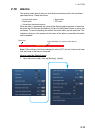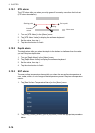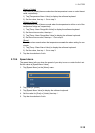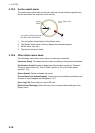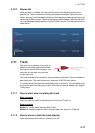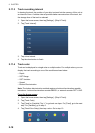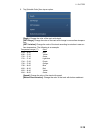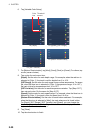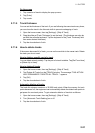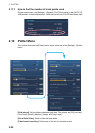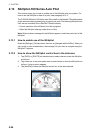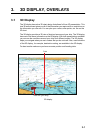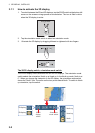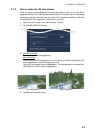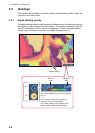2. PLOTTER
2-21
On the screen
1. Tap a section of track to display the pop-up menu.
2. Tap [Color].
3. Tap a color.
2.11.5 Track thickness
You can set the thickness of the track. If you are following the same track many times,
you can show the track in the thinnest width to prevent overlapping of track.
1. Open the home screen, then tap [Settings] - [Ship & Track].
2. Drag the slider at [Track Thickness] to set the level. (The thickness can also be
set with the software keyboard. Tap the keyboard in the [Track Thickness] field
then enter desired thickness.)
3. Tap the close button to finish.
2.11.6 How to delete tracks
If the screen becomes full of track, you can not know which is the newer track. Delete
the track you do not need.
How to delete a specific part of a track
You can delete a track partially. Tap the part of a track to delete. Tap [Del From Here]
or [Delete Up to Here].
How to delete all tracks
1. Open the home screen, then tap [Settings] - [Ship & Track].
2. Tap [Delete All Tracks] on the [TRACK] window. The message "THIS ACTION
WILL PERMANENTLY DELETE ALL TRACK..." appears.
3. Tap [OK].
4. Tap the close button to finish.
Automatic deleting of tracks
The hard disk stores a maximum of 30,000 track points. When the memory for track
points becomes full, the equipment can automatically delete the oldest track points to
get space for new track points. To get automatic deletion of track do as follows:
1. Open the home screen, then tap [Settings] - [Ship & Track].
2. Turn [Automatic Track Deleting] on or off.
3. Tap the close button to finish.