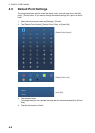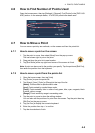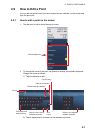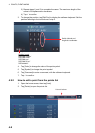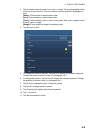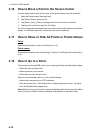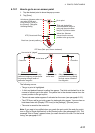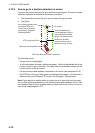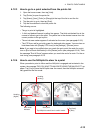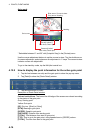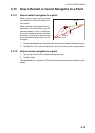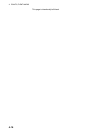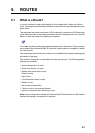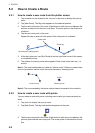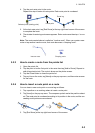4. POINTS, EVENT MARKS
4-12
4.12.2 How to go to a position selected on screen
You can set a position as a point to go to without saving the point. The point is erased
when the navigation is canceled or the power is turned off.
1. Tap the position to set as the go to point to show the pop-up menu.
2. Tap [Goto].
The following occurs:
• The go to point is highlighted.
• A thick red dashed line and a yellow line appear. The thick red dashed line is the
course to follow to get to the point. The yellow line is the shortest course from the
current position to the go to point.
• The arrival area marker appears if activated on the menu (see paragraph 5.9.5).
• The XTE lines, red for port side, green for starboard side, appear. You can show or
hide these lines with [Display XTE Lines] in the [Settings] - [Routes] menu.
Note: If you want to be notified when you reach the go to point (the end of a route),
turn on [End of Route Notification] in the [Routes] menu (see paragraph 5.9.9). Then
the message "End of Route" appears when you reach the end of a route. For the ar-
rival timing, see paragraph 5.9.5.
Go to point
XTE (Cross-track Error)
Boat icon (current position)
Yellow line: Shortest
course from the current
position to the go to point.
Thick red dashed line:
Course between the go to
point and the point where
the [Go To] function starts.
A
rrival area (Appears when
you select [Circle and
Cross Line] or [Circle] in
the [Routes] - [Waypoint
Switching Mode].)
XTE lines (Red: port, Green: starboard)
0
0