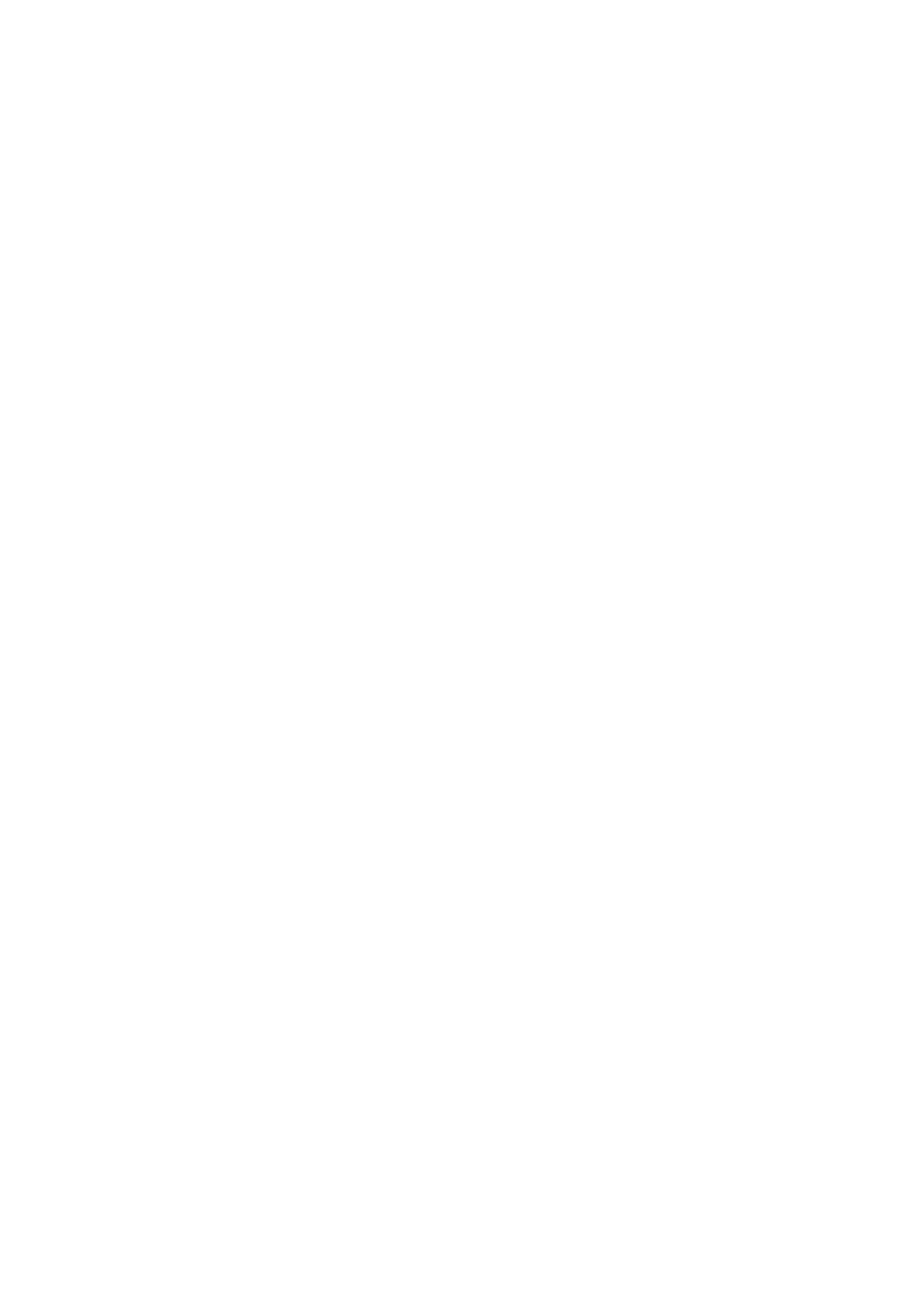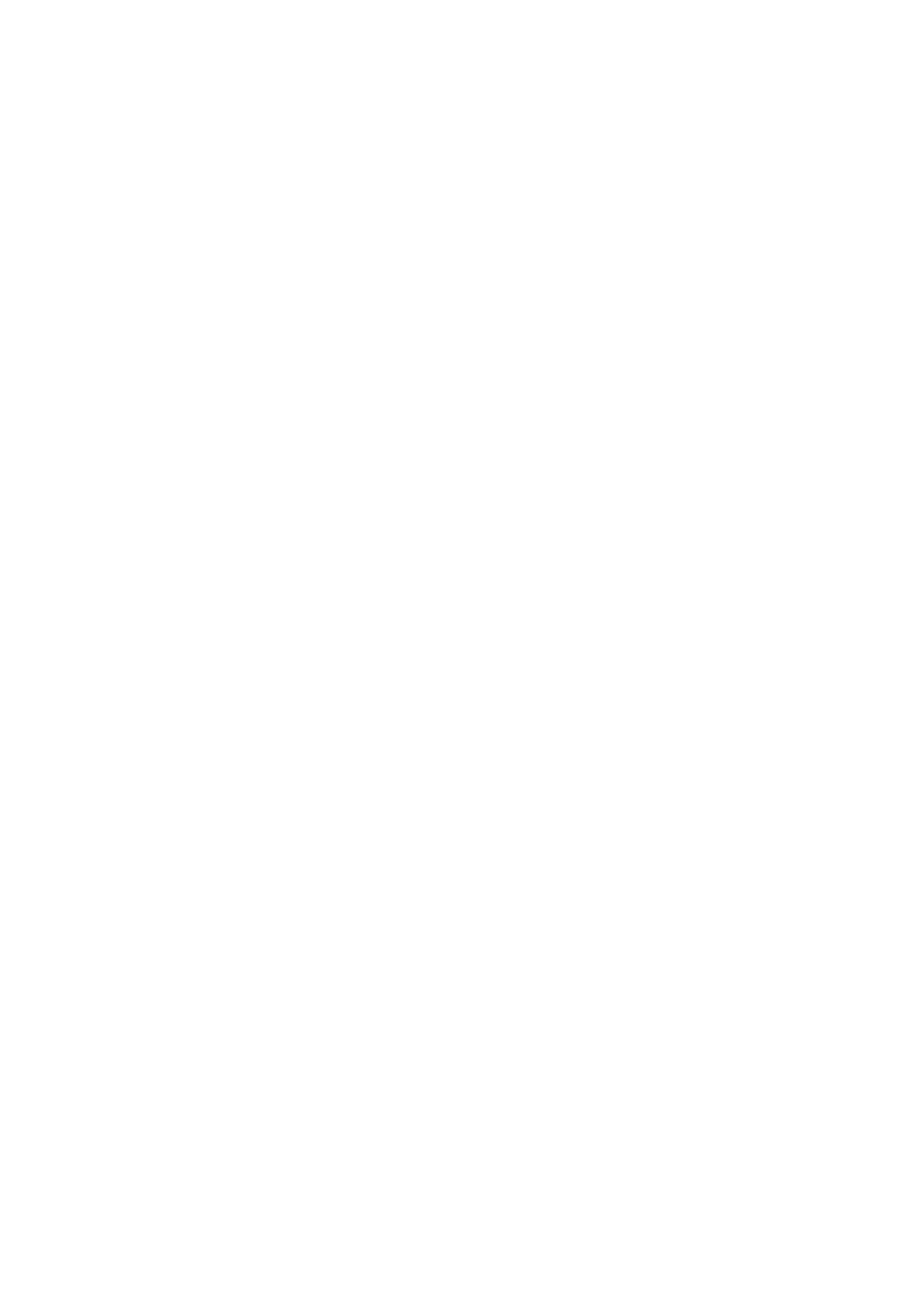
138
Chapter 5 SCSI Backplane and Drives: Hot-swapping and Configuring
Hot-swapping a SCSI SCA Hard Disk Drive
A bank of 10 yellow LEDs on the front panel monitors the drive status of
each drive in the upper and lower hot-docking bays. When a yellow LED is
on continuously, it is okay to hot-swap (replace) a bad drive with a good
one. You do not need to shut the system down to hot-swap a drive.
See Figure 5-2.
1. Open the plastic front door of the system.
2. If you installed a padlock on the metal door to the bays, unlock the
padlock and remove it.
3. Loosen the two captive, spring loaded screws securing the metal door
to the chassis, and open the door.
4. Check the two banks of yellow LEDs on the front panel to determine
which drive is bad. Grasp the plastic drive carrier and pull it toward
you to disengage the drive connector from the backplane connector.
5. Squeeze the tabs on the carrier toward each other, and carefully slide
the bad drive forward out of the bay. Place the drive on an antistatic
surface.
6. Position the new plastic carrier and drive assembly so that it engages
the bay guide rails.
7. Gently push the drive into the bay until it docks with the backplane
connector and snaps into place.
8. Gently close the metal door, and secure it to the chassis with the two
captive, spring loaded screws.
9. For security and to prevent unauthorized access to the bays, insert a
padlock through the metal loop protruding through the door and lock
it.
10. Close the lower plastic front door of the system.