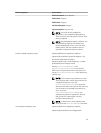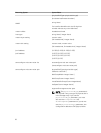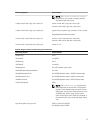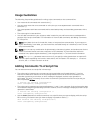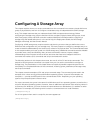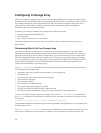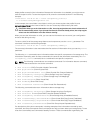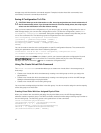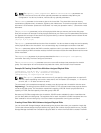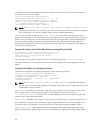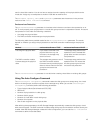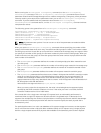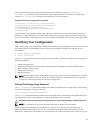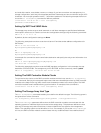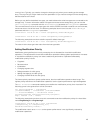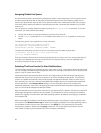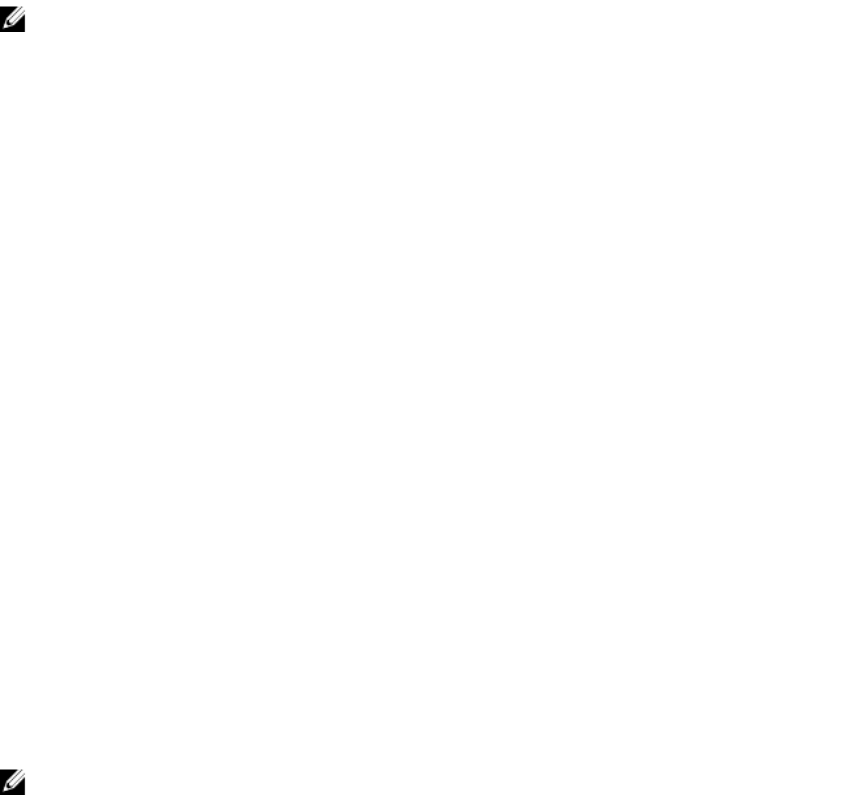
NOTE: The capacity, owner, segmentSize, and enclosureLossProtect parameters are
optional. You can use one or all of the optional parameters as needed to help define your
configuration. You do not, however, need to use any optional parameters.
The userLabel parameter is the name to give to the virtual disk. The virtual disk name can be any
combination of alphanumeric characters, hyphens, and underscores. The maximum length of the virtual
disk name is 30 characters. Spaces are not allowed. You must put quotation marks (" ") around the virtual
disk name.
The physicalDisks parameter is a list of the physical disks that you want to use for the disk group.
Enter the enclosure ID and slot ID of each physical disk that you want to use. Put parentheses around the
list. Separate the enclosure ID and slot ID of a physical disk by a comma. Separate each enclosure ID and
slot ID pair by a space. For example:
(0,0 0,1 0,2 0,3 0,4)
The capacity parameter defines the size of the virtual disk. You do not have to assign the entire capacity
of the physical disks to the virtual disk. You can later assign any unused space to another virtual disk.
The owner parameter defines the RAID controller module to which you want to assign the virtual disk. If
you do not specify a RAID controller module, the RAID controller module firmware determines the owner
of the virtual disk.
The segmentSize parameter is the same as described for the autoConfigure storageArray
command. See Using The Auto Configure Command.
The enclosureLossProtect parameter turns on or turns off enclosure loss protection for the disk
group. For a description of how enclosure loss protection works, see Enclosure Loss Protection.
Example Of Creating Virtual Disks With User-Assigned Physical Disks
client>smcli 123.45.67.89 -c "create virtualDisk
physicalDisks=(0,0 0,1 0,2) raidLevel=5 userLabel=
\"Engineering_1\" capacity=20 GB owner=0;"
NOTE: The capacity parameter returns an error if you specify a value greater than or equal to 10
without a space separating the numeric value and its unit of measure. (For example, 10 GB returns
an error, but 10 GB does not return an error).
The command in this example automatically creates a new disk group and a virtual disk with the name
Engineering_1. The disk group has a RAID level of 5 (RAID 5). The command uses three physical disks to
construct the disk group. The virtual disk created has a capacity of 20 GB. If each physical disk has a
capacity of 73 GB, the total capacity of the disk group is 219 GB.
Because only 20 GB are assigned to the virtual disk, 199 GB remain available for other virtual disks that
you can later add to this disk group. The segment size for each virtual disk is 64 KB. Hot spares have not
been created for this new disk group. You must create hot spares after running this command.
Creating Virtual Disks With Software-Assigned Physical Disks
You can let the MD Storage Manager software assign the physical disks when you create the virtual disk.
To have the software assign the physical disks, only specify the number of physical disks to use. The MD
Storage Manager software then chooses the physical disks on which the virtual disk is created. The RAID
43