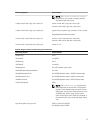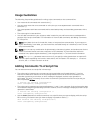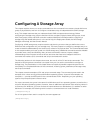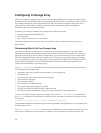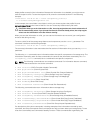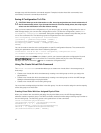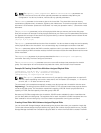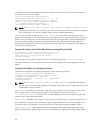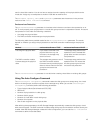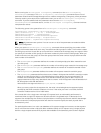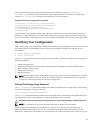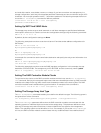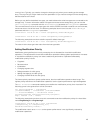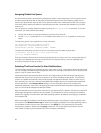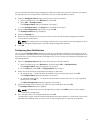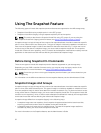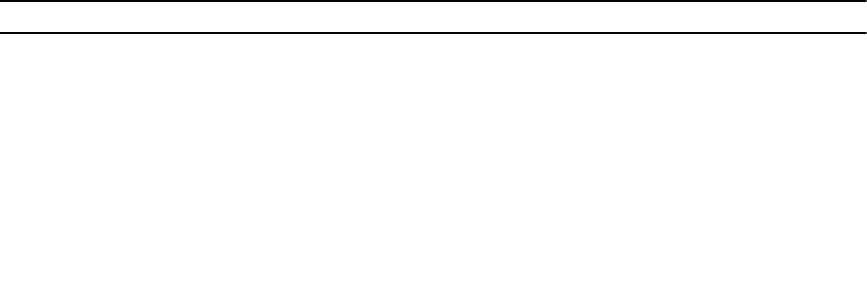
use for virtual disk creation. You do not have to assign the entire capacity of the physical disks to the
virtual disk. Assign any unused space to another virtual disk at another time.
The userLabel, capacity, owner, and segmentSize parameters are the same as in the previous
versions of the create virtualDisk command.
Enclosure Loss Protection
The enclosureLossProtect parameter is a boolean switch that turns enclosure loss protection on or
off. To work properly, each physical disk in a virtual disk group must be in a separate enclosure. Enclosure
loss protection is set under the following conditions:
• You assign the physical disks.
• The RAID controller module assigns the physical disks.
The following table shows possible results for the enclosureLossProtect parameter. The results
depend on whether you assign the physical disks or the RAID controller module assigns the physical
disks.
Method enclosureLossProtect= TRUE enclosureLossProtect=FALSE
You assign the physical disks. If you select more than one
physical disk from any one
enclosure, the storage array
returns an error.
The storage array performs the
operation, but the created disk
group does not have enclosure
loss protection.
The RAID controller module
firmware assigns the physical
disks.
The storage array posts an error if
the RAID controller module
firmware cannot provide physical
disks to ensure that the new disk
group has enclosure loss
protection.
The storage array performs the
operation even if it means that
the disk group might not have
enclosure loss protection.
The enclosureLossProtect parameter is not valid when creating virtual disks on existing disk groups.
Using The Auto Configure Command
The autoConfigure storageArray command creates the disk groups on a storage array, the virtual
disks in the disk groups, and the hot spares for the storage array. When you use the autoConfigure
storageArray command, define the following parameters:
• Type of physical disks (Serial Attached SCSI [SAS])
• RAID level
• Number of physical disks in a disk group
• Number of disk groups
• Number of virtual disks in each disk group
• Number of hot spares
• Size of each segment on the physical disks
After defining these parameters, the MD Storage Manager automatically creates the disk groups, virtual
disks, and hot spares. The RAID controller modules assign disk group and virtual disk numbers as they are
created. After MD Storage Manager creates the initial configuration, you can use the set virtualDisk
command to define virtual disk labels.
45