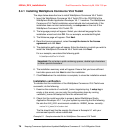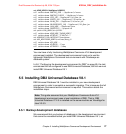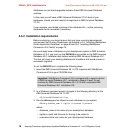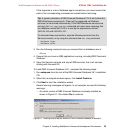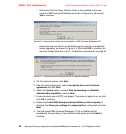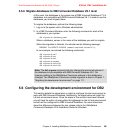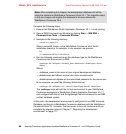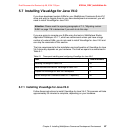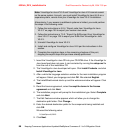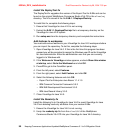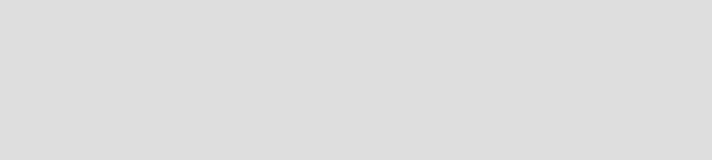
Chapter 5. Installing WebSphere Commerce Development Environment 83
Draft Document for Review July 28, 2004 7:33 pm 6320ch_DEV_installation.fm
10.In the User Information frame, enter the user name and password of the user
that you created in 5.5.3, “Preparing a Windows user for DB2” on page 79.
Ensure that Use the same user name and password for the remaining
DB2 services is checked and click Next.
11.In the Administration contact list page, select Local - Create a contact list
on this system, ensure that Enable notification is unchecked and click
Next.
A warning window will appear to tell you that maintenance notifications will
not be sent. Click OK to continue.
12.Unless you need to use the Task Center or the DB2 scheduler, ensure that Do
not prepare the DB2 tools catalog on this computer is selected and click
Next.
13.On the Specify a contact for heath monitor notification page, select Defer the
task until after installation is complete and click Next.
14.Review the settings in the text box and click Install to begin the installation.
15.When the window appears to tell you that the setup is complete, review the
messages in the text area and click Finish when done.
If you are prompted to restart your computer, do so at this point.
After a few seconds, the First Steps
window will appear. Close this window.
5.5.5 Installing DB2 Universal Database fixpack 5
The following steps detail how to install fixpack 5 for DB2. Before starting the
installation, ensure that no databases are active and that all DB2 services are
stopped. Refer to 5.5.4, “Installing DB2 Universal Database V8.1” on page 80 for
details.
1. Launch the fixpack installation executable, FP5_WR21334_ESE.exe.
The InstallShield Wizard installer window will start extracting the contents of
the fixpack executable to a temporary location on your hard drive.
Tip: We encountered a problem with stopping the DB2 services on our
machine. After issuing a db2stop command, we could not stop the
DB2 - DB2CTLSV-0 service. As a workaround, we set all of the DB2 services
startup types to Manual, noted the original settings and restarted the machine
before installing the fixpack. Once installed, we reset the startup types to their
original values.