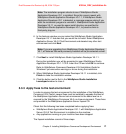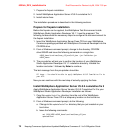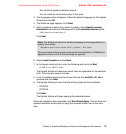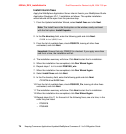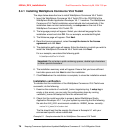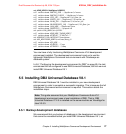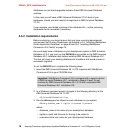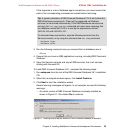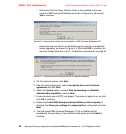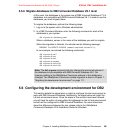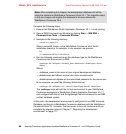Chapter 5. Installing WebSphere Commerce Development Environment 79
Draft Document for Review July 28, 2004 7:33 pm 6320ch_DEV_installation.fm
– password is the password for this user
In our example, we used the following:
db2ckmig mall -L D:\db2miglog.txt -U dbusr01 -P dbusr01pwd
If there are no potential problems, you will see the following output in the
command line.
db2ckmig was successful. Database(s) can be migrated.
4. Inspect the content of the log file, specified as a parameter to db2ckmig, to
ensure that no error conditions are logged.
If the tool reports any potential problems, you must resolve these before
continuing with the remainder of this chapter.
5.5.3 Preparing a Windows user for DB2
In order to simplify the process of migrating the development database, it is
advisable that you ensure that an administrative user, with the same user name
and password as is used for DB2 on your VisualAge for Java V3.5.3, exists in
Windows.
Also, if your WebSphere Commerce database was created under a different
schema, you should create a user for that schema name.
Create a Windows user with the appropriate access rights by completing the
following steps:
1. Click Start -> Settings -> Control Panel.
2. Double-click Administrative Tools.
3. Double-click Computer Management.
4. In the tree on left of the new window, expand Local Users and Groups and
click Users.
5. Select Action -> New User...
6. Enter the user name used for your original development database. In our
example, we used dbusr01.
7. Enter the corresponding password in the Password and Confirm Password
fields. In our example, we used dbusr01pwd.
Attention: While it is possible to use a different user name and password for
the DB2 admin user and the WebSphere Commerce database owner, it is
advisable that you use the same user for both in the development
environment. This may help avoid configuration problems later on.